Google Search Operators (GSO) are special characters that give you more precise search results, as these symbols or words filter out search queries. Knowing how to effectively use search operators is a valuable skill, enabling you to complete tasks far more efficiently.
- Commonly Used Google Search Operators
- The Best Ways to Use Google Search Operators for SEO
- Find Indexation Errors
- Look for Unwanted Files and Pages on Your Site
- Search Social Profiles for Outreach Opportunities
- Search for Guest Post Opportunities
- Check for Non-secure Pages (non-HTTPS)
- Identify Duplicate Content Issues
- See Sites That Link to Your Competitors
- Look for PR Opportunities by Finding Competitor Mentions
- See Q+A Threads Related to Your Content
- Conclusion
Not sure what one of these commands look like? Here’s an example of a Google search operator. Simply enter your chosen search operator into the search box of Google, and it will return a refined list of search results, e.g. from a specific site only:
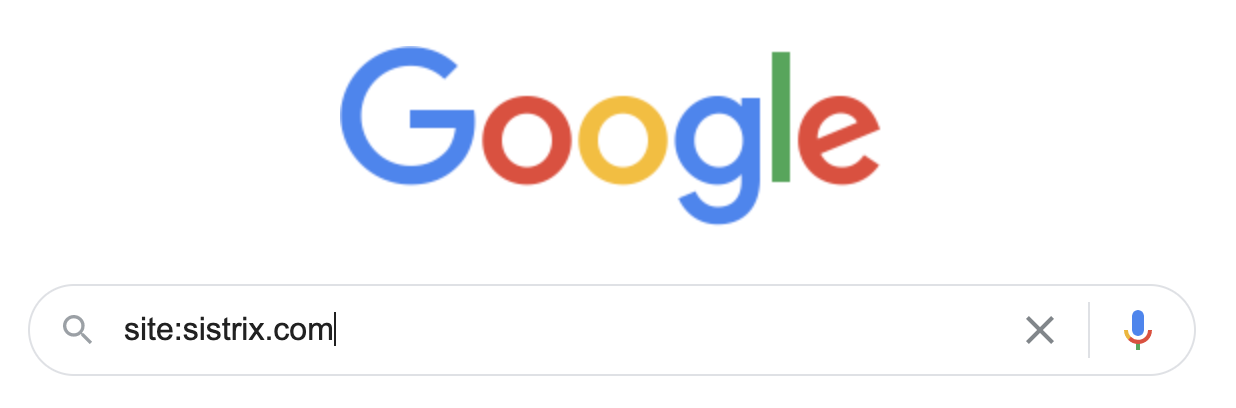
As you can see, these short commands are often easy to remember once you’re fully acquainted with them. However, knowing how to use them effectively for the best possible impact can be another thing entirely.
Commonly Used Google Search Operators
What Google search operators should you type into Google search to make your results more precise? The symbols or words to use is dependent on the search intent of your query. Let’s walk through the most commonly used Google search operators to start with:
| # | Use the # symbol in front of your chosen word or phrase to find a hashtag you are looking for e.g. #foodstagram |
| $ | Use the dollar sign to find the price of an item e.g. dress $100 |
| € | If you are searching for the price of something in euros, select this option. For example: jacket €50 |
| @ | Want to find something on a social media channel? Refine your search by adding @ at the beginning of a word to find it e.g @sistrix |
| “ ” | If you want an exact match in your search results, put this particular phrase or chosen keyword inside quotes. For example: “colorful bird” |
| .. | To search within a particular range of numbers, all you need to do is insert .. between them, e.g. shoes $85..$150 |
| - | Use this symbol when you want to exclude a word from your search. For example: blue jacket -zipped |
| * | Use this command when you want to match any particular keyword or phrase, e.g. bill*gates |
| OR | OR is a handy GSO to use if you are looking to combine search queries e.g. apples OR oranges |
| | | This operator has the exact same use as OR |
| AND | Use this Google search operator when you want to get results for two things. For example: cats AND dogs |
| source: | Are you looking for results from a particular source in Google News? There is even a Google search operator for that. For example source:the_washington_post |
| site: | As we showed you in our example in the introduction, you can use this operator whenever you want your search to show results from a specific site. For example site:bbc.com |
| AROUND (X) | Use this operator when you want to find web pages that mention your keywords but within a specified distance (the total number of words between them) for example: guide AROUND(3) seo. |
| inurl: | Whenever you are trying to find pages with specific words or phrases in the URL, pick this command. For example: inurl:cats |
| allinurl: | When you would like your search to return results that contain all of your target keywords. For example: allinurl:black shoes |
| in: | Used for the conversion of units (temperatures, currencies etc.) for example: $50 in GBP |
| related: | When you want the search results to show sites that are related to your chosen domain e.g. related:thetimes.com. This will be effective for large domains only |
| define: | Looking for the definition of a word? Use this search operator to get one from Google, e.g. define:marketing |
| filetype: | Refine your Google search down to filetype. For example: dogs filetype:pdf |
| Ext: | This Google search operator is used in the exact same way as filetype:, e.g. dogs ext: pdf |
| cache: | Use this command if you want to see Google’s cached version of a website (as long as it has been indexed). For example cache:amazon.com |
| ( ) | This type of search operator is useful when you are doing an advanced search, but you want to structure it better. For example: (new york OR california) USA |
| Imagesize:widthxheight | Opt for this search operator when looking for an image with certain dimensions (in pixels). For example: bird imagesize:400×200 |
| intitle: | Use this command whenever you are trying to find pages that have specific words or phrases in its title. For example: intitle:SEO |
| allintitle: | This particular search command comes in handy when you want the search results to include all of the words you’ve specified, e.g. allintitle:what is SEO |
| intext: | If you want the search results to return pages that have your chosen keyword within the content, select this search operator, e.g. intext:banana |
| allintext: | When you would like the search results to contain every single specified word, choose this one. For example: allintext:banana print shoes |
| weather: | Want to know what the weather is like in a certain location? This search operator can help you with that, e.g. weather:bahamas |
| map: | Whenever you want to find Google map results, you can choose this command. For example map:east london |
| stocks: | Are you looking for stocks and shares information? This command is for you. For example: stocks:csco |
The Best Ways to Use Google Search Operators for SEO
We’ve outlined the types of Google search operators that exist, but how exactly do you use them for search engine optimization? Take a look at our tips and tricks below for how to successfully use GSOs for your SEO strategy.
These short commands can be used for a range of search engine optimization needs (such as keyword research or audits) and can be a huge time-saver.
Find Indexation Errors
Did you know that you can use GSOs to identify indexation problems of search pages or subdomains? For example, if you are trying to assess if there are any indexing issues with your blog, simply follow this command’s example:
site:domainname.com/blog
The GSO will then provide search results for the total number of indexed pages and all URLs for the blog. If you see too few (or too many) indexed pages, you know there is a problem.
Equally, if you see pages in the search results that shouldn’t be there, you remedy the issue by noindexing them.
As we’ve already mentioned, you can search subdomains too to find indexation errors. To do this, you can use the following command:
site:*.domainname.com -www
Other ways to find indexation errors (for WordPress “tag” pages or at a category level) are:
site:domainname.com/category
Site:domainname.com inurl:tag
Look for Unwanted Files and Pages on Your Site
You can use the Google search operator filetype: to look for any old or unwanted files on your website. These should then be deleted or no indexed if they are not useful anymore, or you would prefer visitors not to find them.
For example: site:domainname.com filetype:ppt
Search Social Profiles for Outreach Opportunities
Building valuable backlinks with other websites or people within your niche (who have a high domain authority) is an important aspect of SEO. To make searching for outreach opportunities easier, use a GSO. Keep in mind you will need to have the name of the person you want to contact in order to do this.
For example: bill gates microsoft (site:facebook.com | linkedin.com)
Search for Guest Post Opportunities
If used correctly, guest posting can be an excellent way to build domain authority and a useful link building opportunity. There are a number of ways you can use search operators to find guest post opportunities online.
For example:
Seo intitle:”write for us” inurl:”write-for-us”
The above example is the most obvious way you can use GSOs to search for guest posting possibilities, but it’s certainly not the only one that exists.
Try out some of the examples mentioned below using the same formula as above:
“contribute to”
“Inurl:guest-post
“become a contributor”
“guest post guidelines”
Check for Non-secure Pages (non-HTTPS)
Having HTTPS counts as a Google ranking signal, so you want to make sure that all pages on your website are secure. You can check for non-secure pages with the site: operator.
For example:
site:domainname.com -inurl:https
Identify Duplicate Content Issues
You can also use search commands to find duplicate content on your website using this GSO:
Site:domainname.com "the content you are searching for"
You can also use this GSO to find duplicate content on another domain by excluding your own site in the command, such as in the example below:
-Site:domainname.com "the content you are searching for"
See Sites That Link to Your Competitors
Whilst the link: operator was officially deprecated by Google in 2017, it does still yield results.
To check competitor links use the command as follows:
link:https://mycompetitor.com -site:mycompetitor.com
Look for PR Opportunities by Finding Competitor Mentions
How do you do this? Simply include site: and intext: to identify possible opportunities.
For example:
(intext:”mycompetitor”) -site:mycompetitor.com
Or use
allintitle:review (mycompetitor)
Both GSOs will filter search results of websites mentioning your competitor. Use this information to approach these websites to ask if they would consider mentioning your website too.
See Q+A Threads Related to Your Content
Identify Q+As threads on online forums for possible PR opportunities using a Google search operator.
You can find threads relevant to your website by using the operator below. In this example, we are searching forum website Quora for potential content and linking opportunities. Keep in mind these are no-follow links, so link building is not the most important thing here, but rather used to establish domain authority.
site:quora.com intitle:(SEO | ”target keywords”)
Conclusion
As you can see, there is an extremely wide range of Google search operators that can be used in order to streamline your search results in an effective manner.
When it comes to SEO, these search commands can be used in a plethora of ways, making the process of optimization far easier once you’ve got into the habit of using them.
We hope this guide has clarified all the ways in which you can use Google search operators, and we hope you’ve learnt a few tricks on how to find detailed information about your domain or other competitors to gain an advantage.