You would like to set internal links on WordPress? We explain step by step how to do this and what you should pay attention to.
To make your website more user-friendly and promote the ranking of subpages for keywords, you will need intelligent internal linking. This includes systematically placing links in the main content. If you want to create internal links on WordPress, you will need to use the Editor.
How to Add Internal Links in WordPress
Creating internal links on WordPress is very simple:
- Highlight the link or anchor text.
- Click on the link symbol in the Editor.
In the Gutenberg Editor, this looks like this (the bar only appears once you have selected a word or a sentence):
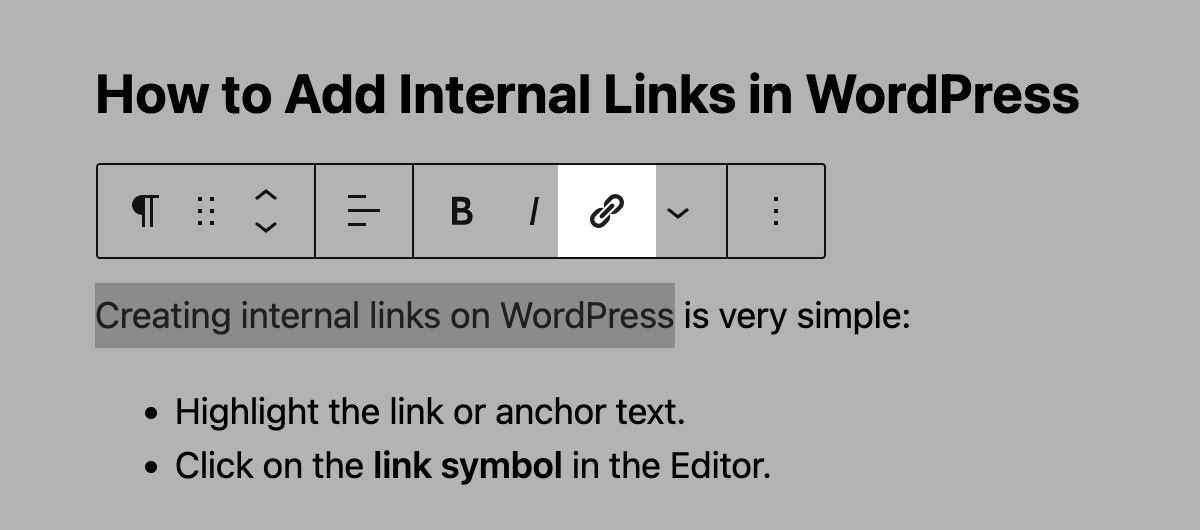
- Then enter the address of the link. Alternatively, you can search for the relevant page using a keyword. After saving the link by pressing the enter key, you can also choose whether the target page should open in a new tab.
In the Gutenberg Editor, you carry out these processes directly in the window that opens after clicking on the link symbol:
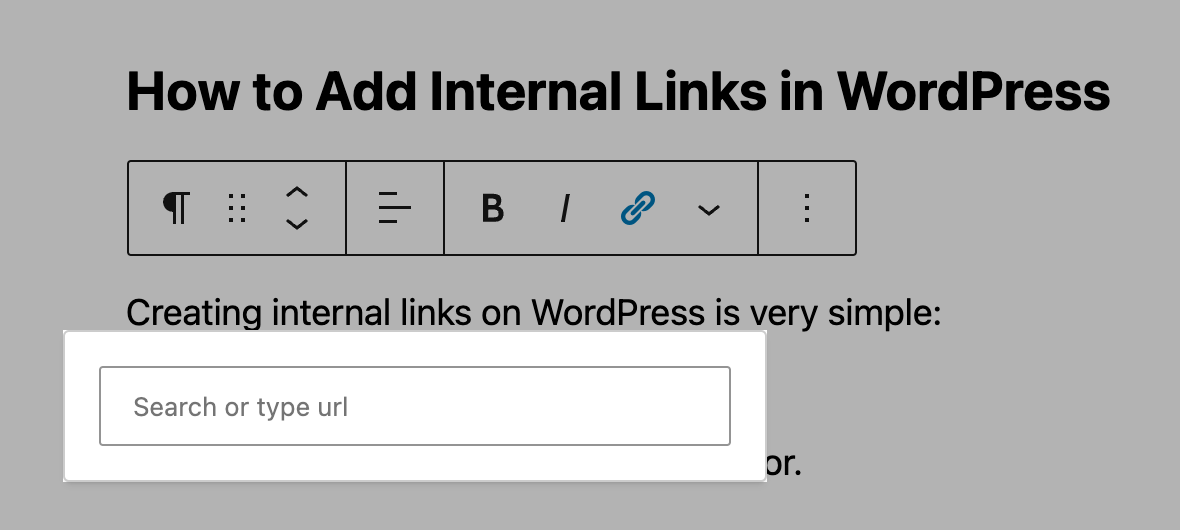
Important: Follow the same principle when creating external links in WordPress.
Setting Anchor Links in WordPress
Anchor links have a unique position among internal links. They can be used to go directly from one point in a table of contents to the corresponding section on the same page, for example. So you are practically linking from one part of the page to another.
You have two options for setting this type of internal link in WordPress:
- You can set the link manually. This is relatively simple in the Gutenberg Editor.
- Setting anchor links is even easier with a plugin.
Tips for Internal Links on WordPress
The importance of internal links for SEO is often underestimated. Through skilful internal linking, you can:
- selectively distribute link juice to subpages,
- boost the ranking of individual pages for specific keywords, and
- significantly improve the user experience.
Sounds good? The following tips will help you benefit from the above advantages:
- Use meaningful anchor texts. Ideally, this should be a keyword for which the target page should rank.
- Visually emphasise links.
- Make sure that they make sense thematically and do not disrupt the flow of reading.
- Place targeted links in the main content – preferably at the beginning of texts.
It also makes sense to regularly analyse internal links and remove broken links, regardless of whether you use WordPress for your site. Tools such as the SISTRIX Onpage projects can help you with this.