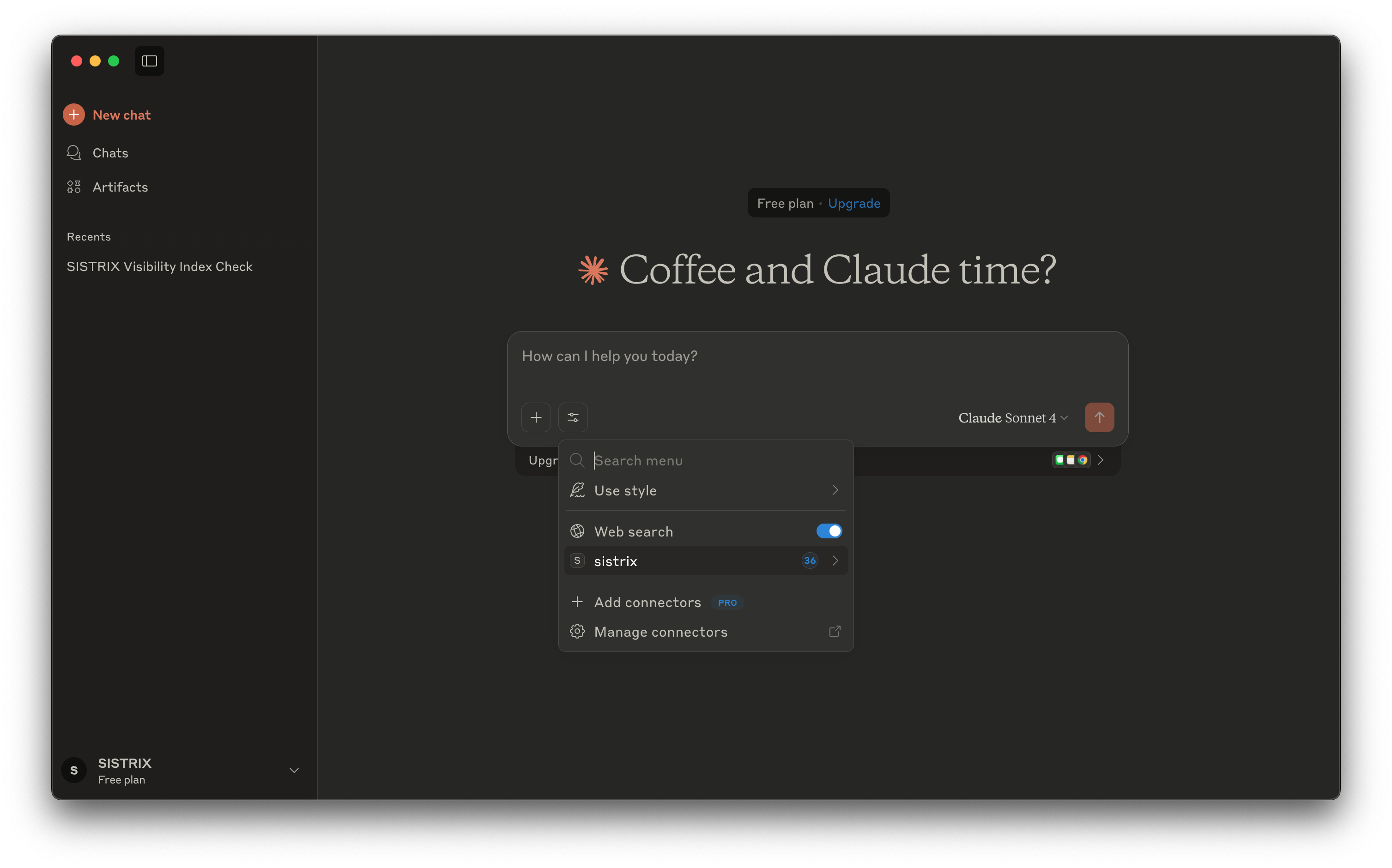Setting up Claude AI with the MCP Server
Claude by Anthropic is a powerful conversational assistant that can be connected to the MCP server to access real-time SEO data from the SISTRIX API.
With this setup, Claude becomes more than a chatbot, it becomes a direct interface to your data. You can ask questions like:
“What’s the Visibility Index for sistrix.de today?”
“Which keywords did my site ranks for?”
Claude will automatically query the MCP server, retrieve the correct data via the SISTRIX API, and reply in natural language.
To set it up, just follow these four simple steps:
Prerequisites
A machine running Windows, macOS or Linux
Step 1: Install Node.js
Claude uses npx under the hood, so you need Node.js first.
Windows / macOS
- Go to https://nodejs.org and download the LTS installer.
- Run it and accept the defaults.
Linux (Debian / Ubuntu)curl -fsSL https://deb.nodesource.com/setup_lts.x | sudo -E bash - sudo apt-get install -y nodejs
Verifynode -v # expect v16.x or higher npm -v
Step 2: Navigate to Developer Settings in Claude
Go into your Claude settings and navigate to the Developer Settings section. This is where you can define external tool integrations like MCP.
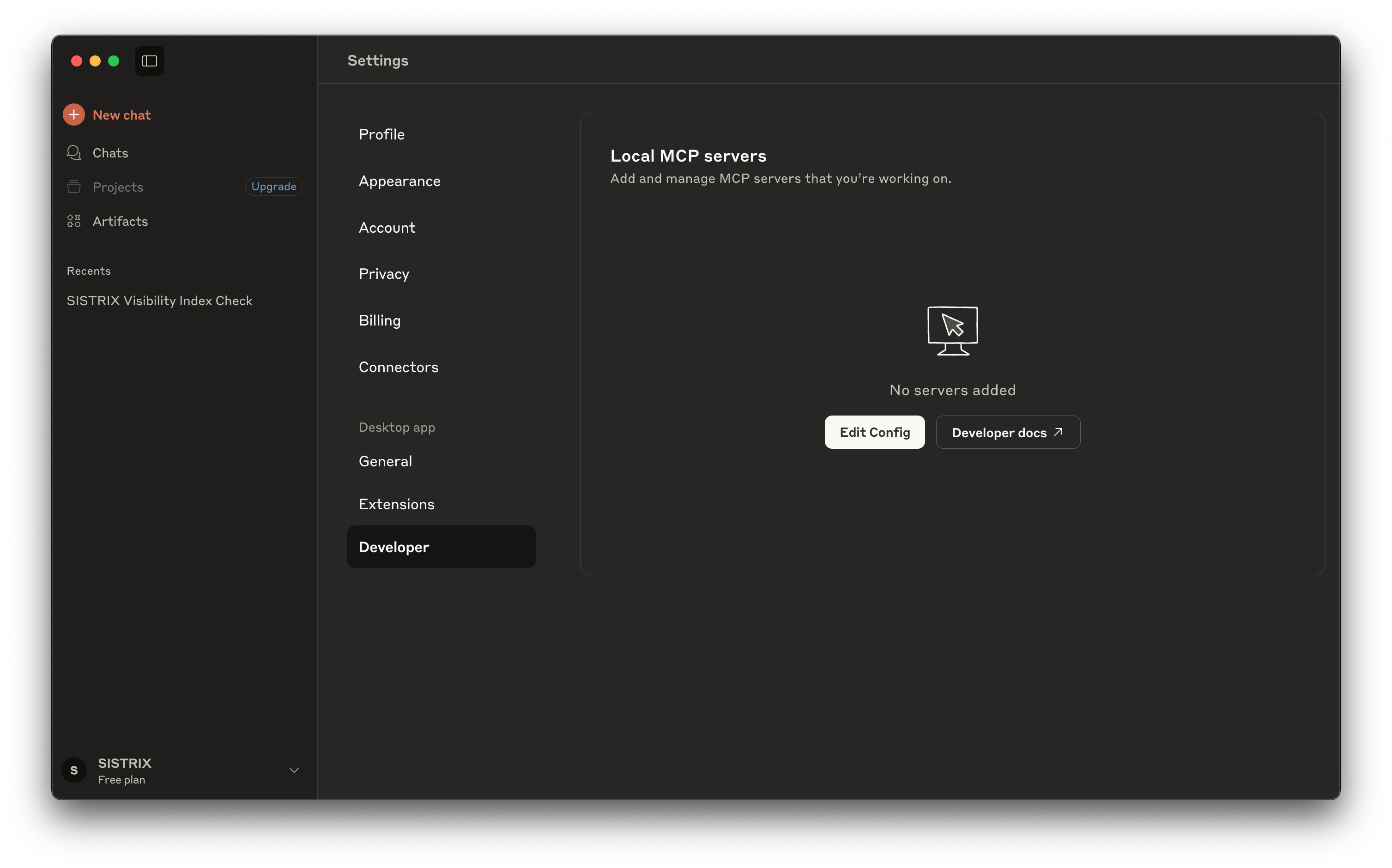
Step 3: Edit the Configuration
Click on Edit Config. A new window should open where you can select or edit a configuration file.
In most cases, a config file is already selected by default. Click to open it. This is where you’ll define the connection to the MCP server.
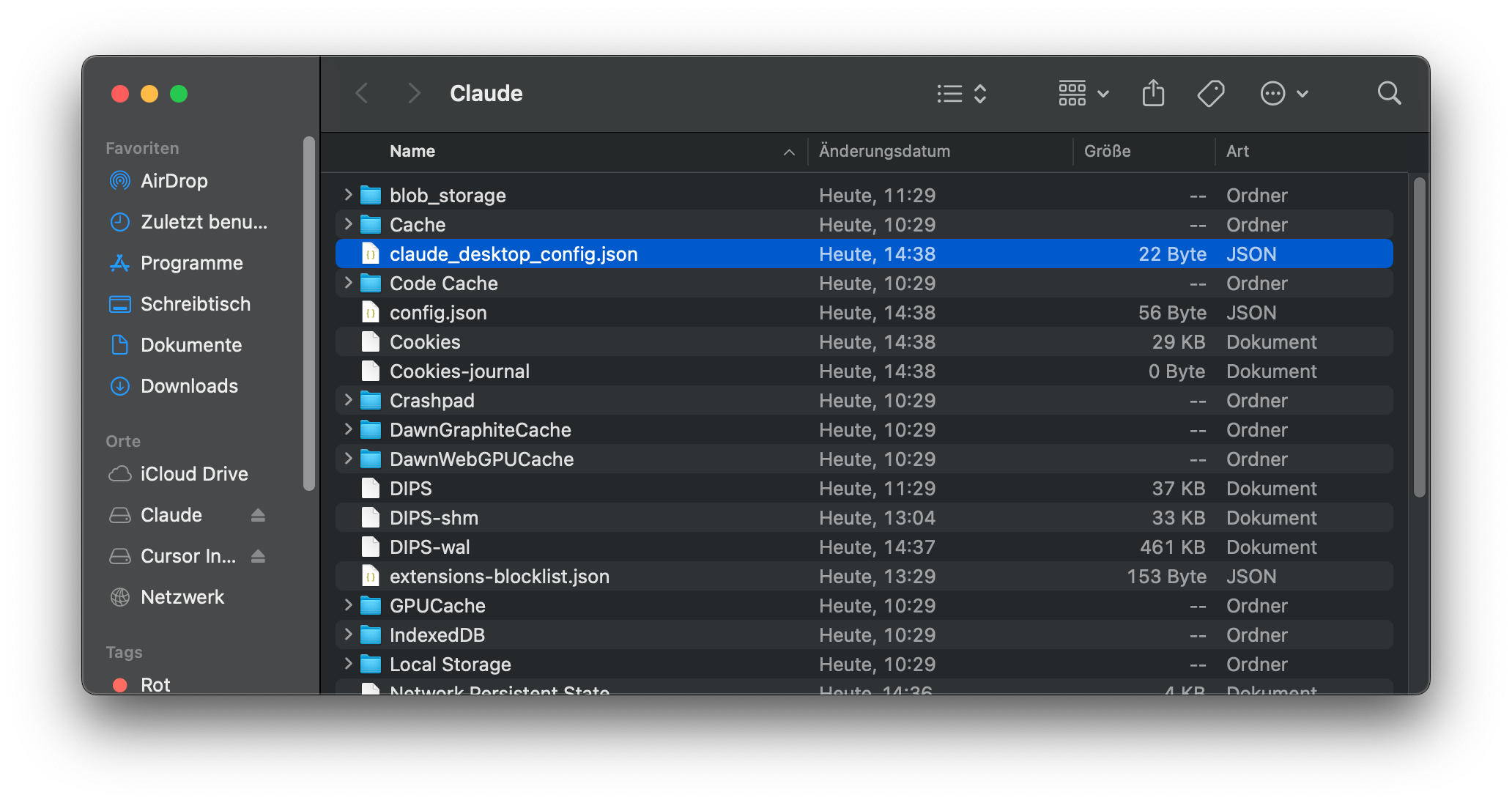
Step 4: Add the MCP Connection
Claude supports external tools via Bearer authentication.
To connect with the SISTRIX MCP server, insert the following JSON block into the existing structure of your config file and save it.
Replace <API_KEY> with your personal SISTRIX API key.
If you don’t have one yet, you can generate it here.
Note: In the example,
<API_KEY>includes the two angle brackets. Please replace the whole placeholder – brackets included – with your own API key, like so:"Authorization: Bearer <API_KEY>"
becomes:"Authorization: Bearer your-own-api-key"
macOS / Linux (Debian / Ubuntu)
{
"mcpServers": {
"sistrix": {
"command": "npx",
"args": [
"mcp-remote",
"https://api.sistrix.com/mcp/",
"--header",
"Authorization: Bearer <API_KEY>"
]
}
}
}Windows
{
"mcpServers": {
"sistrix": {
"command": "cmd.exe",
"args": [
"/C",
"npx",
"mcp-remote",
"https://api.sistrix.com/mcp/",
"--header",
"Authorization: Bearer <API_KEY>"
]
}
}
}Note: The provided configuration is an example. Depending on your system setup (e.g. Windows, macOS, server environment), paths and commands may need to be adjusted accordingly.
Now your config file should look like this:
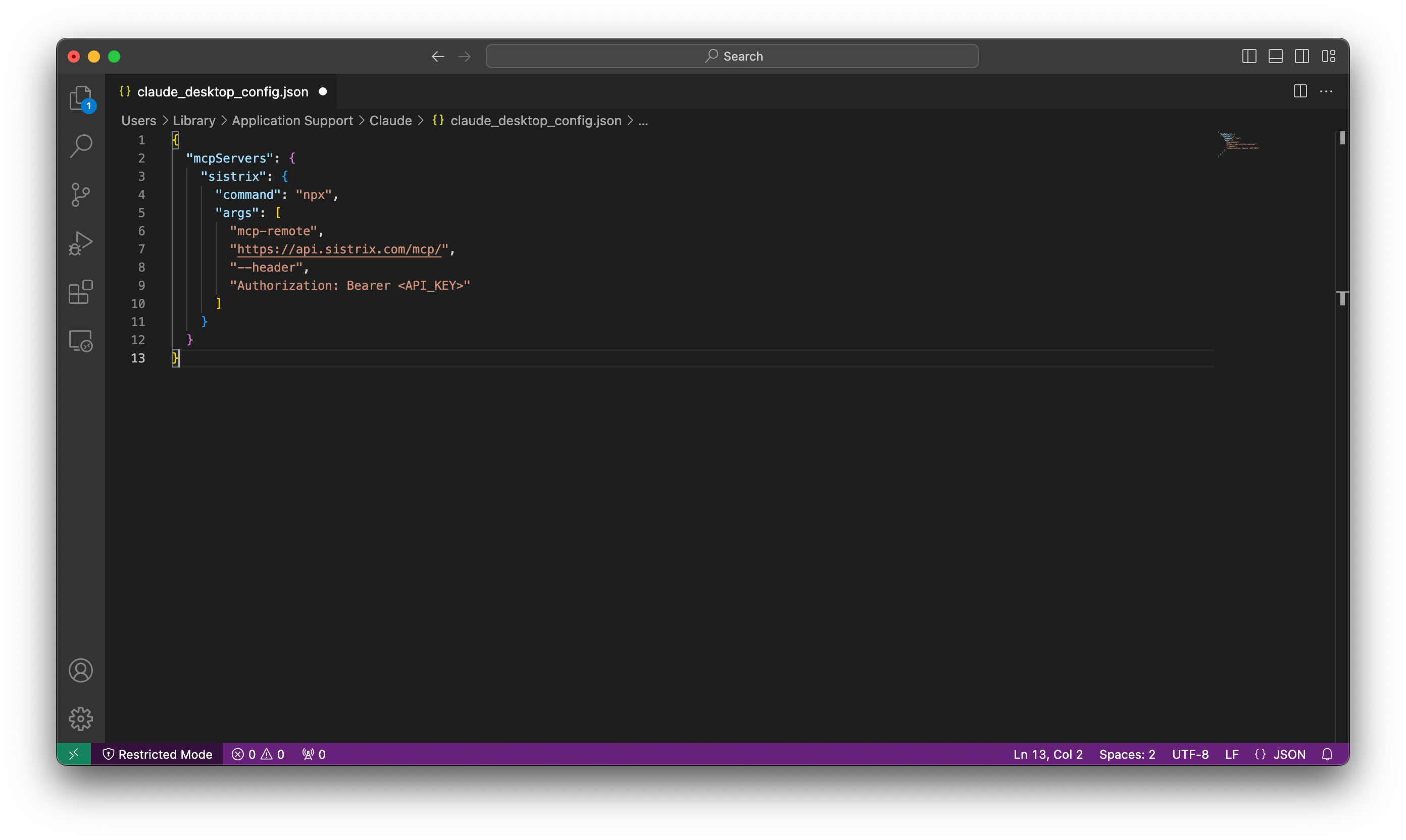
Step 5: Restart Claude and Verify the Integration
To apply your changes, shut down Claude completely and restart it.
Once relaunched, open any of your chats and click on the “Search and Tools” button (located next to the + icon).
If everything worked correctly, you should now see SISTRIX listed as an available tool, ready to answer your SEO-related questions directly via the MCP server.