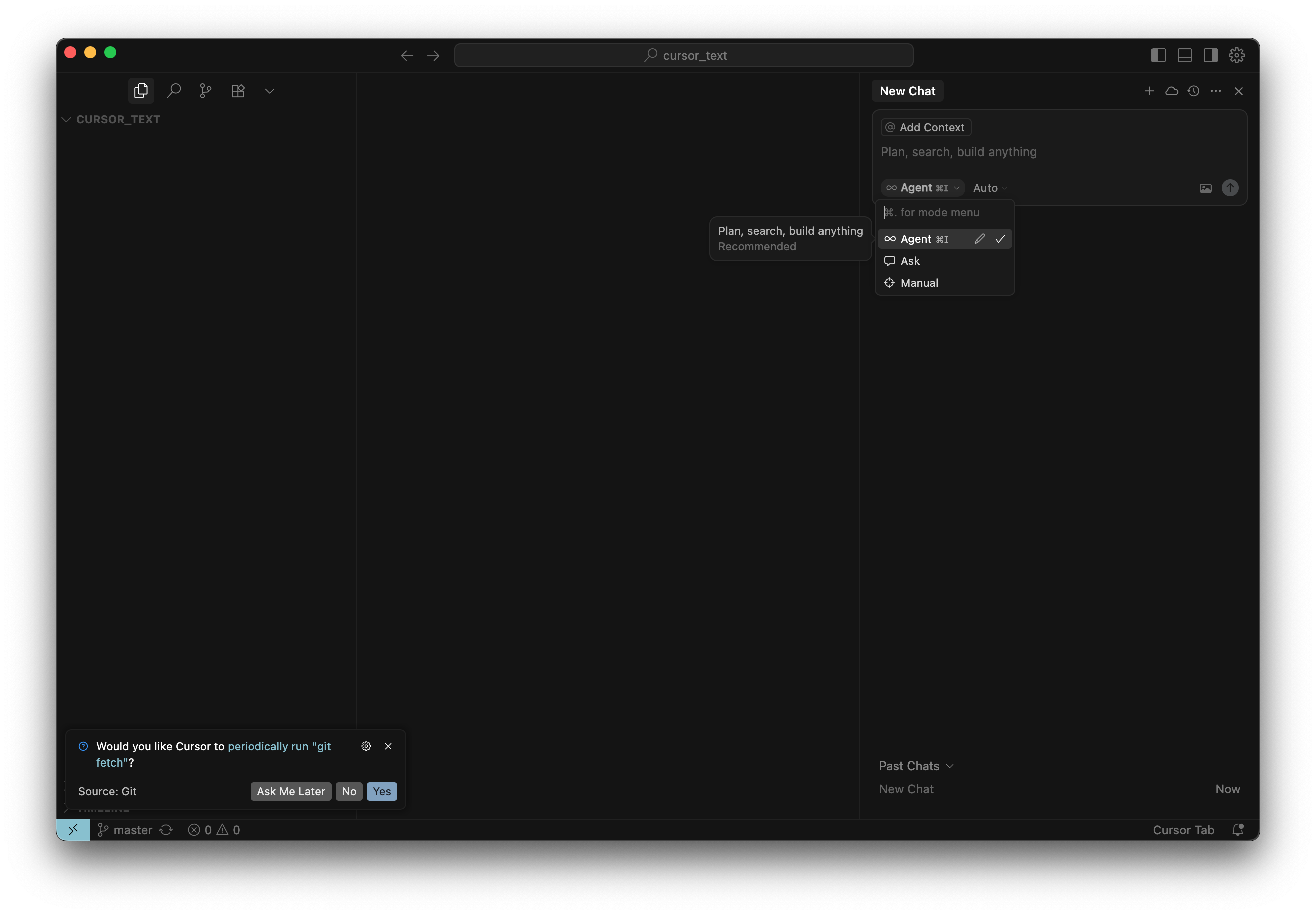Setting up Cursor with the MCP Server
Cursor is an AI-first code editor with a built-in assistant that can be connected to the MCP server to access real-time SEO data from the SISTRIX API.
Once connected, Cursor becomes more than just a coding tool, it turns into a powerful interface for your data. You can simply ask:
“What’s the Visibility Index for sistrix.de?”
“Show me the keyword rankings for my domain.”
Cursor will send the request through the MCP server, retrieve the correct information via the SISTRIX API, and return it right inside your workspace all in natural language.
To get started, just follow these four simple steps:
Step 1: Navigate to Tools & Intregrations Settings in Cursor
Go into your Cursor settings and navigate to the Tools & Integrations section. This is where you can define external tool integrations like MCP.
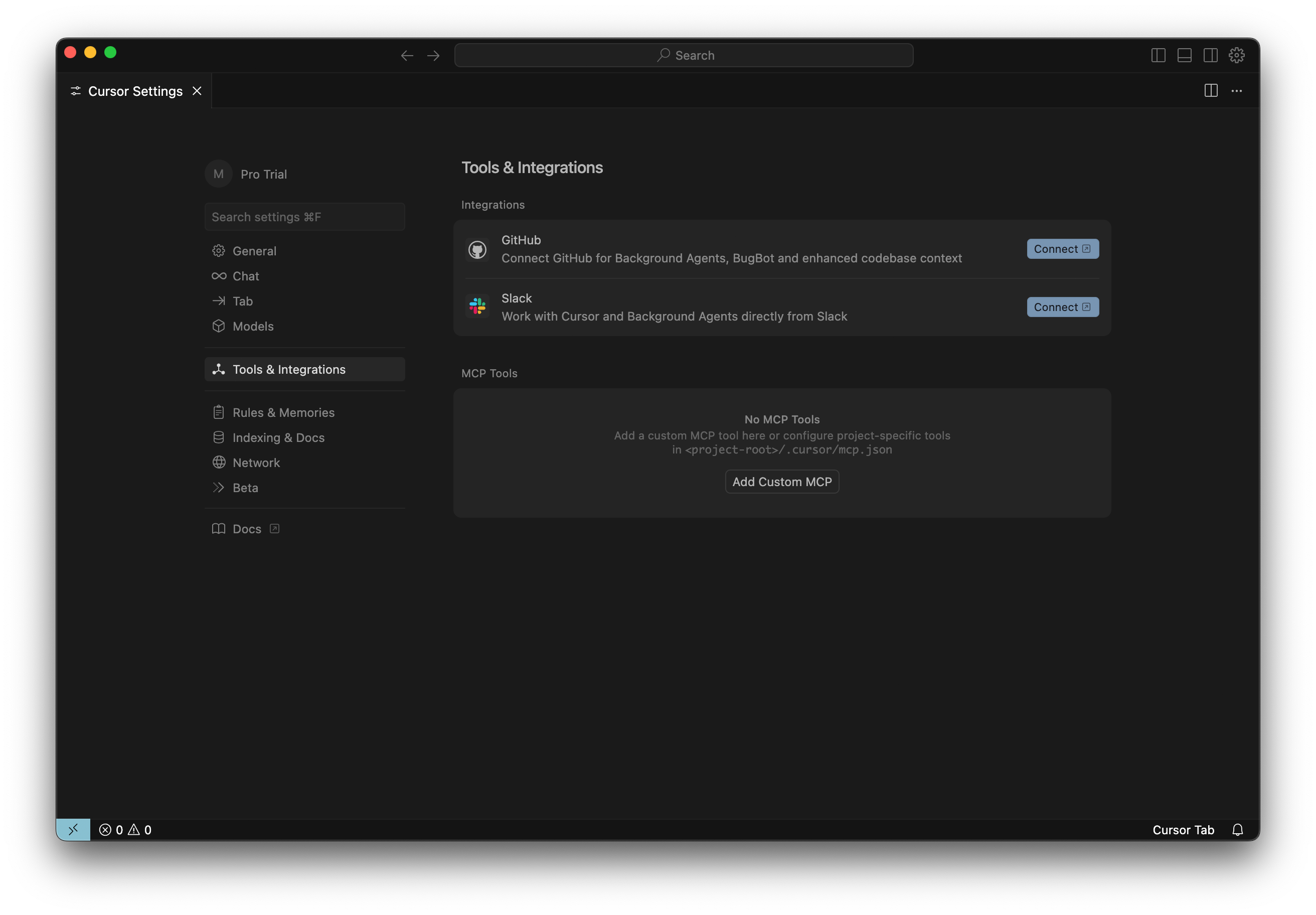
Step 2: Edit the Configuration
Click on Add Custom MCP. This will open the correct configuration file inside Cursor.
Here, you can insert the MCP configuration into the existing structure.
Cursor supports environment variables, so the block you need to add should look like this:
"sistrix": {
"type": "streamable-http",
"url": "https://api.sistrix.com/mcp/",
"note": "Sistrix MCP HTTP Endpoint",
"headers": {
"Accept": "application/json, text/event-stream"
},
"env": {
"SISTRIX_API_KEY": "<API_KEY>"
}
}Make sure to replace <API_KEY> with your actual SISTRIX API key.
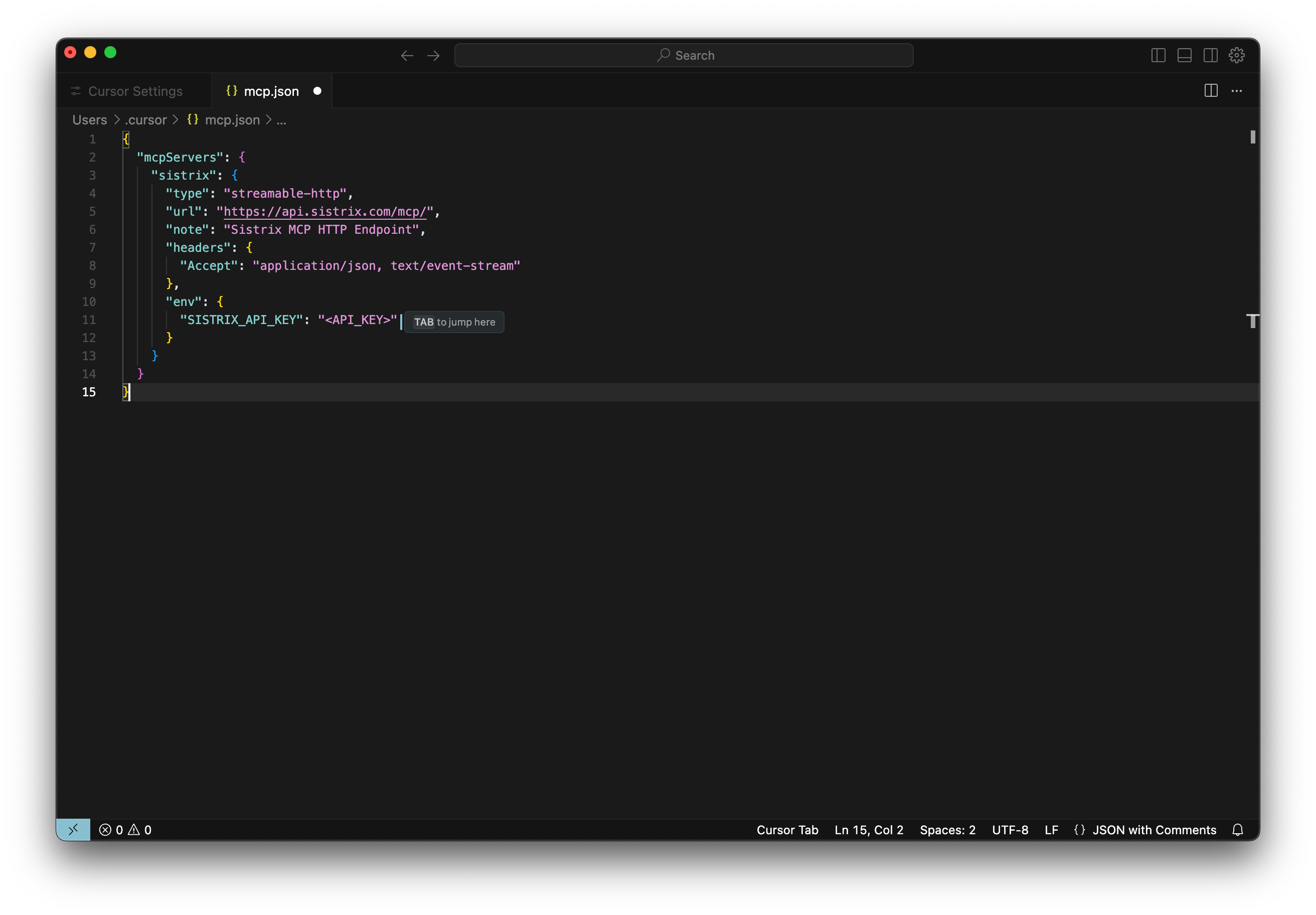
Step 3: Save and Reload
Close the config file and make sure to save your changes.
The SISTRIX MCP integration should now appear as active in the list where you originally clicked Add Custom MCP.
To ensure everything works smoothly, it’s a good idea to restart Cursor. A fresh launch helps avoid potential issues and ensures the new configuration is fully loaded.

Step 4: Final Setup
You’re almost ready to go! There’s just one last recommendation:
We suggest using the Agent mode when working with the SISTRIX MCP. This mode offers the most accurate and reliable performance.
While other modes may work, they can occasionally behave unpredictably with the MCP integration, so for the best experience, stick with Agent mode.