You may have heard conflicting opinions on whether or not you should submit your website to Google, Bing, and Yahoo. Let’s get this out of the way: You don’t have to submit your website to search engines, but if you’re looking to increase your website’s traffic, you should. Fortunately, submitting a website or single URL to search engines is among the easiest and fastest SEO tasks. We’ll walk you through the process step by step.
- Why do I need to submit my website to search engines?
- When should I submit my website to Google?
- Confirm you have the required access
- How to Submit Your Website to Google
- Verifying Your Website
- Verify Using HTML tag
- Submitting Your XML Sitemap to Google
- What’s an XML sitemap?
- How to Submit Your Website to Bing
- How to Submit Your Website to Yahoo
- Is my website indexed by Google?
- Additional Resources
Why do I need to submit my website to search engines?
It’s absolutely true that search engines like Google have robots that “crawl” the internet indexing websites. In other words, Google is automatically searching for links to new websites with helpful information—as long as another website links to them.
You can certainly wait for Google’s crawlers to find your website, but that could take days, weeks, months, or even years. But when the process of submitting your website to Google, Bing and Yahoo is so easy, why wait for results?
Here are a few more reasons to submit your website to Google, Bing, and Yahoo:
- It helps Google (and others) find, index, and rank your website faster
- You’ll gain free access to insights from Google Search Console and Bing Webmaster Tools, including ranking data, traffic, and webpage errors
- It helps Google understand how often your website is updated (an SEO ranking factor)
- You get the opportunity to submit additional information, like ranking your pages according to importance
- Google, Bing, and Yahoo represent 96% of the market share of search engines
- Stay up to date with SEO news directly from Google, Bing, and Yahoo
- Rest assured that your website is submitted, indexed, and will appear in Google search results
For such a simple task, you and your business have nothing to lose and traffic to gain.
When should I submit my website to Google?
Submit your website to Google, Bing, and Yahoo early and often. Start out by submitting your entire website (we’ll show you how below). Then, submit individual pages as you add and update them.
A page ranking factor for search engines is quality and timeliness of content. Older pages may rank better if they’re periodically updated with new and important information.
This doesn’t mean you should submit your sitemap to Google every time you edit a page. However, it doesn’t hurt to resubmit your sitemap monthly or bimonthly if you’re frequently adding to your website.
Now that you understand the why and when, let’s jump into how to submit a website to Google, Bing, and Yahoo.
Confirm you have the required access
Your first step is to make sure you have access to your website and your account with your domain name provider (for example, Bluehost or GoDaddy). Ask your website developer for access if necessary.
You’ll need to be able to input information on the back-end of your website, or via your domain provider, in order to verify you own it in the next step.
How to Submit Your Website to Google
Now that you have access to your website, open a new window and create an account on Google Search Console (GSC).
Google Search Console is Google’s tool for webmasters looking for insights about their websites straight from the source.
Most importantly, it will allow you to submit your website to Google for indexing.
Verifying Your Website
When it comes to verifying your website, Google gives you options.
The most common way to verify your website is by using your DNS record. If this is your first time adding a property, select Add property in the Search property drop down menu.
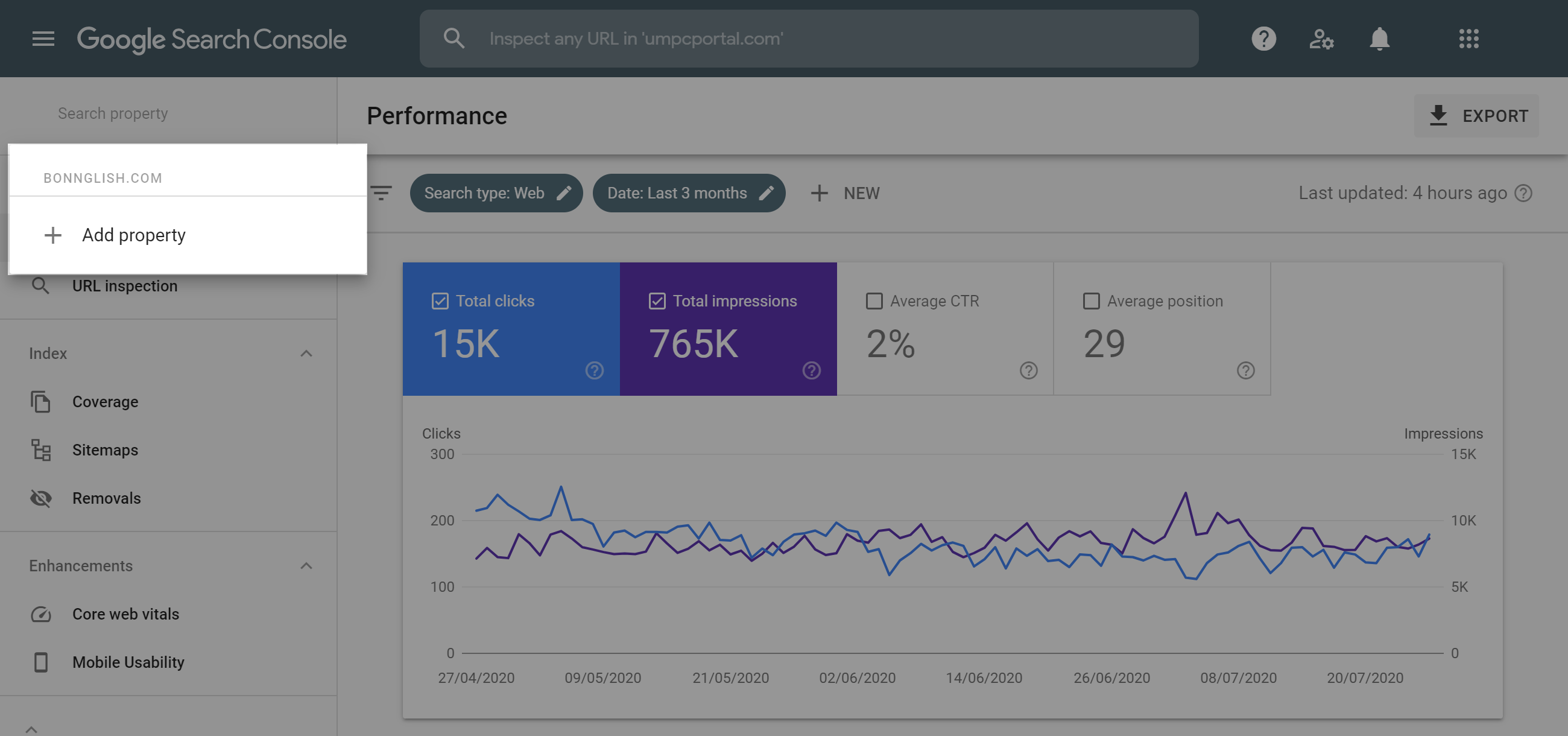
You’ll can see an example of the Add Property feature in the image above. 1 To add your whole website as opposed to a single page, you simply need to type in the URL of your homepage. This should look something like this.
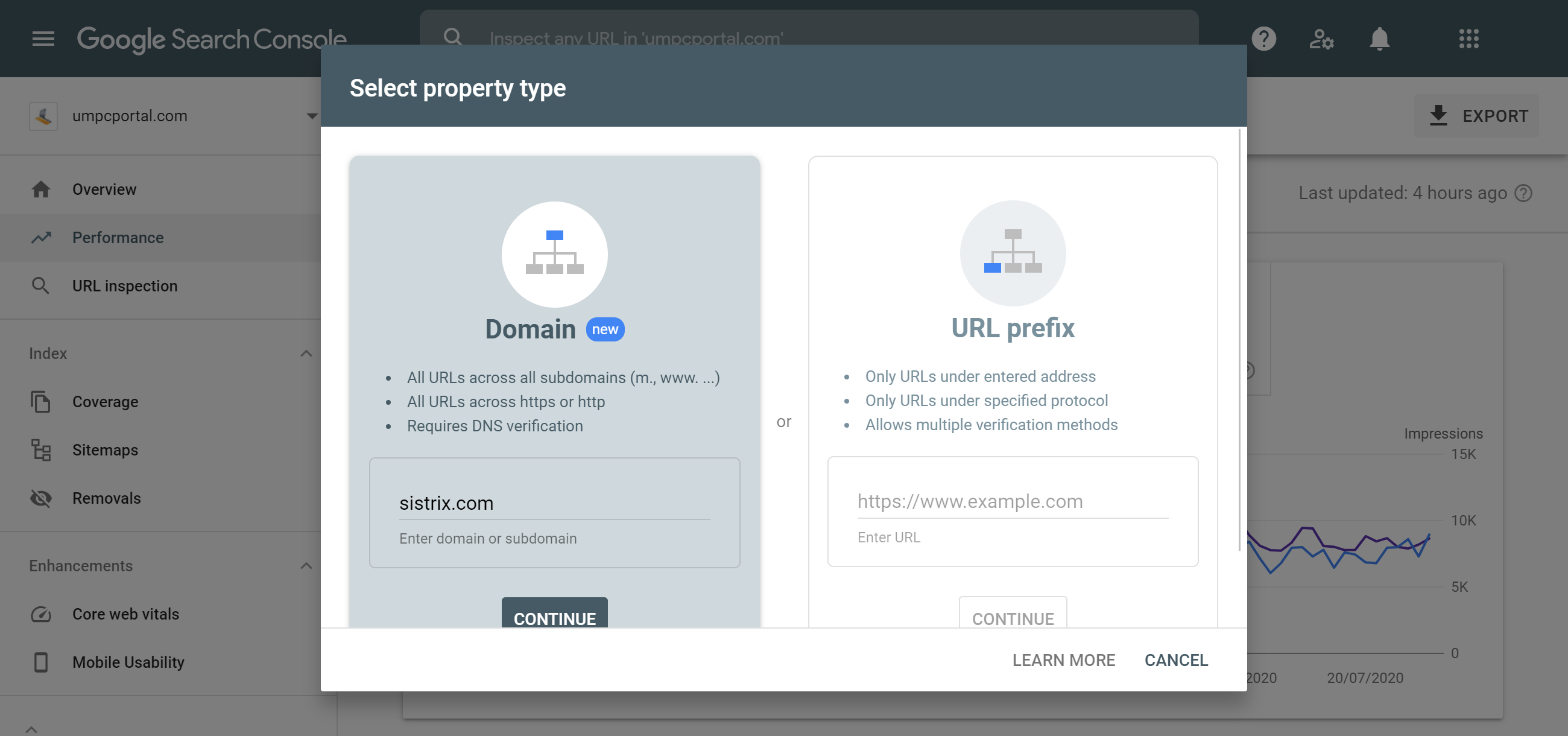
After selecting the Add Property feature, you will be presented with the option to enter a domain 2 or a subdomain/URL 3 which offers more options for authentication.
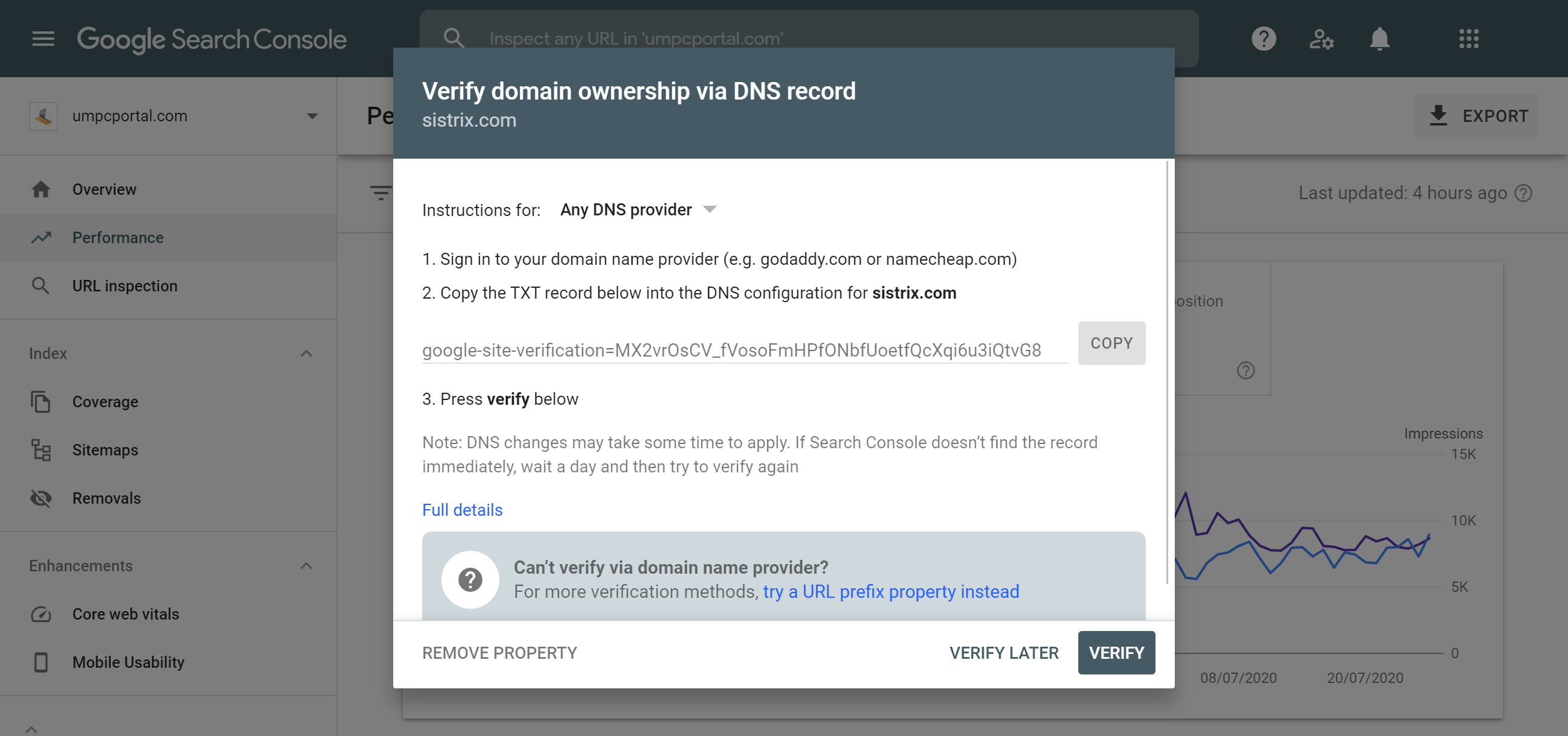
Assuming you are continuing to add a domain, and not a URL or subdomain, Google will then present you with a string of numbers and letters that you’ll use to verify your account. This is your TXT record. 4
Next, log into your account with your domain name provider. Locate the page on which you can manage and edit your DNS record and add the verification TXT record from Google to your provider’s DNS records
Now, switch back to GSC and open your Unverified Property. Click the green button labeled Verify. You should know if you’re verified within 24 hours.
Do not remove the verification code, even after you’re verified. Google’s crawlers periodically check to make sure a site is still verified.
Verify Using HTML tag
Another easy way to verify your account is by copying and pasting Google’s unique HTML tag for your website into your website’s meta information.
You can do this by copying the tag given to you by Google and pasting it into the code under <head> in your website’s source code. It will look something like this:
<html>
<head>
<title>Your Page Title</title>
<meta name="google-site-verification" content="your verification number">
</head>
<body>And if that still doesn’t work, you can find free plugins for your website that will insert your HTML meta tag into the proper location for you. However, this means adding more code to your website and slowing it down (site speed is an SEO ranking factor).
Find more ways to verify your domain on Google Search Console here.
Submitting Your XML Sitemap to Google
Now that your account is verified, it’s time to submit your sitemap to Google. This can help Google to find important pages on your site that might have been hidd or could be many ‘clicks’ away from the start page.
What’s an XML sitemap?
A sitemap is essentially a directory of your website’s content. It tells Google information about the hierarchy of your website, which pages are the most important, and in what order to index them. Not all website software, e.g. WordPress, will automatically create a sitemap and if you are using multiple content delivery systems this can be a complex topic.
You can find your sitemap, if one has been generated, by going to: www.(yourwebsite).com/sitemap.xml.
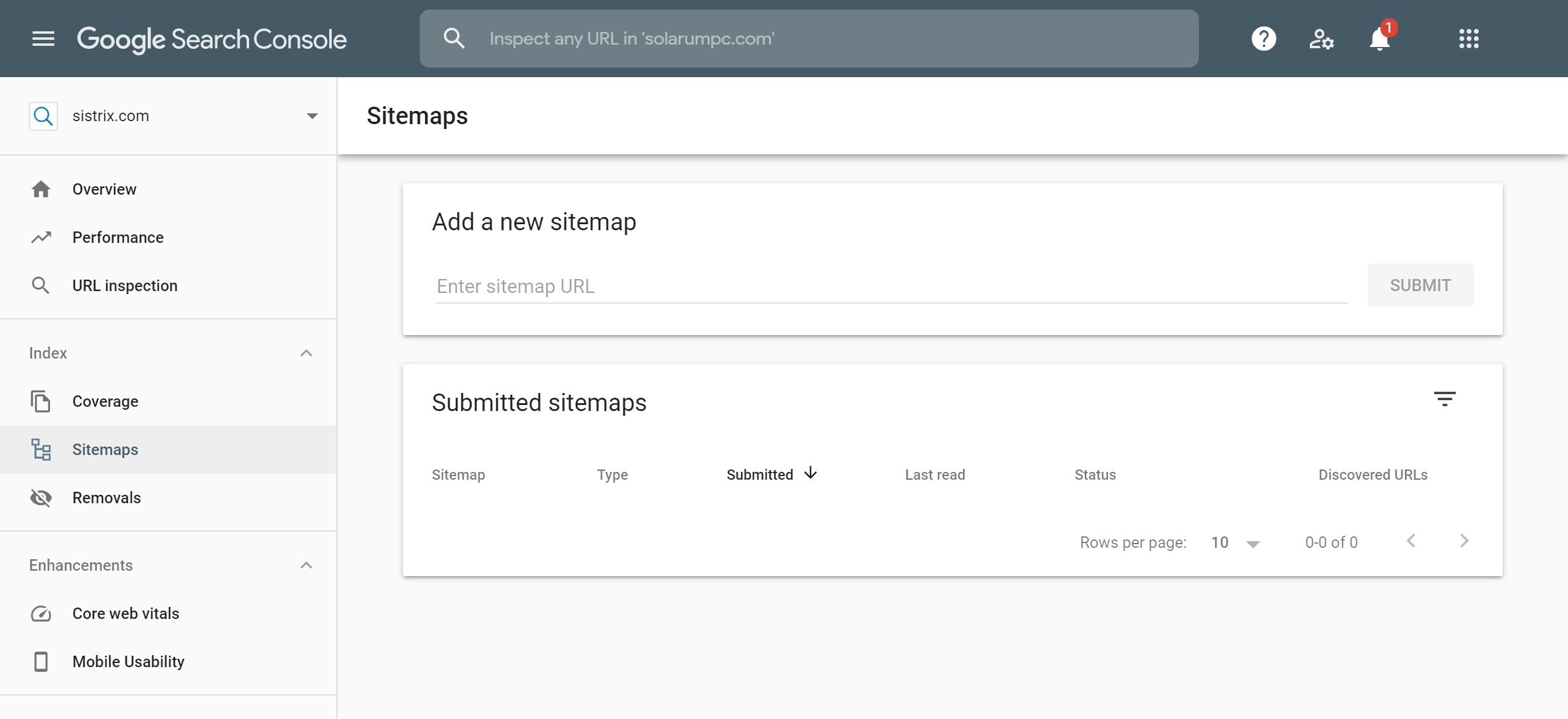
Next, open Google Search Console and click Sitemaps. 5 Simply copy and paste your sitemap URL and click Submit.
And you’re done!
How to Submit Your Website to Bing
Submitting your website to Bing is similar to submitting it to Google. Start by creating an account on Bing Webmaster Tools (BWMT).
If you’re verified with Google Search Console, you can import that verification to Bing by clicking Import from Google Search Console. If not, use the same steps to verify your domain in BWMT as you would on GSC.
Once you’ve created your account and completed verification, scroll down the side bar menu on the left until you see Configure My Site. Select Sitemaps from the drop down menu.
Simply copy and paste your sitemap URL (as described in the section above) into the text box and click Submit.
If you’ve still having trouble, read through Bing Webmaster Tools’ guide to submitting a website to Bing.
How to Submit Your Website to Yahoo
Believe it or not, Yahoo uses the same indexing tool as Bing.
What does that mean for you? It means that if you’ve submitted your website to Bing, you’ve also submitted it to Yahoo.
Is my website indexed by Google?
Some SEO plugins submit your XML sitemap automatically for you. Save yourself the hassle by checking if your website is already indexed by Google.
If you haven’t started the process yet, you can check to see if your website is indexed by Google by searching for your website like this:
site:www.(yourwebsite).com
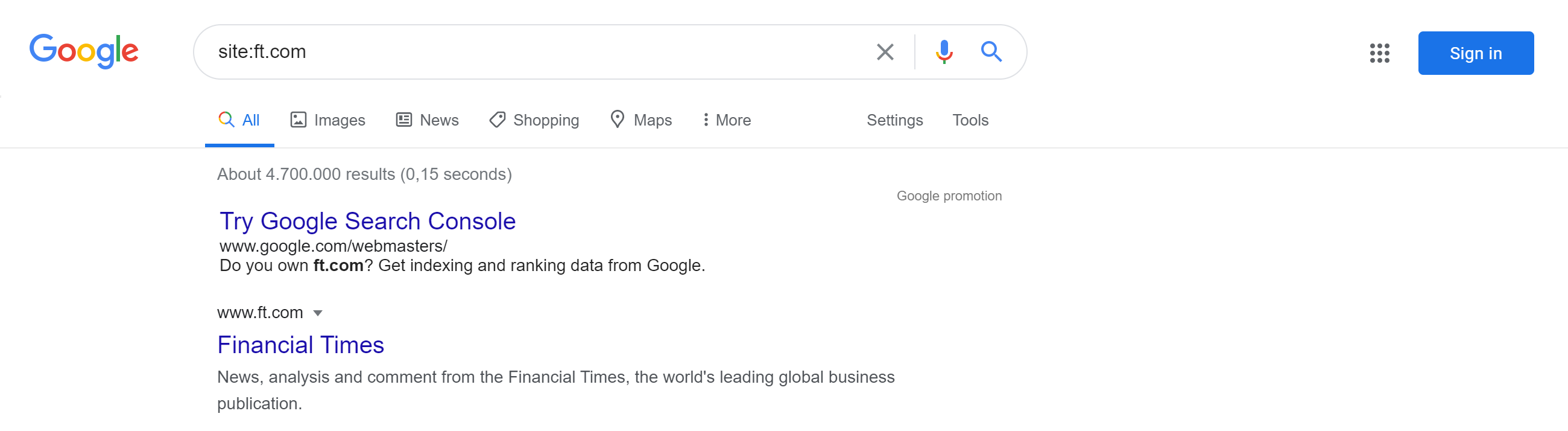
Placing site: in front of your search forces Google to only search that website. 6 If your website and pages appear in the search results, Google has indexed your website.
If you’ve set up access to GSC and verified your domain, you can check by logging in and looking at the left side bar menu.
Under Index, select Coverage. This will take you to a graph that notes pages with errors that were not indexed and pages that are indexed. Indexed pages are considered Valid.
Additional Resources
Learn more about submitting your website to Google, Bing, and Yahoo straight from the source.