The expert mode allows you to get a deeper understanding of the architecture of your project. Here you’ll find a list of all the URLs, resources and links related to your project’s website as crawled from SISTRIX.
General Options
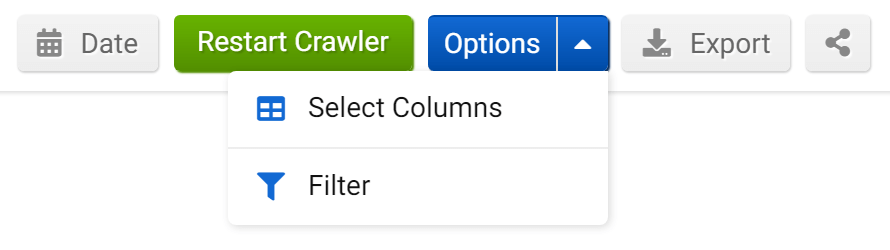
At the top right corner of the page you’ll find general settings for the whole page, in particular:
- Date: Choose the date of the latest or any of the past crawls.
- Restart crawler: Start our onpage crawler to get new data. You can start the crawler as often as you like.
- Options: tailor the table according to your personal needs and requirements. Thanks to the function “Select column” you’ll be able to add more interesting columns to the table. The “Expert filter” allows you to create complex filter combinations, which you can also save and load.
- Export: Download the data contained in this section. Read more about exports and credits here.
- Shortlink: Share the page with other Toolbox users. You’ll get a personalised shortlink, active for a few days, that you can share without any limitations.
Filters

All three sections of the Expert Mode -“URLs”, “Links” and “Resources” – show a list of results which is usually very long. That’s why we added the filters, which are tailored according to the corresponding table.
The filters allow you to filter the results in the table and get only what you need. Every field of the table can be filtered, even the data inside additional columns added using the option “Select column”.
To use the filters, choose one of the suggested Quick Filters or click on the green button “Filter now” to select one of the many different filter options available. You can create complex filter combinations using the Expert Filter.
URLs
When the SISTRIX-crawler has crawled the complete website, it can show a large array of technical onpage information for each URL.
You can scroll the table to the left to see all the different columns available or click on a heading to order the results according to that specific performance indicator.
If you want to analyse a URL, click on the icon in the first column to reach its dedicated section.
In the normal filter mode we offer a range of options and a set of quick filters such as:
- URLs without an H1 tag.
- URLs that include a NOINDEX tag.
- A URL that includes parameters.
- A URL that contains an amp indicator.
Links
The SISTRIX-crawler follows all internal and external links and generates this table to give you an overview of the results along with important on-page information.
You can click on a heading to order the results according to that specific data.
The following quick-filters can help you to quickly analyse links:
- External Links
- Internal Links
- External Links to error page
Resources
The SISTRIX-crawler will find all resources (images, javascript, CSS etc.) during the crawl and generates this table to give you an overview of the results along with important information.
You can click on a heading to order the results according to that specific data.
Use the quick-filter “Not found” to see all those pages with a 404 status code, or click on “Filter now” to see all filters.
Resource Usage
This feature is helpful to see where and how often a specific resource has been embedded in your website.
For this reason, resources may appear more than once in the table. If you prefer to see only the overview of all unique resources found on your website, please use the option “Resources” (as mentioned above) in the Expert Mode.
The following quick-filters can help you to quickly analyse resources:
- Large pictures: Large image sizes > 100 KBytes
- Slow page speed: Loading time greater than 0.5 seconds.
- Not found: 404 status code.
Cookies
This feature gives you an overview of the cookies set by tour project’s website.
This is especially important in order to check what cookies are being set and to detect external cookies on your pages that may have been set by the CMS, plugins an iframe or an embed. You’ll be able to quickly discover and remove those that you don’t want.
The table gives you information about the cookies types and parameters and you can see them all by scrolling the table to the left. In addition, you can use the filters to quickly sort and order the results.