The Ranking section in the SISTRIX Onpage projects focuses on keywords you may have added to your project. Here you can see the project Visibility Index and the rankings within your project’s domain.
Where to begin

If this part of the project doesn’t show any data, you probably haven’t added any keywords into your project yet.
You can find the keyword settings in the Keywords overview of your project.
To adjust them, click on the “Keywords” tab in the left-hand navigation and then on the “Edit keywords” button. This allows you to add new keywords or edit existing ones that are used to create the visibility index.
Learn more about this process in our tutorial: “Create your own Visibility Index“.
Overview
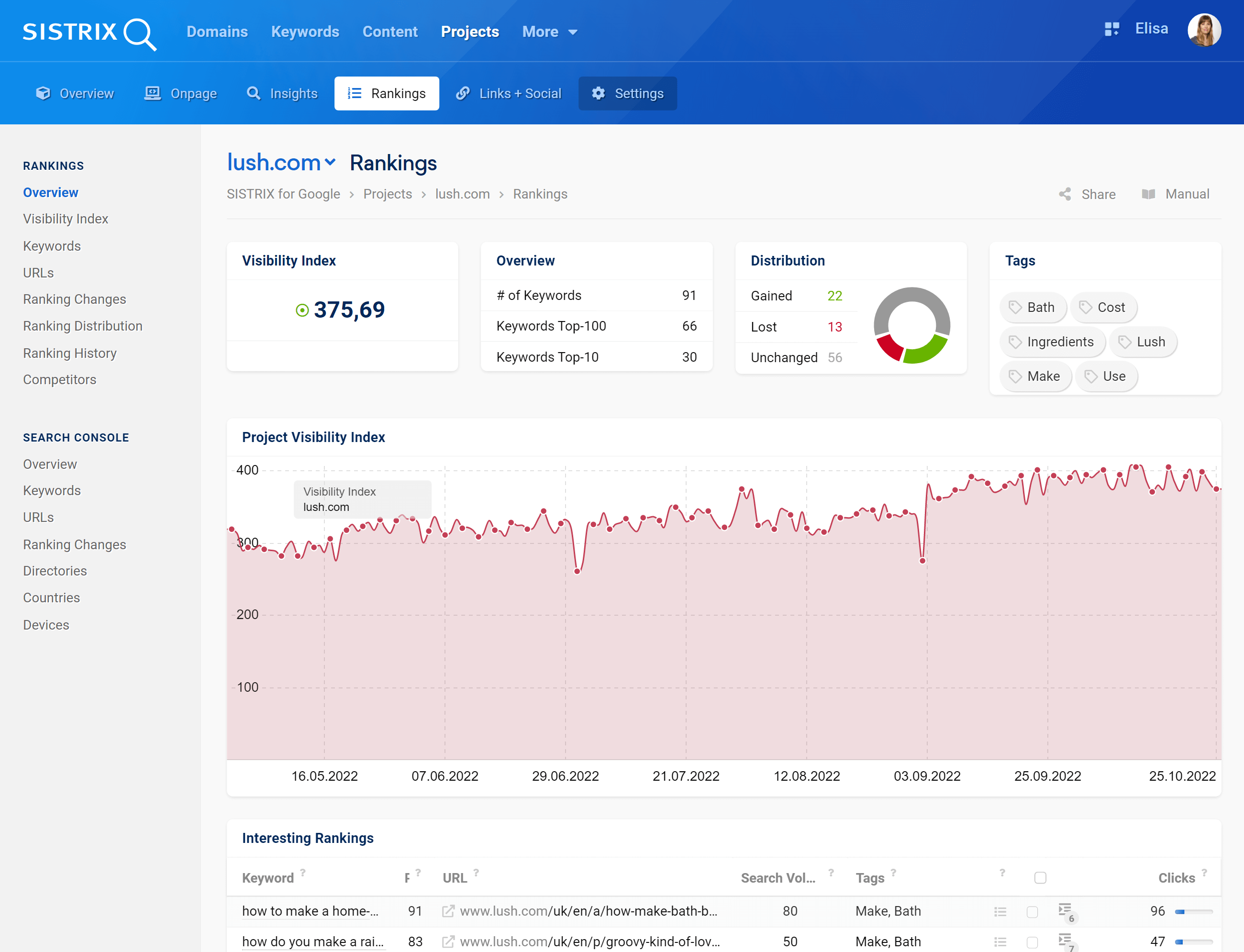
Project Visibility Index
The project visibility is based on your chosen keyword set.
Hover the mouse on the chart to see the value of the Visibility Index for a specific date. You can also zoom into a specific date-range by holding the mouse button down and selecting the range you would like to focus on.
Note that the cogwheel icon will give you more options to make the Visibility Index useful in your analyses.
If you added one or more competitors to your project, they’ll be listed under the chart in the section “Visibility Index”. Tick the coloured boxes to see their Visibility Index value, based on the keyword set of your project.
Keyword Overview
We will show you how many of the keywords could be found within the Top 10 and Top 100 on Google during the last crawl.
- # Keywords: Number of keywords monitored in this project
- Top 10: Number of keywords where the project-domain ranks within the Top 10, on the first results page
- Top 100: Number of keywords where the project-domain ranks within the Top 100
Distribution
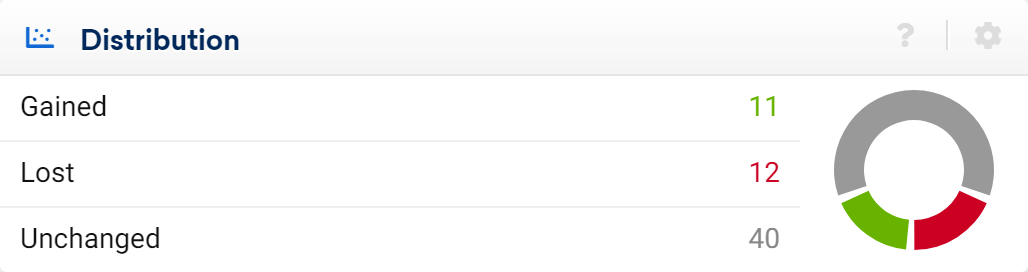
How many rankings for the keyword set have been increased (or are new) and decreased and how many stay the same compared to the last crawl.
Keyword Tags
Here you’ll find the tags for your keyword sets. Tags help you to categorise your keywords.
Example:
The keywords
mens jeans
mens shoes
mens underwear
mens shorts
mens watches
can be placed under the tag men.
For every tag, or defined set of keywords, we can calculate and show a separate Visibility Index which allows you to keep a track on separate keywords sets. You can see KPIs of a specific tag by clicking on it.
If you don’t already have tags defined, we offer an “Automatically Suggest Tags” feature. With the automatic tag feature, SISTRIX will try to find relevant tags that can be used for your chosen keywords.
To edit or delete the existing tags, go to the “Keywords” section of the project and click on the “Options” menu at the top right corner of the screen. There you’ll find the option “Edit keywords”. Click it and the filter “Manage tags” will appear just above the table.