Use the SISTRIX Onpage projects to create your own Visibility Index based on an individual keyword-set. If you added competitors to your project you will be able to view a graph of progress and see how the competitors’ Visibility Index is doing.
How to start
If this section of the project doesn’t show any data, you probably haven’t added any keywords to your project yet.
You can find the keyword settings in the Keywords overview of your project.
To adjust them, click on the Keywords tab in the left-hand navigation and then on the “Edit keywords” button. This allows you to add new keywords or edit existing ones that are used to create the visibility index.
Learn more about this process in our tutorial: “Create your own Visibility Index“.
Project Visibility Index
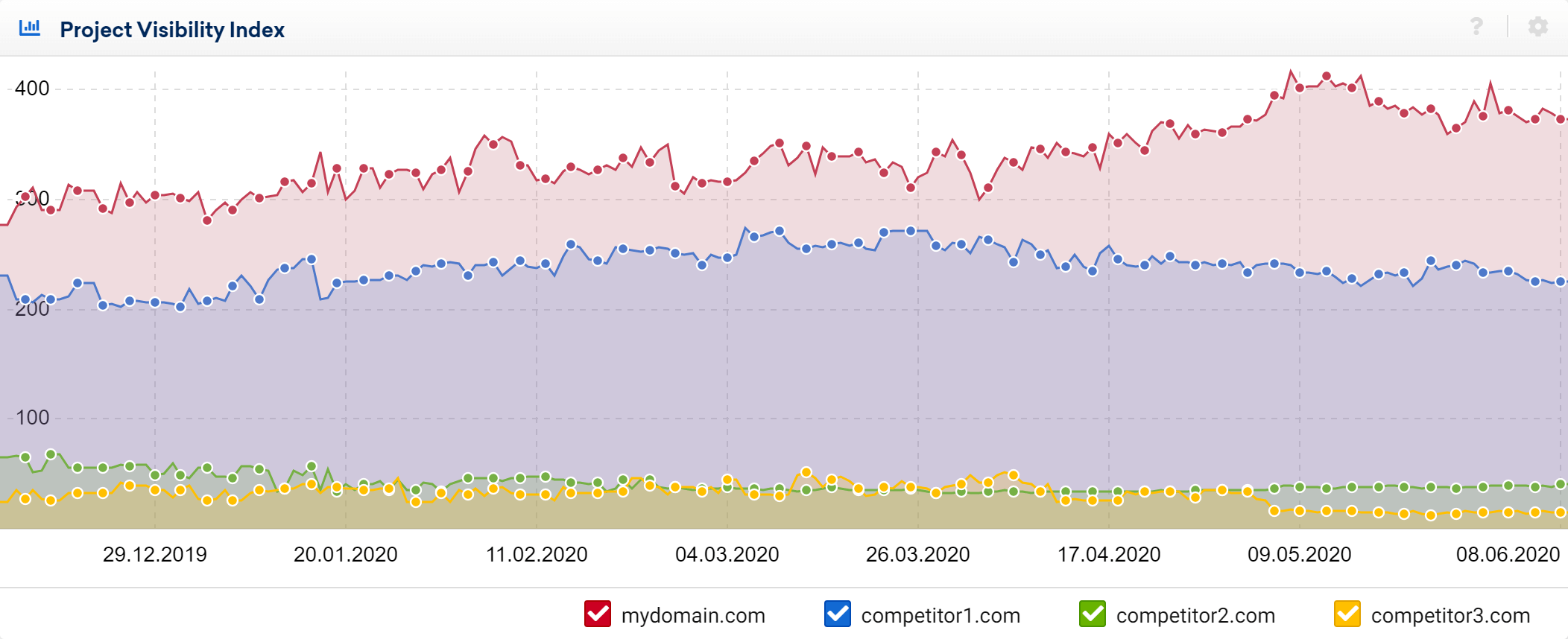
The project visibility is based on your chosen keyword set.
If you added one or more competitors to your project, they’ll be listed under the chart. Select the coloured boxes to add and remove the competitor’s Visibility Index value, based on the keyword set of your project.
Hover the mouse on the chart to see the value of the Visibility Index for a specific date. You can also zoom into a specific date-range by holding the mouse button down and selecting the range you would like to focus on.
Note that the cogwheel icon will give you more options to make the Visibility Index useful in your analyses.
Visibility Index by Tags
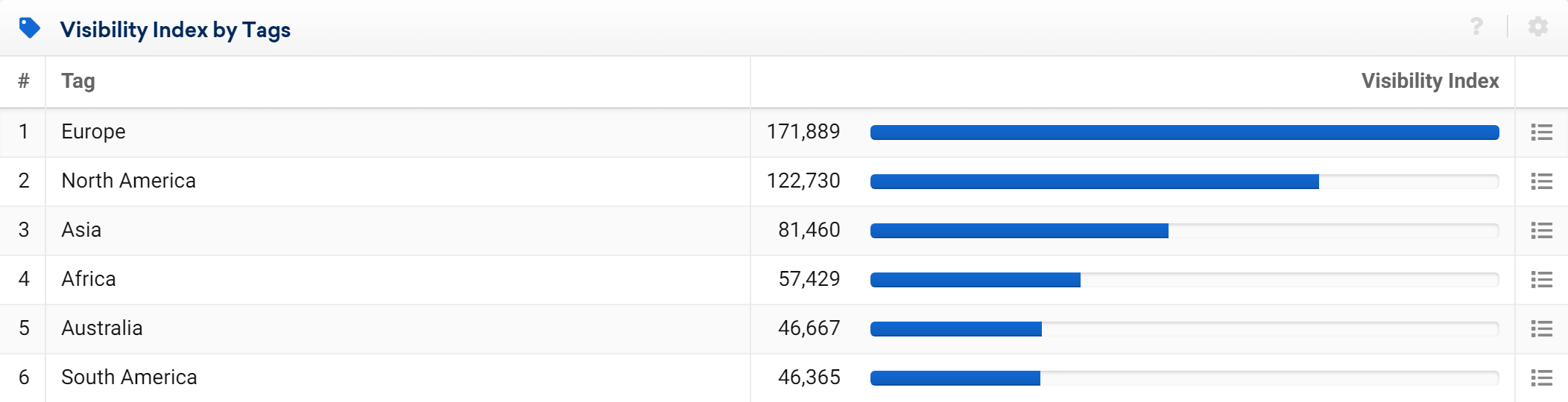
If you have already defined tags you’ll see the current visibility index value for those tags.
If you don’t already have tags defined, we offer the “Automatically Suggest Tags” feature. With this, SISTRIX will try to find relevant tags that can be used for your chosen keywords.
Click on the icon at the end of the row to see more KPIs about that specific tag, including its own Visibility Index and rankings.
Suggested Tags
This feature will suggest tags for the project based on common words found in your keywords. You can use the slider bar to select the number of tags that are generated. Use the button “Add tags to project” to automatically add the tags.
In the table below you can also add tags manually to any of the keywords and delete existing tags.
Competitors – Project Visibility Index
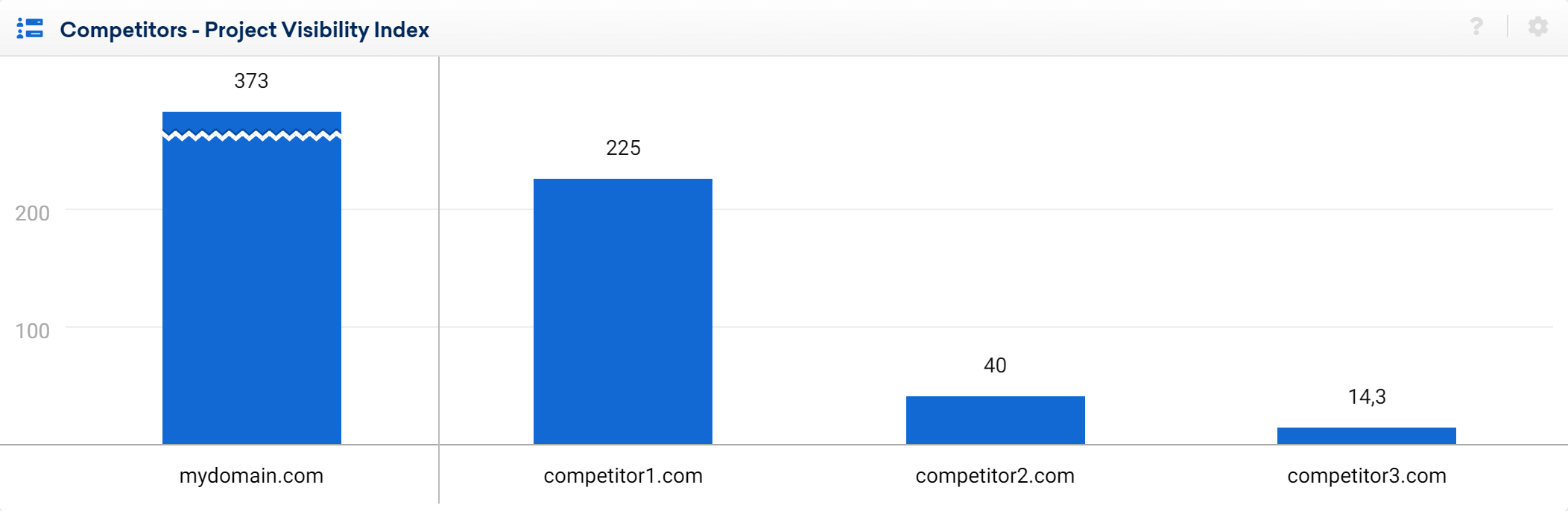
You can also analyse your competitors based on your keyword set and compare yours with their visibility (data based on your chosen keyword set).
Under Project Settings you will find the Competitor tab. Enter up to six domains that you want to compare to your website based on your individual keyword database. They appear here as a bar chart.