Google understands the semantic relationships between keyword which is why the Keyword List functions can help you with your SEO keyword research. The lists aren’t just a way to sort keywords, they are the gateway to better optimisation and information for your content projects.
Whether you call it it keyword clusters, themes, entities, or semantic search, the result is the same: Google does not work on a keyword-by-keyword basis, but tries to understand search queries. With this understanding of search input, Google can show better results.
The classic optimisation of websites for individual keywords does not work as it did in the early days of search engine optimisation. Today, a complete keyword cluster must be considered in order to deliver the right content.
The list function of the Toolbox helps you in this work. In this tutorial, you will learn how to create keyword clusters in a list, how to analyse the competitive environment, and then choose the right content strategy based on the SERP features found.
Lists in the Toolbox
Lists are the tool of choice in the Toolbox if you want to record, organise and optimise keywords or domains. You can add keywords and domains to lists from almost all areas of the Toolbox. This tutorial is all about keyword lists. You can find the lists at the top right of the navigation bar.
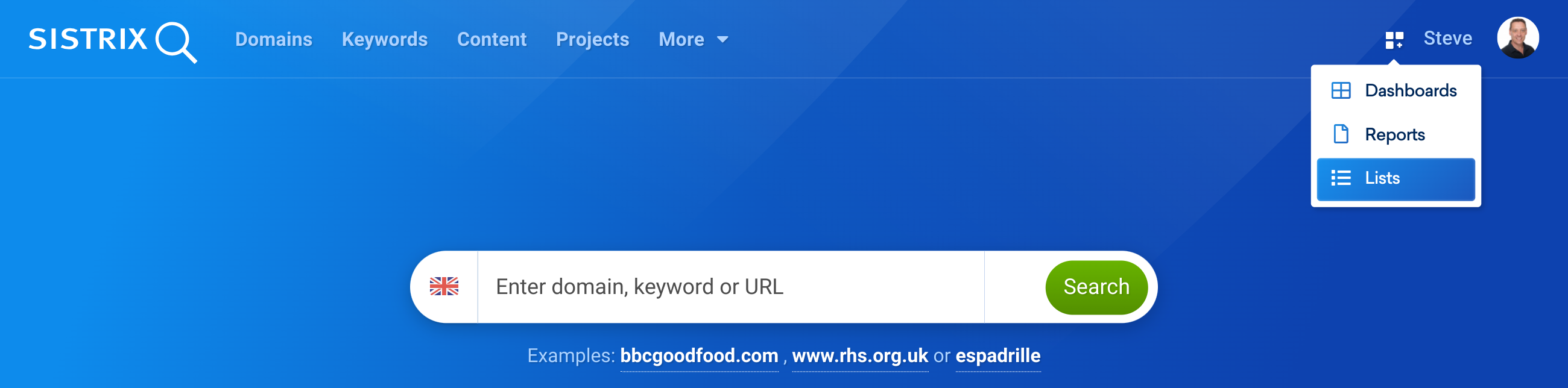
Under app.sistrix.com/lists you’ll find an overview of all the lists that you’ve saved in the Toolbox.
Add keywords to a List
The first step you’ll need to take is to populate a list with keywords. There are different ways to do this in the Toolbox:
- Add keywords manually: With the “Add keyword” button you can add any keywords to a list. You can also enter multiple keywords by entering (or pasting a set of them) into the text field.
- Keyword Lists: All keyword tables in the Toolbox offer the option to add the keyword to a list when you hover the mouse over the end of the keyword cell. So, if you’re analysing, for example, the ranking keywords of a specific URL, you can add each relevant keyword to your list with just one click.
- Keyword Discovery: Keyword research with Keyword Discovery offers the option to include either the entire set of results, individual keyword groups, or individual keywords in lists. In particular, the acquisition of individual keyword groups often leads to meaningful results.
Tip: the challenge is to pick enough keywords to give Google an understanding of the whole keyword cluster. On the other hand, don’t water down the focus by adding too many keywords. Keyword numbers between 200 and a maximum of 1,000 keywords per list and topic have proven to be good in practice.
Update the SERP data
Once you’ve selected all the matching keywords and added them to your list, you’ll need to update the required SERP data.
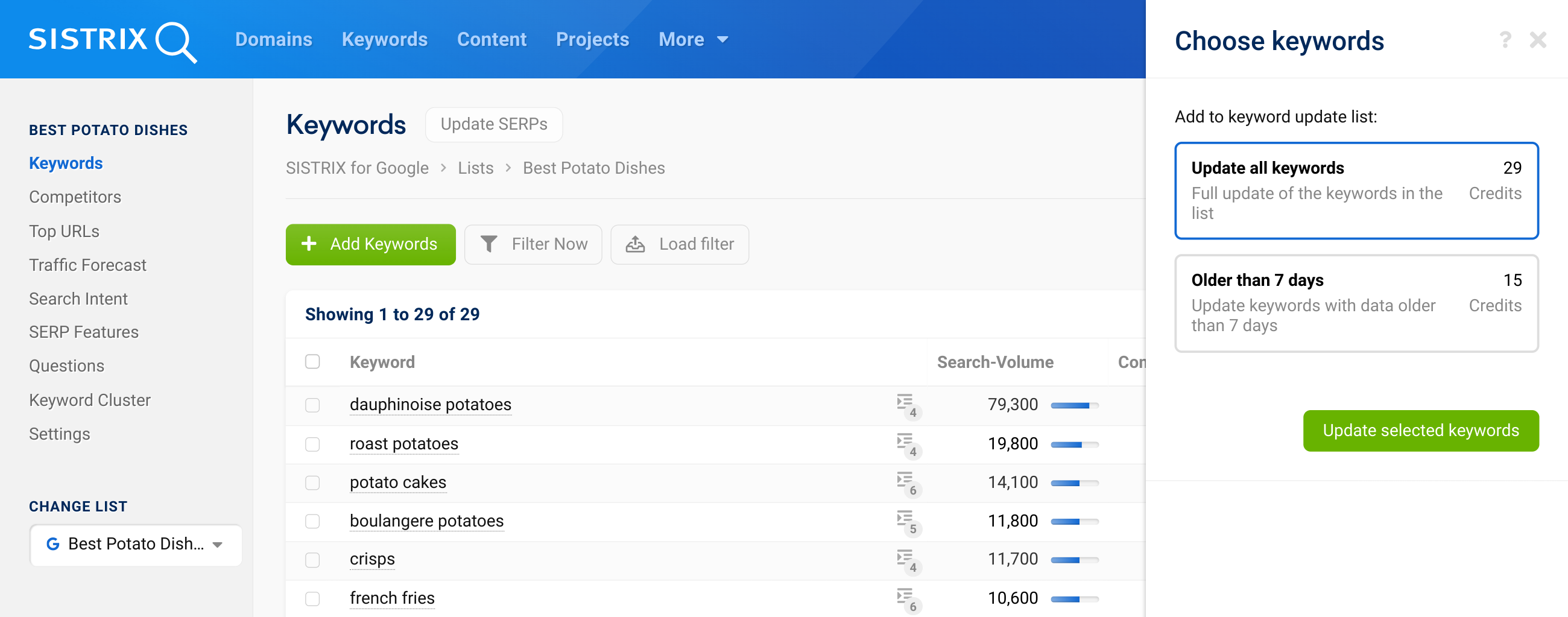
Select the Update SERPS button 1. You can choose to update or fully re-crawl the keywords in the list to get the latest SERP data.
Depending on the size of the list, this process may take a while. In the background, we access stored SERP data and add required information such as organic hits and SERP features to your list. For larger lists, we show the progress in percent at the top of the bar.
Competitor Analysis
Once the SERP data has been updated, you can click on “Competitors” in the navigation to analyse the competitive environment for your keyword list. There you will find a sorted listing of all domains that are organically ranking for the given keywords.
The sorting, by descending market share, is based, in the underlying calculation, on the Visibility Index. The better a domain ranks for traffic-strong keywords, the higher their market share for your keyword list is. In total, 100 percentage points are distributed. Since many hundreds or even thousands of keywords rank, we show the values in percent per thousand in order to ensure better readability of the numbers.
This evaluation helps you identify the most successful pages for your keyword cluster. While heavyweights such as Wikipedia.org have the most visibility on Google over all searches, in many niches it looks completely different.
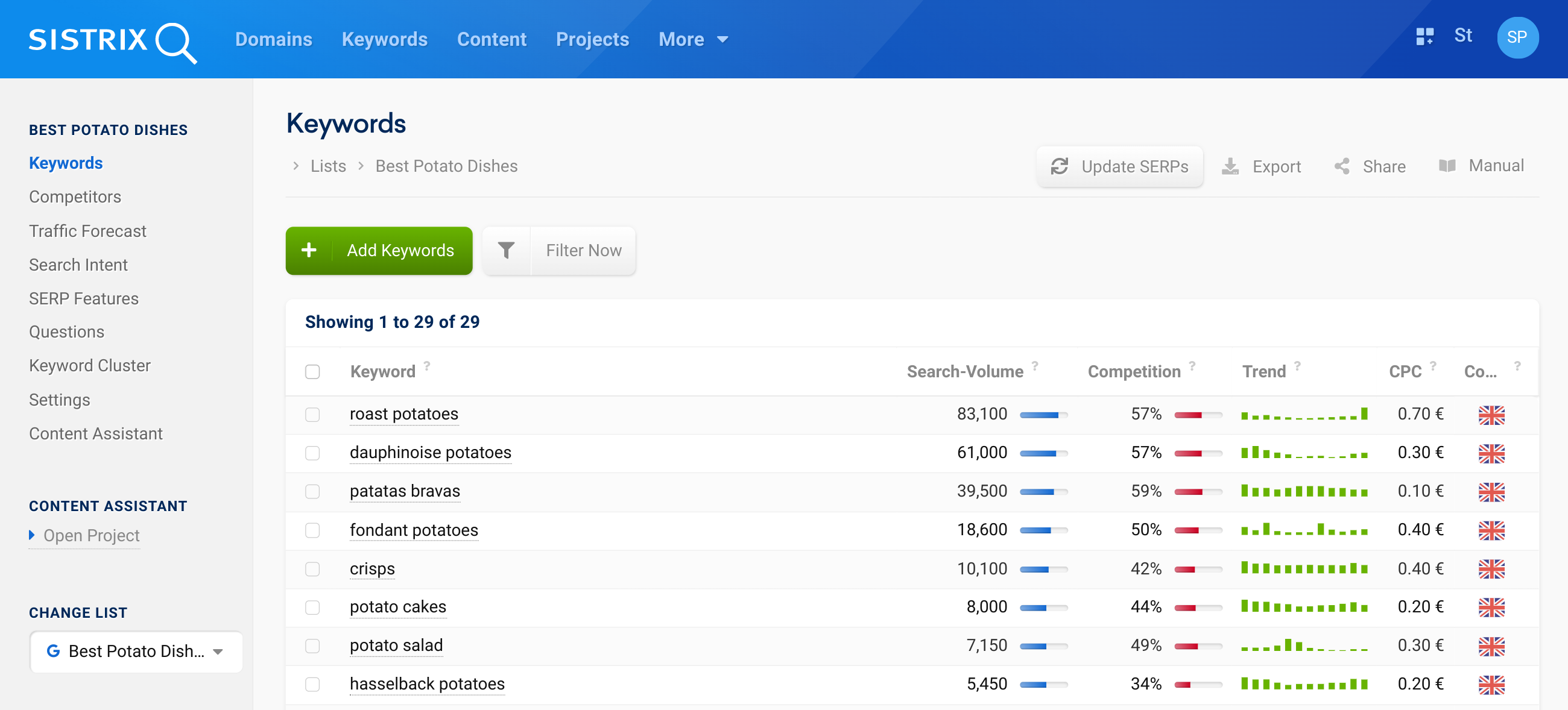
For the analysis in the screenshot we selected 27 potato recipe keywords from a UK-focused “potato” keyword list. You don’t find Wikipedia leading in this niche because the BBC branded websites lead by quite a margin. Particularly interesting is that bbcgoodfood.com has a top 10 ranking for 24 of the 27 keywords – an excellent result. With this information at hand, you can now try to find out what makes this site rank well: How is the content formed? Which keywords are covered and how can the knowledge be applied to your site?
Interpret the SERP features correctly
The second important tool for evaluating the keywords in your list is the SERP feature analysis. Here we give you a breakdown of the SERP features that appear in SERPs for the keywords in the list. Because Google results are no longer just pure links, the nature and frequency of these SERP features is a good basis for deciding what kind of content you need to create for a good ranking.
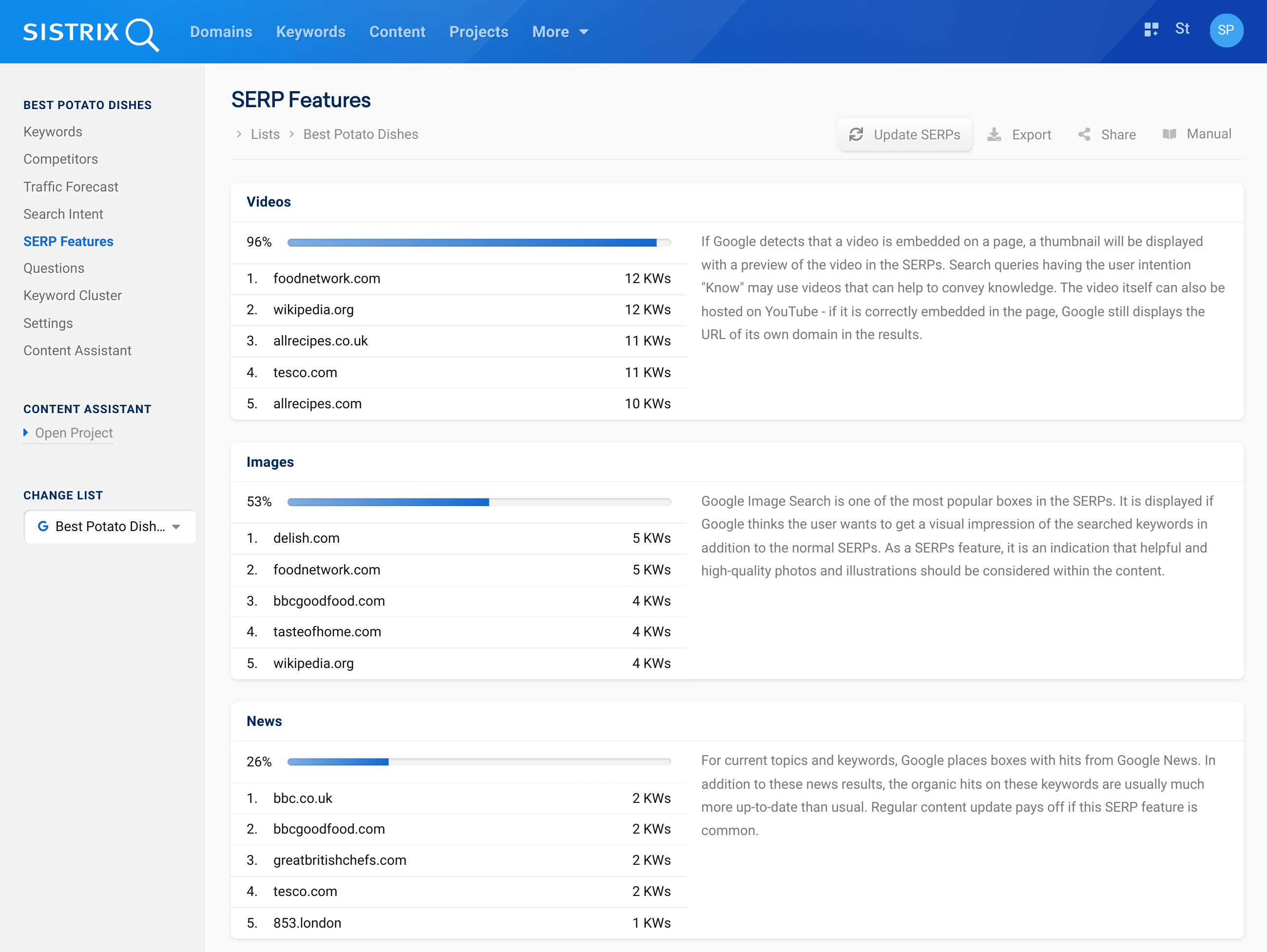
Currently we are evaluating 13 different SERP features and information. In the analysis we show how often each SERP feature appears in the SERPs of your keyword list. In addition, we’ll explain each feature: When does Google show it? What’s the user’s intent and how should you create content? You should now go through the SERP features and consider relevant features for your keyword set in planning content for your page.
Questions related to a keyword list
Google likes to show Featured Snippets and “People Also Ask”-boxes in the search results for queries with a “Know” search intention. Inside the list-menu, you will find the questions found for your keyword list in the SERPs. Here is an example of a list on the exciting topic of “Potato dishes”:
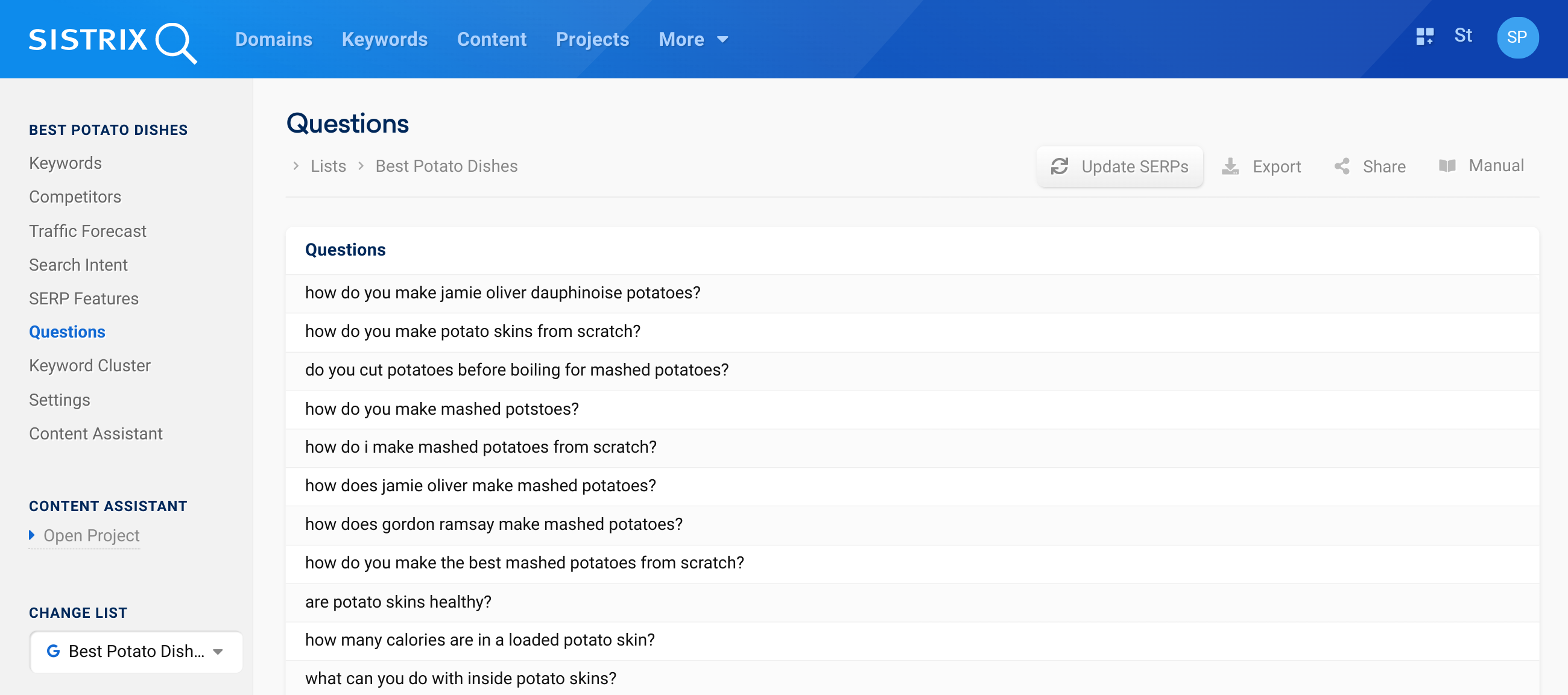
Based on the same data as the question feature of the Content Assistant, you will see questions that Google attributes to the keywords in your list, sorted in descending order of relevance.
Summary
- Use the list feature to group keyword clusters for new content from your page. You can add new keywords to the lists from almost all areas of the Toolbox with one click.
- A competitor analysis of the lists shows you exactly which pages are successful in this specific niche. Analyse how they score on Google and learn from them.
- The SERP features tell you more about the user intention behind the search queries on your list. Use this knowledge to create the right kind of content.