This table will show you how Google displayed your results within their search engine result pages. The results can be sorted, filtered and exported.
General options
At the top right corner of the page you’ll find general settings for the whole page, in particular:
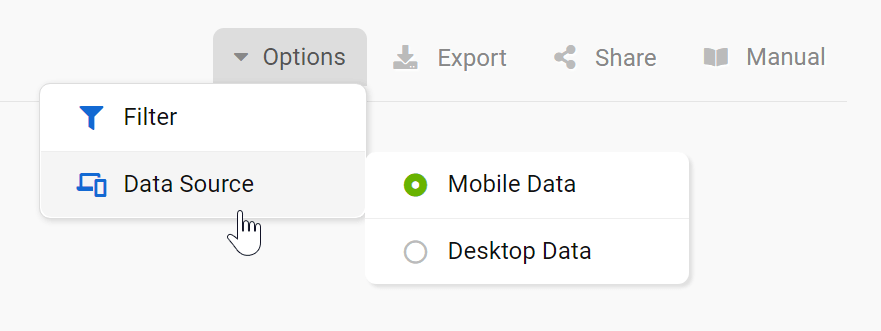
- Filter: The “Expert filter” allows you to create complex filter combinations, which you can also save and load.
- Data source: The Toolbox offers an extended database for mobile SERPs, which is why this is the default option for the table. Here you can also change the data source between desktop and mobile results.
- Export: With this button you can export the displayed table, downloading (filtered) keywords and the data contained in every column. Read more about exports and credits here.
- Shortlink: Share the page with other Toolbox users. You’ll get a personalised shortlink, active for a few days, that you can share without any limitations.
Finally, the cogwheel icon of the table will let you export the data, or add them in a dashboard or a report. Here you’ll also find the function “Select columns” which allows you to add more interesting columns to the table.
Filters

With the help of our filters, you can easily find problematic Snippets.
How filters work: choose one of the suggested Quick Filters or click on the green button “Filter now” to select one of the 20 different filter options available. You can create complex filter combinations using the Expert Filter.
The button “Show title changes” takes you to an interface where you can view differences in title shown in the SERP between two dates for any domain. (more about this feature below).
The filter “Shortened Snippet Title”, for example, will show you keyword/snippet-combinations where the title is too long to be shown in full within Google’s results. Google will then shorten the title with “…”, which might cause important information to be lost.
With the filter “Just One Snippet-Row” you will find all results where Google does not show the two possible rows of text within the text-preview, but decided to use only one. This is another starting point for your snippet optimisation, in order to gain more traffic from the same ranking positions.
SERP-Snippets Table
Thanks to this table you’ll be able to improve your SERP-Snippets, as you can see exactly how they are displayed in Google’s search results pages.
The visible rows are:
- SERP-Snippet: What did the Google Snippet (made up of title, URL and meta-description) look like in the search results?
- Keyword: For which search phrase was this result shown?
- Position: The current ranking position on Google
- SERP-Features: Did Google show other search integrations (AdWords, Newsbox, etc.) alongside the organic results?
- Traffic: Average monthly organic traffic for the keyword on Google for the chosen country. Read more about search volume here.
- Competition: The intensity of competition (difficulty) of ranking for this keyword, on a scale between 0 and 100. The higher this level, the bigger the effort needed to organically rank for the keyword. Read more about the competition level here.
- Trend: Did the search behaviour for this keyword show a seasonal trend?
Show title changes
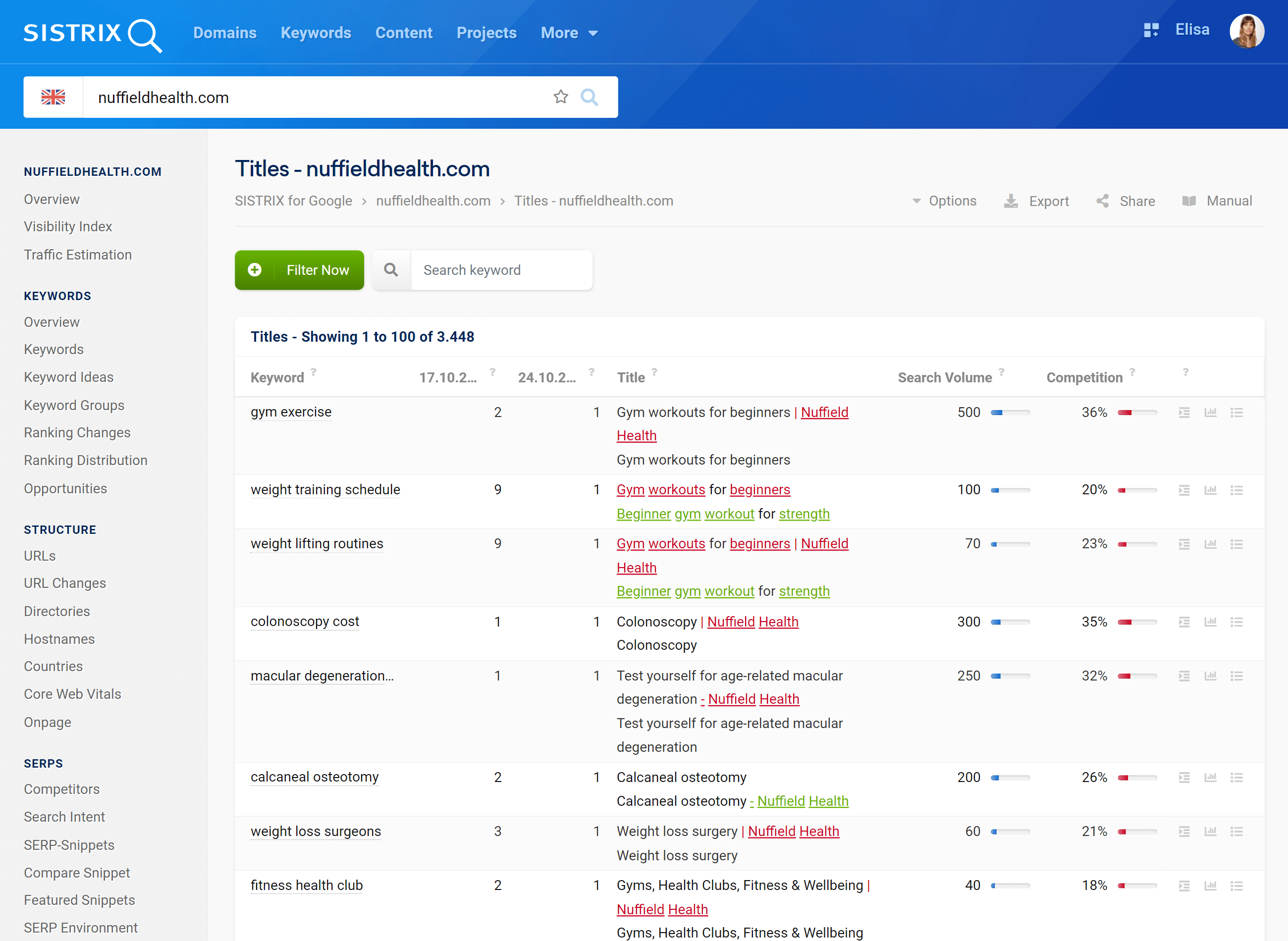
This feature allows you to track the title changes in the SERPs made by Google for a domain between two dates.
As a rule, Google uses the content of the HTML title tag of the page for the title of the organic hit. However, in Google reserves the right to display a different title than the content of the title tag. This table shows how Google have changed the SERP title between two dates. Note: It is not a comparison between SERP and the title tag. That can be done using Compare Snippet
The visible rows are:
- Keyword: For which search phrase was this result shown?
- Position on date #1: The ranking position for that keyword on the start date.
- Position on date #2: The ranking position for that keyword on the end date.
- Title: Differences in SERP title for the URL. The title as seen in the SERPs on date#1 is marked in red, while in green you can see the title which was seen in the search results on date#2.
- Search Volume: Average monthly organic traffic for the keyword on Google for the chosen country. Read more about search volume here.
- Competition: The intensity of competition (difficulty) of ranking for this keyword, on a scale between 0 and 100. The higher this level, the bigger the effort needed to organically rank for the keyword. Read more about the competition level here.
- Snippet preview, keyword history and SERPs: these three buttons located at the end of every row will help you get more data for the corresponding keyword. The first one is a preview of the result in the Google’s SERPs, including Title and Snippet. The second button is a link to the ranking history of the domain for the keyword. Finally, the third button is a link to detailed keyword SERPs, keyword analysis, history, intent, format and other related information.