Thanks to the feature “Keyword History” you can see the rankings of a specific keyword for the domain you’re analysing. This is useful to identify cannibalisation problems, URL-swapping, or to compare the rankings of multiple domains and keywords.
Where to Find the Keyword History Feature
The Keyword History feature is available in every keyword table of the Toolbox. It’s symbolised by a graph icon in the last column 1.

Alternatively you can also use a shortcut and write the keyword and the domain you want to analyse inside the search bar, separated by a comma.
In both cases the Toolbox will bring you to the specific keyword history section for that domain.
Ranking History
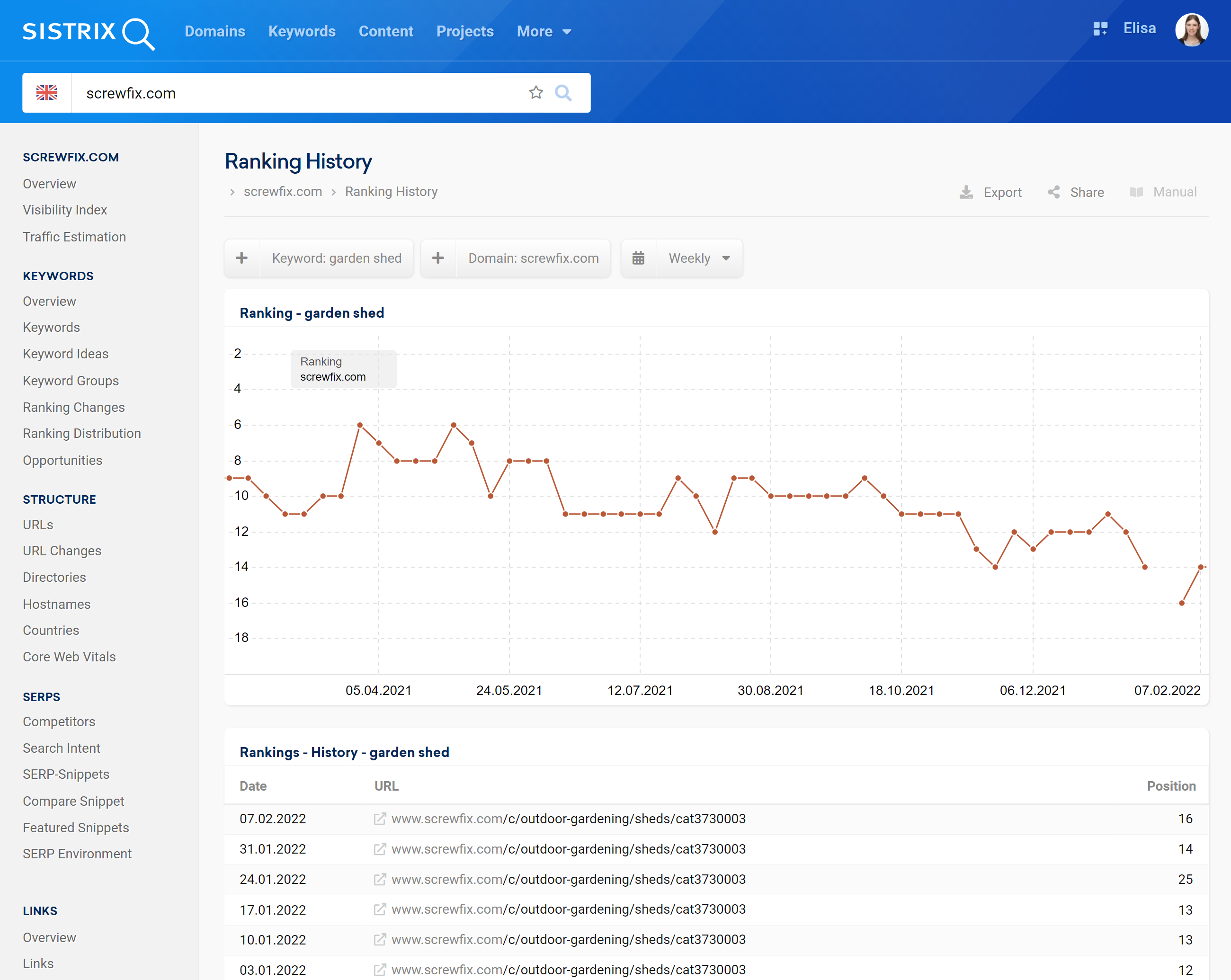
Ranking History Chart
The Ranking History allows you to see how organic Google rankings for a domain, host or a specific URL have developed in time. This way you’ll quickly recognise trends and changes, and track your SEO success.
Using the cogwheel menu on the top right you can either add competitor domains or additional keywords that your can compare. In some parts of the toolbox, this graph will be pre-loaded with relevant comparisons and quick filters may be shown above the graph.
Use the options above the graph to change the interval from weekly to daily or monthly data and track short-term and long-term ranking changes even more precisely.
Ranking History Table
This table shows you the position and ranking URL for the domain, as well as all the datapoints for the previous 12 months.
If you would like more data, you can click on the “Show more” button below the ranking-history table to load all historic data available.
Click on the URL to see its specific KPIs in the Toolbox.