The keyword table is one of the most important tools in the SISTRIX Toolbox – here you’ll see all the keyword rankings found for the analysed domain. You’ll be able to use quick and useful filters, sort the table and export the data.
General options
At the top right corner of the page you’ll find general settings for the page.
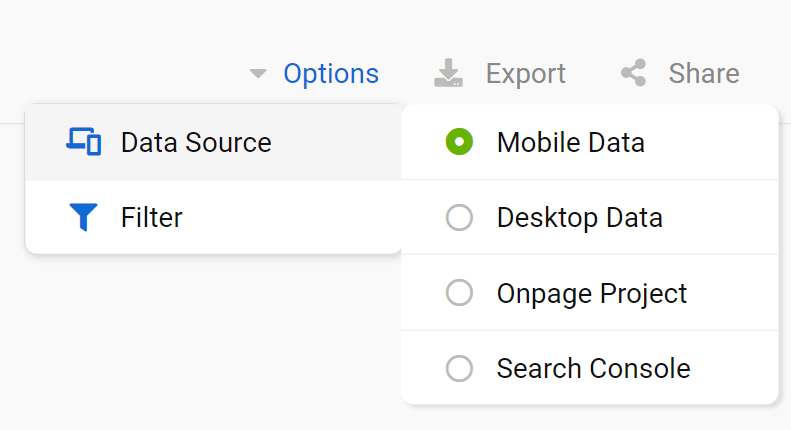
- Options: tailor the table according to your personal needs and requirements. With “Data Source” you can also choose between desktop results, your own Onpage project keywords or data from Google Search Console. The “Expert filter” allows you to create complex filter combinations, which you can also save and load. Finally, the Toolbox offers an extended database for mobile SERPs, which is why this is the default option for the table.
- Export: with this button you can export the displayed table, downloading (filtered) keywords and the data contained in every column. Read more about exports and credits here.
- Share: share the page with other SISTRIX users. You’ll get a personalised shortlink, active for a few days, that you can share without any limitations.
Filters
For most domains you aren’t able to see all the rankings at a glance. The filters allow you to filter the results in the table and get only what you need. Every field of the table can be filtered, even the data inside additional columns added using the option “Select column” (click on the cogwheel icon of the table to find this option).

Choose one of the suggested quick filters or click on the green button “Filter now” to select one of the 30 different filter options available. You can create complex filter combinations using the Expert Filter.
Thanks to the Country filter you’ll be able to change countries within the ranking keyword overview. You can also use the Search Keyword field to quickly find keywords that contain a certain word.
Keyword Table
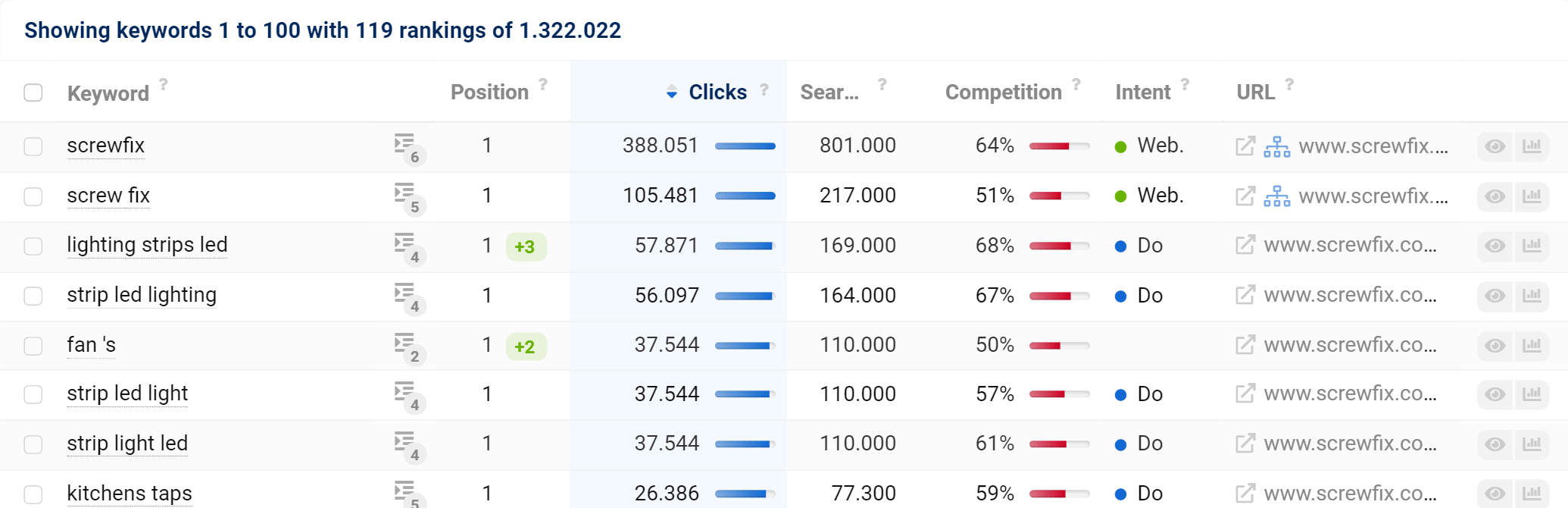
The keyword table shows you the keywords and rankings found for the analysed domain. The list is ordered according to the number of organic clicks, giving you the possibility to see the most important traffic-generating keywords at the top. By default you’ll see the following columns. Note: Some of them could be hidden if you use small monitors or browser windows, but you can expose them by using the browser zoom function:
Keyword: The query exactly as it is written in Google. Keywords can be made up of one or more words or word elements.
Number of SERP Features: Total number of SERP Features found on the result pages for this keyword. (the analysed domain does not necessarily have to be part of the features) Click on this button to see more details about the result snippet, the specific features and the result features.
Position: Position of the domain URL for the keyword inside the organic SERPs. It concerns only the organic (SEO) rankings and not Ads or other Google integrations.
Clicks: Estimated number of organic clicks on that page. The bar shows how high the click value of the corresponding entry is in comparison to the highest value in the table. Read more about clicks here.
Search Volume: Number of monthly search queries for this keyword on Google for the chosen Country. The Toolbox shows the average monthly traffic (over 12 months) in order to exclude any seasonal influence.
Competition: This indicator shows the level of competition for the keyword in the organic Google Index: 0 (low) until 100 (extremely high). The higher this level, the bigger the effort to organically rank for the keyword.
Search Intent: The type of search intent which is predominant for that keyword. Hover the mouse over this label to see a detailed overview of all the types of search intent estimated for the keyword. Read more about search intent here.
CPC: Average click price that you would pay on Google Ads, if you’d like to get a paid click for this keyword. It’s an average value, so it could vary.
URL: Exact URL which is ranking in Google’s results pages. For AMP results the Toolbox measures only the virtual URL on the domain-target and not the AMP URL on the Google servers.
Keyword history and SERPs: These two buttons located at the end of every row will help you get more data for the corresponding keyword. The first button will show you more details about the query (search volume, competition level, CPC), including its search intent and the SERPs preview. The second button is a link to the SERPs table inside the Toolbox.
Move your mouse over the number of keywords in the table’s header to see the total search volume and the total number of clicks for all keywords. Combine this feature with the filters to quickly find out which areas of your website generate many searches but few clicks.
At the beginning of the keyword table you can also find a small checkbox. If you select a keyword (or all keywords in the table) there, you can add them to a list (more) or update their SERPs (more).