Here’s a quick overview of the account settings of the SISTRIX Toolbox. You can reach the account settings by hovering the mouse over your profile name, at the top right corner of the screen.
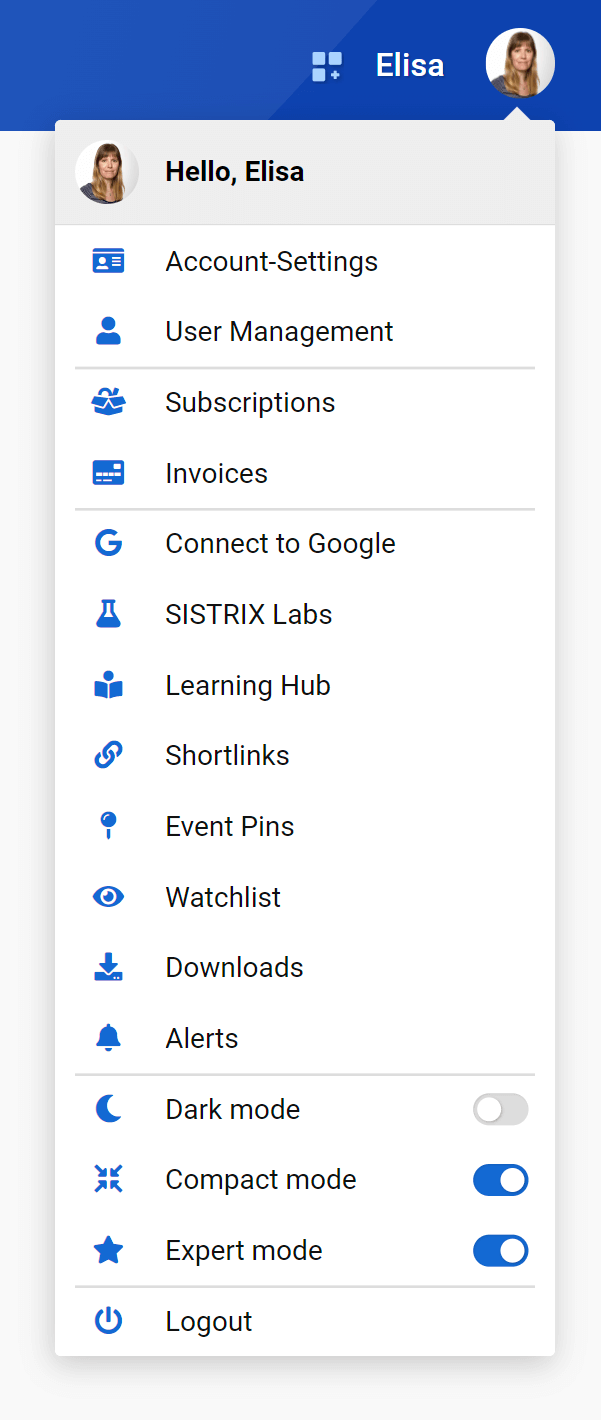
Account-Settings
Within the account-settings you are able to adjust some general settings of your profile according to your preferences:
- Language: Change the language settings for your profile.
- Date format: Switch the date according to the mostly used format standards – DD.MM.YYYY, YYYY-MM-DD or MM/DD/YYYY.
- Time format: Choose between the 12 or the 24 hour format.
- Number format: Choose between the decimal comma or the decimal point for numbers.
- Currency: Select the currency for the price data inside the Toolbox. The currencies available are: Euro, US Dollar, Great British Pound, Swiss franc and Japanese yen. By choosing “Default”, we’ll automatically use the default currency for the Country index you set (GBP for UK, EUR for Germany, etc.). If an explicit currency is selected, we’ll convert the data using the ECB’s daily rate.
- Default chart limit: This option lets you decide the historical data of the charts – 1 year, 5 years or the whole amount of data that SISTRIX collected. Please note that this option could depend on the booked account and on the Country data.
- Primary Index: Choose whether the default index of your profile should be mobile or desktop.
- Primary change: Choose whether the data in your account should automatically refer to the previous day or to the previous week. Please note that not all data can be updated daily.
- Primary Country: Select the default Country for your profile’s data.
On the accounts settings page, you are also able to set/reset two-factor authentication, reset your account password – only if you are logged into the main user account – and add an image for your profile, which will be shown at the top right hand side of your profile.
User Management
You can use your Toolbox account with different members within your company. As the main user for your account, you can add new profiles in the user management or edit and delete current ones. If you are unable to add new users, please contact support so that we can quickly check and enable the feature for you.
You can find more information on our profiles support page.
Subscriptions
On this page you can quickly subscribe to a new package – which can then be used right away and you will only be billed for the remaining days of the month – or unsubscribe from a package – which will take effect at the end of the month.
On the same page, you are able upgrade your account, if you need additional export and API credits.
Invoices
On this page you can download already created invoices in PDF format and adjust the billing data for future invoices. Read more about invoices here.
Connect to Google
You can connect both your Google Analytics and Google Search Console data to the Toolbox and access advanced evaluations that use this data. Adding the account is easy. Click on “Create New API-Connection” and log in with the email address that has “Read & Analyse” rights for the properties you want to add.
You can find a detailed description in our tutorial “Google Analytics Data in the SISTRIX Toolbox“.
SISTRIX Labs
You can use the SISTRIX Laboratories to try out beta-features for the Toolbox, when they are available.
Learning Hub
On this page you’ll find useful tutorials which will give you detailed information about specific sections of the Toolbox. At the end of each tutorial you can mark them as completed (when logged into your account).
Shortlinks
Shortlinks are an easy-to-use method of sharing what you are seeing in the Toolbox with others, even if they do not have an account.
You can quickly create shortlinks and they will stay active for 7 days before expiring. For more information please see our tutorial “Use Shortlinks to easily present Data“.
Event Pins
The SISTRIX Toolbox supports website owners by making it easy to document developments. For this, you can use the “Event-Pins” integrated into the Toolbox. These pins come in three different types and are visible in the different charts of the Toolbox.
By working with pins, users can easily trace things like technical changes, competitor activity, major content changes and other SEO-related changes.
In this section you can find all your personal pins. To see the global pins, which are created by SISTRIX, click on the Options button at the top right corner of the screen and select “Show global pins”.
Please check out our tutorial “Document Developments with Event-Pins” to find out more.
Watchlist
When it comes to indexed pages, links, marketplace and social signals, we already update these values regularly for all domains. With the Watchlist, you can increase the update-rate to once a week. Simply go to the corresponding sections and click on the “Add to Watchlist” button.
Downloads
On this page you’ll find a list of all your downloads. Most of the downloads in the Toolbox are ready immediately. If this is not the case, the Toolbox will let you know, that your download will be ready as soon as possible on the downloads page.
Alerts
The alerts in the Toolbox enable you to get notifications when specific things have happened.
There are three different types of alert, allowing you to be notified in the following cases:
- The Visibility Index value for a domain changes.
- The number of ranking keywords of a domain increases or decreases.
- The domain’s ranking for a keyword changes.
After typing the domain or the keyword in the input field, you can specify more details thanks to the advanced settings.
The alarms you set are grouped in the following table, where they can also be modified or deleted.
Besides emails, you can also connect the Toolbox to Slack and get the notification directly in this platform. To do this, you just need to add a Slack connection and set the corresponding alert setting as “Active”.
Dark Mode, Compact Mode and Expert Mode
From the account settings you can also activate the following options:
- Dark Mode: If you prefer to work at nighttime, you can switch on the SISTRIX dark theme.
- Compact Mode: A quick, compact overview for the tables in the Toolbox that help you have a synthetic overview of the data.
- Expert Mode: An option to reduce the complexity in the SISTRIX interface. If the expert mode is deactivated, we reduce the menu items to the most relevant functions, hide rarely used options and provide brief, useful explanations about the feature being used.
Toolbox API
The SISTRIX Toolbox API enables automated and machine-suitable access to the majority of the Toolbox data. This will enable you to integrate the Toolbox easily into your internal processes and tools.
Check out the API documentation or watch our webinar “The SISTRIX API“ to know more.
Use the link https://app.sistrix.com/account/api to reach the API overview page.