In the link table you’ll find everything you need to know about the link profile of a domain, host, directory or URL. You’ll be able to use numerous filters, sort the table and export the data.
General Options
At the top right corner you’ll find general settings for the whole page, in particular:
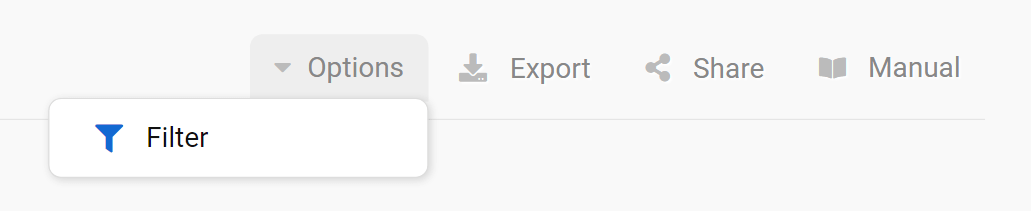
- Filter: Save and access filters or use the advanced filter.
- Export: With this button you can export the displayed table, downloading (filtered) keywords and the data contained in every column. Read more about exports and credits here.
- Shortlink: Share the page with other Toolbox users. You’ll get a personalised shortlink, active for a few days, that you can share without any limitations.
Finally, the cogwheel icon of the table will let you export the data, or add them in a dashboard or a report. Here you’ll also find the function “Select columns” which allows you to add more interesting columns to the table.
Filters
The filters allow you to filter the results in the table and get only what you need. Every field of the table can be filtered, even the data inside additional columns added using the option “Select column”.

How filters work: choose one of the suggested Quick Filters or click on the green button “Filter now” to select one of the many different filter options available. You can create complex filter combinations using the Expert Filter.
Link Table
Who links to your content? In the links table you will find all link URLs and link texts as well as the destination URLs of your linked website. Also, find out which links are follow or no-follow links.
By default, we sort the link sources (hostnames) by their visibility index – so important links from popular pages appear at the top.
By default you’ll see the following columns. Some of them could be hidden if you use small monitors or browser windows, but you can see them again using the browser zoom function:
#: Number of links from the linking URL.
Link from: Linking URL.
Link to: Destination URL for the link.
Linktext: The anchor text of the link. Entries that are empty do not have an anchor text. This can happen when pictures without a title-attribute are used as the link-anchor.
Visibility Index Host: Higher visibility index value of the linking host and the corresponding Country. This allows you to quickly understand how big the linking domain is.
Linktype: This column shows whether the link is a text link, image link (or both), 301-Redirect, 302-Redirect, Canonical Tag or Meta-Refresh.
Follow: It indicates whether the link has been set as follow (1/ Yes) or nofollow (0/ No).