While little has changed in the principles of SEO in recent years, there continues to be great progress in workflows and tools for content creation. The next version of the Content Assistant is based on these developments.
Software that maps and optimises workflows is always based to some extent on beliefs, opinions and experiences. From our perspective, it is therefore important to make these transparent:
Search is more than a keyword: Even if users continue to enter individual search queries, very little content ranks for just one keyword. So it is important to view topics as a whole. Therefore, the Content Assistant AI does not analyse individual keywords, but rather topic areas and thus enables a holistic view.
Successful competitors show the way: The first ten organic positions for your desired keyword are already taken. To have a chance of being listed there, you have to create content that is better than the existing content. The successful competitors will point you in the right direction.
AI is a tool, not a solution: The advances in AI technology in recent months are breathtaking and will shape our everyday working lives. However, they are not a solution, but must serve as a tool to achieve the goal faster, better and more efficiently. The Content Assistant currently uses a connection to OpenAI GPT3, but can also access other interfaces in the future.
Beta Phase
The Content Assistant AI, a further development of our Content Assistant, is currently in a closed beta phase. To ensure personal support and set-up, we are gradually activating accounts. As soon as capacities are available, a notice will appear on the Content overview page.

During the beta phase, both the Content Assistant AI and the Content Assistant can be used in parallel. It is possible to switch at any time. Existing content projects will still remain and will not be converted automatically.
Content Briefing
Content creation is achieved through a briefing. The briefing defines the main outlines of the content. To create a briefing, select “Add a new briefing project” from the overview.
Then select the main keyword. The suggestions along with the monthly search volume will help you choose the right main keyword. It should not be too niche that there are too few searches per month, but also not too general and comprehensive that the topic cannot be covered on one page.
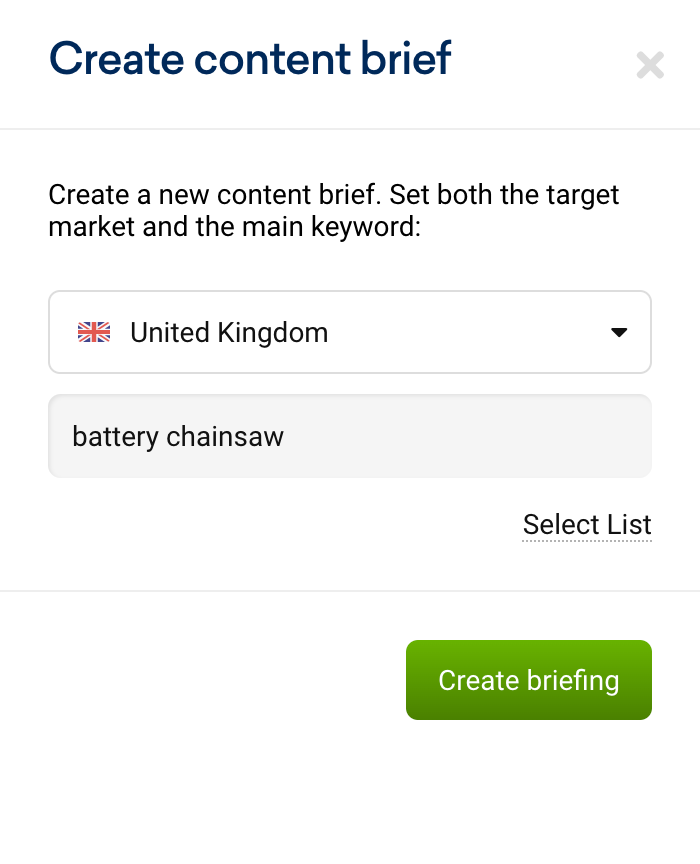
In the next step, the Content Assistant AI collects data from various sources and databases:
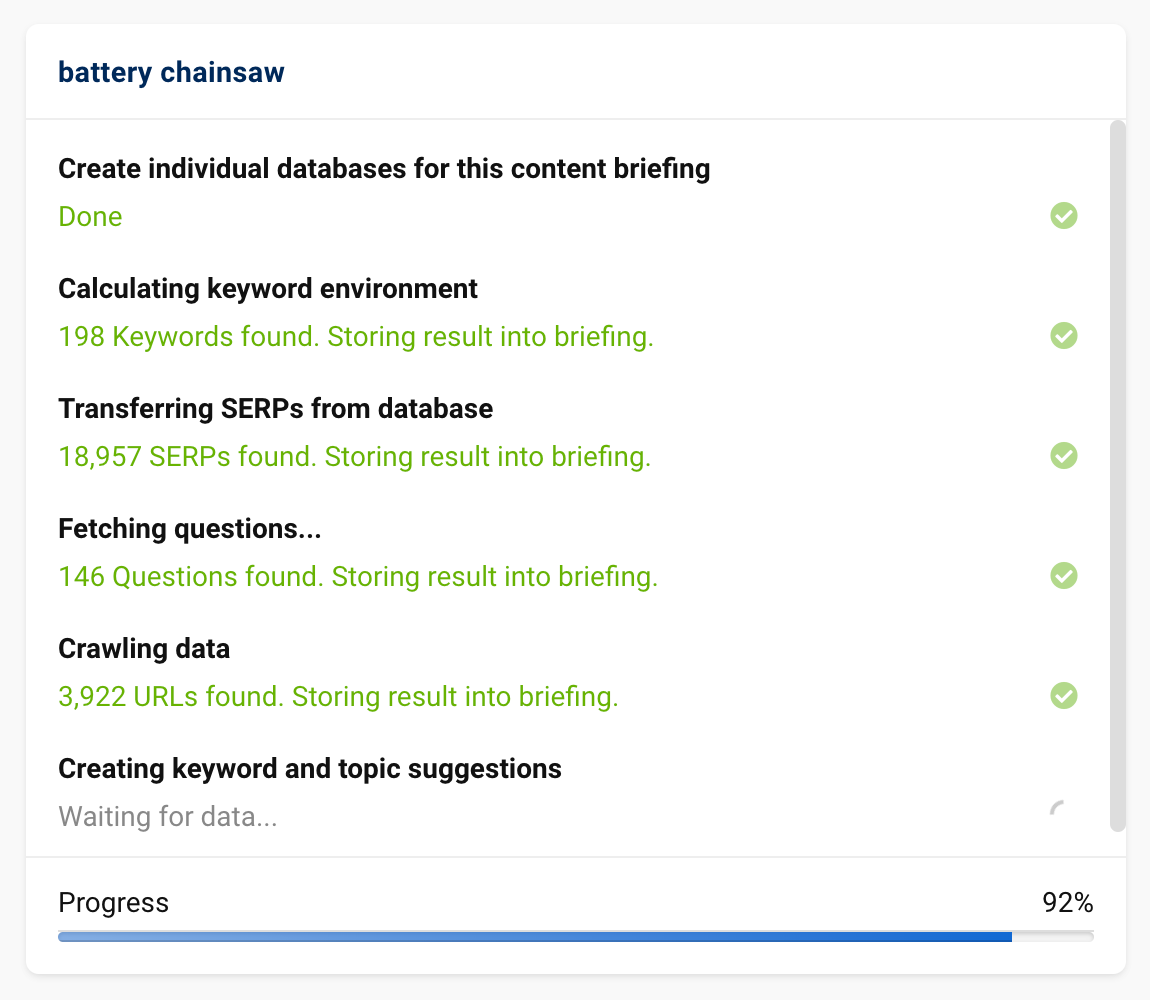
This process is usually completed after a few seconds, and you will automatically be redirected to the briefing. The briefing consists of different, thematically structured areas:
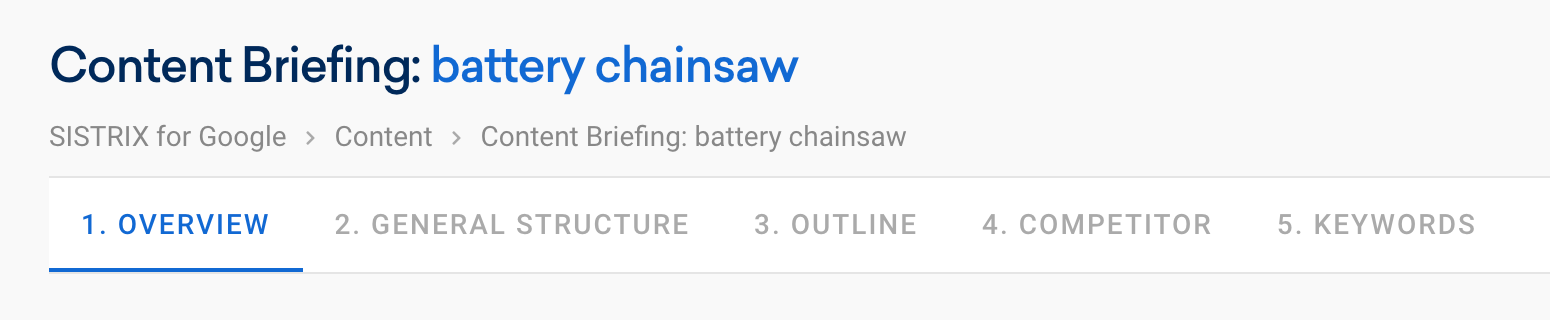
In the Overview area, you can enter and manage general briefing information. The briefing project title, responsibilities for briefing and content creation, progress of the content creation process, planned publication date and more.
Under General Structure, you define the basic settings for the content. Like in many other areas of the Content Briefing, you will see information about your competitive environment on the right-hand side, whereas on the left-hand side you define the settings for the text you want to create:
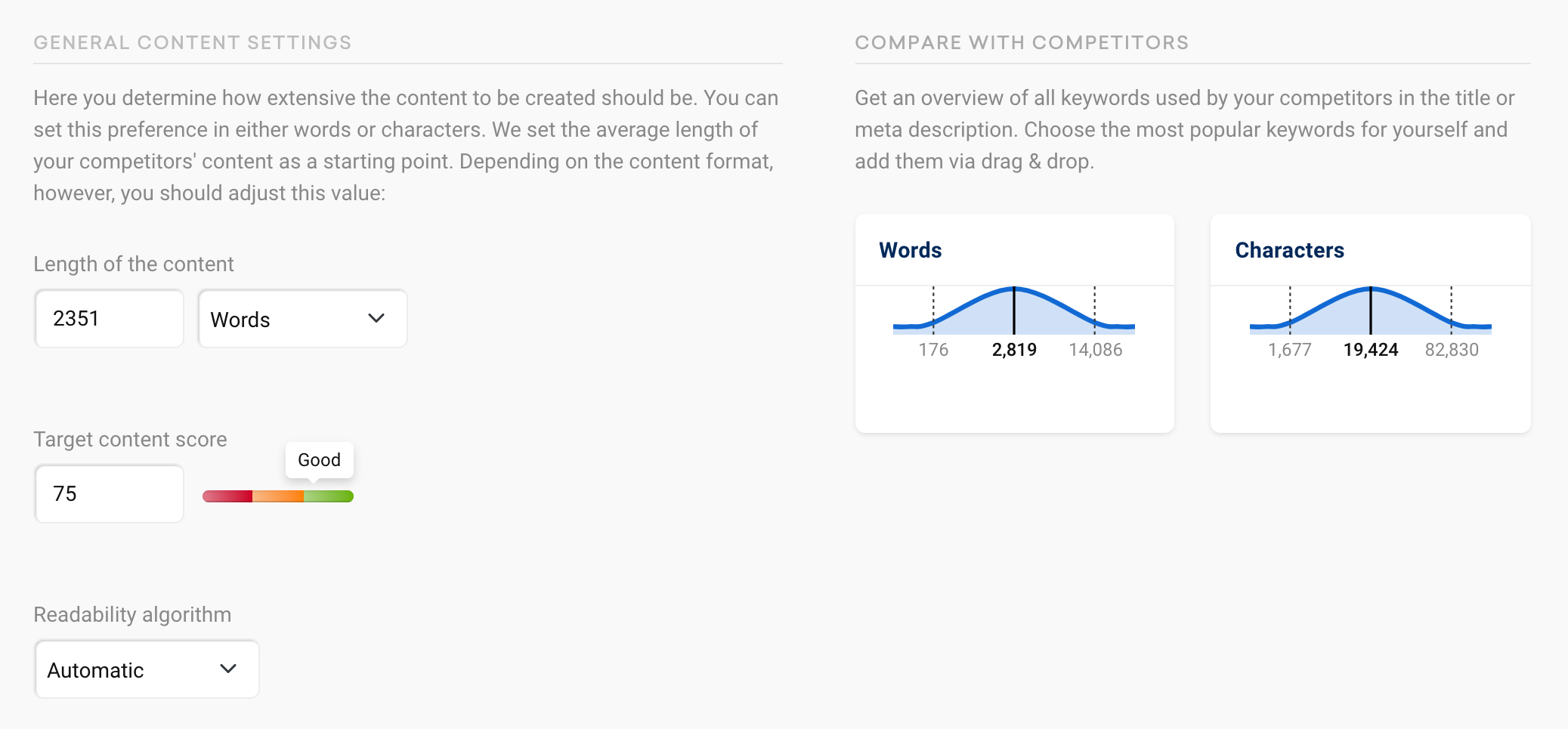
Here you set the target content length, the target content score and the approach to be used for the readability rating, for example. Further down, there is a similar setting for the title tag of the content as well as the meta description. There, too, you will see suggestions from your competitive environment on the right-hand side.
The Outline defines the structure of the content to be created. Here you can either take over a suggestion from the AI and then revise it, or directly start with your own ideas. Here, too, you can see suggestions and ideas from your competitive environment on the right-hand side:
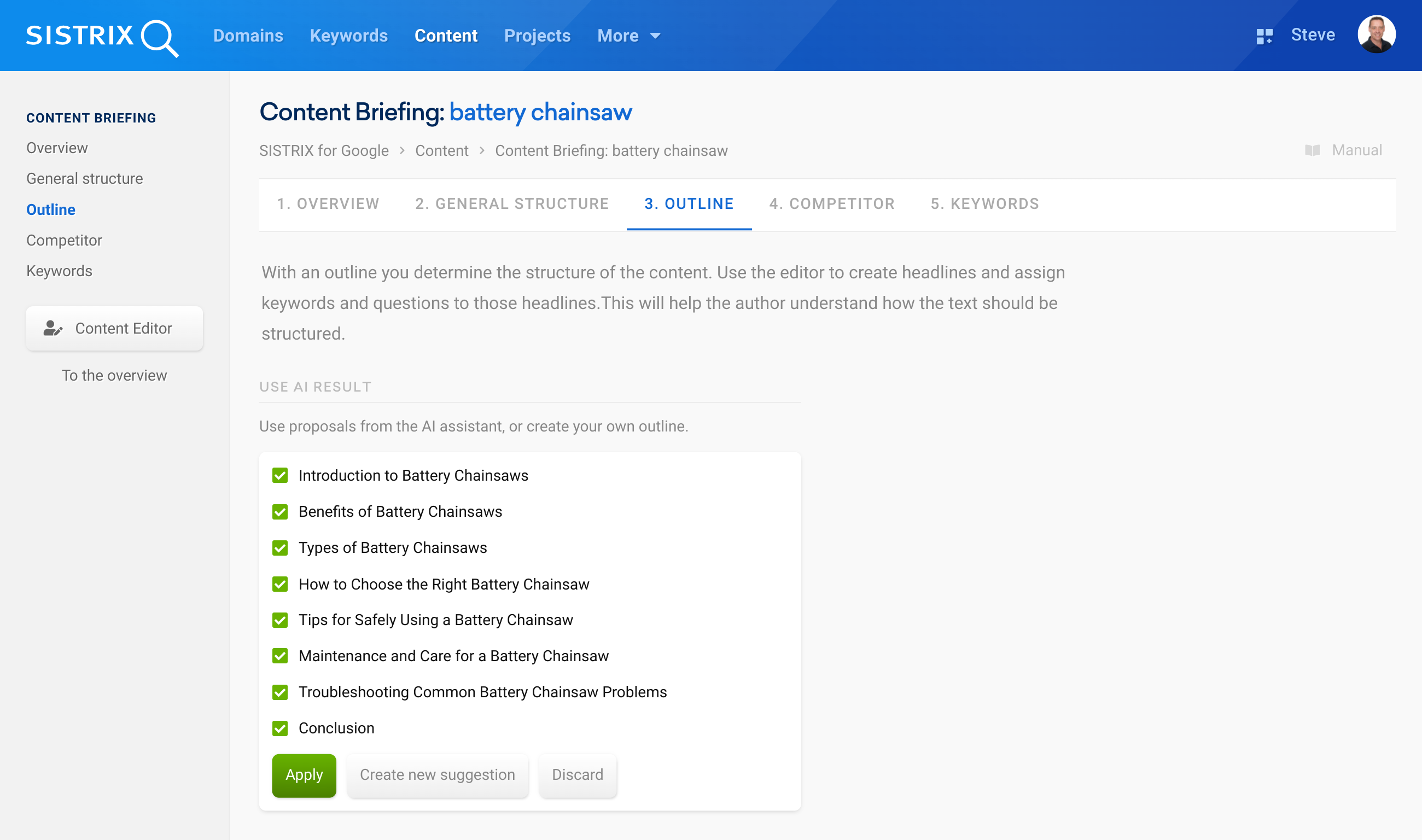
Based on your original keyword, the additional related keywords and the URLs ranking well there, the Content Assistant AI automatically defines your competitive environment. Under the navigation point Competitor in the Content Briefing, you can check this suggestion and adjust it if necessary. Select individual competitors, add new URLs, or have onpage information from other competitors crawled.
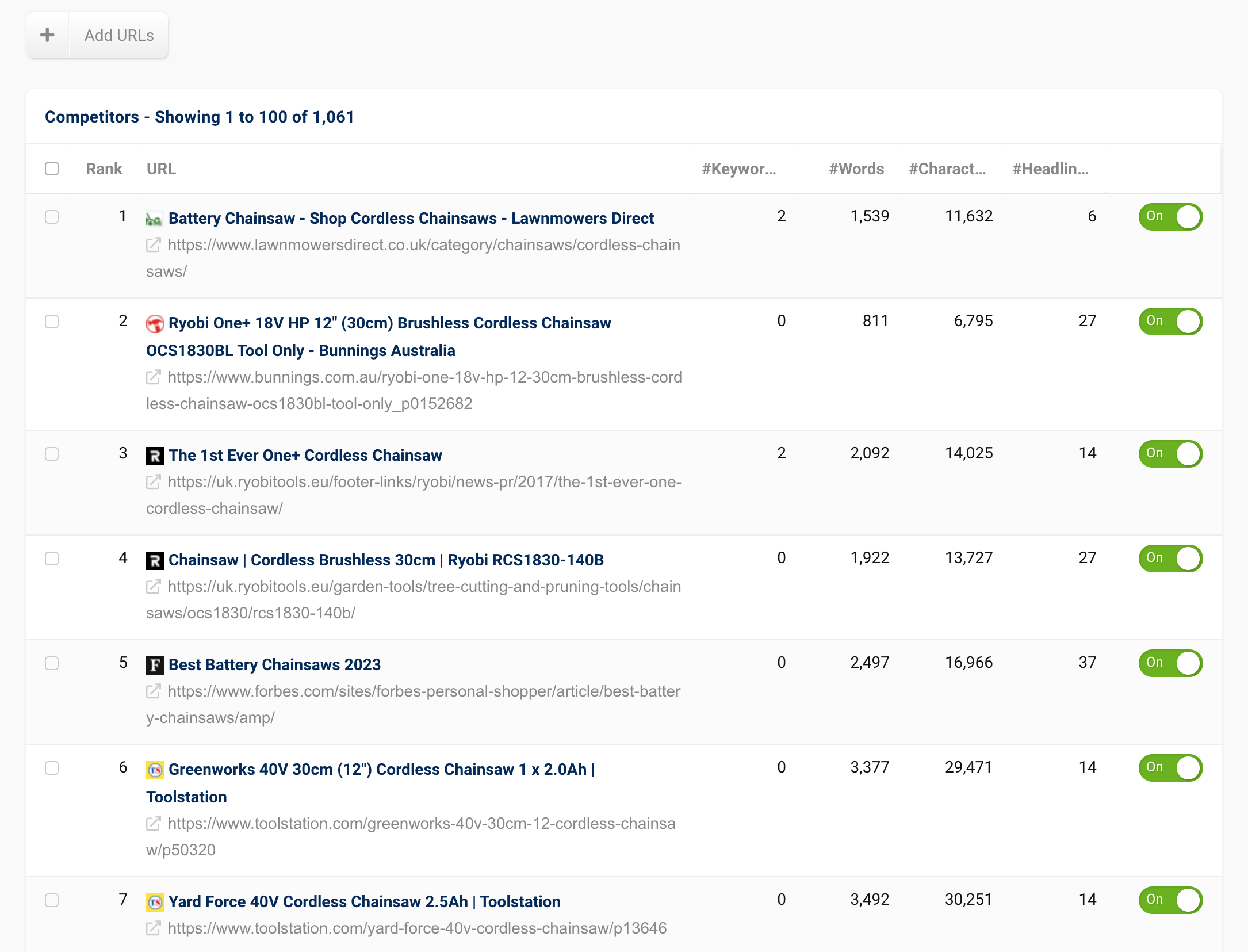
Under Keywords, you can ultimately determine which keywords and topics should be used in the content. Here, too, the Content Assistant AI makes an initial suggestion based on your competitors and the keywords they use:
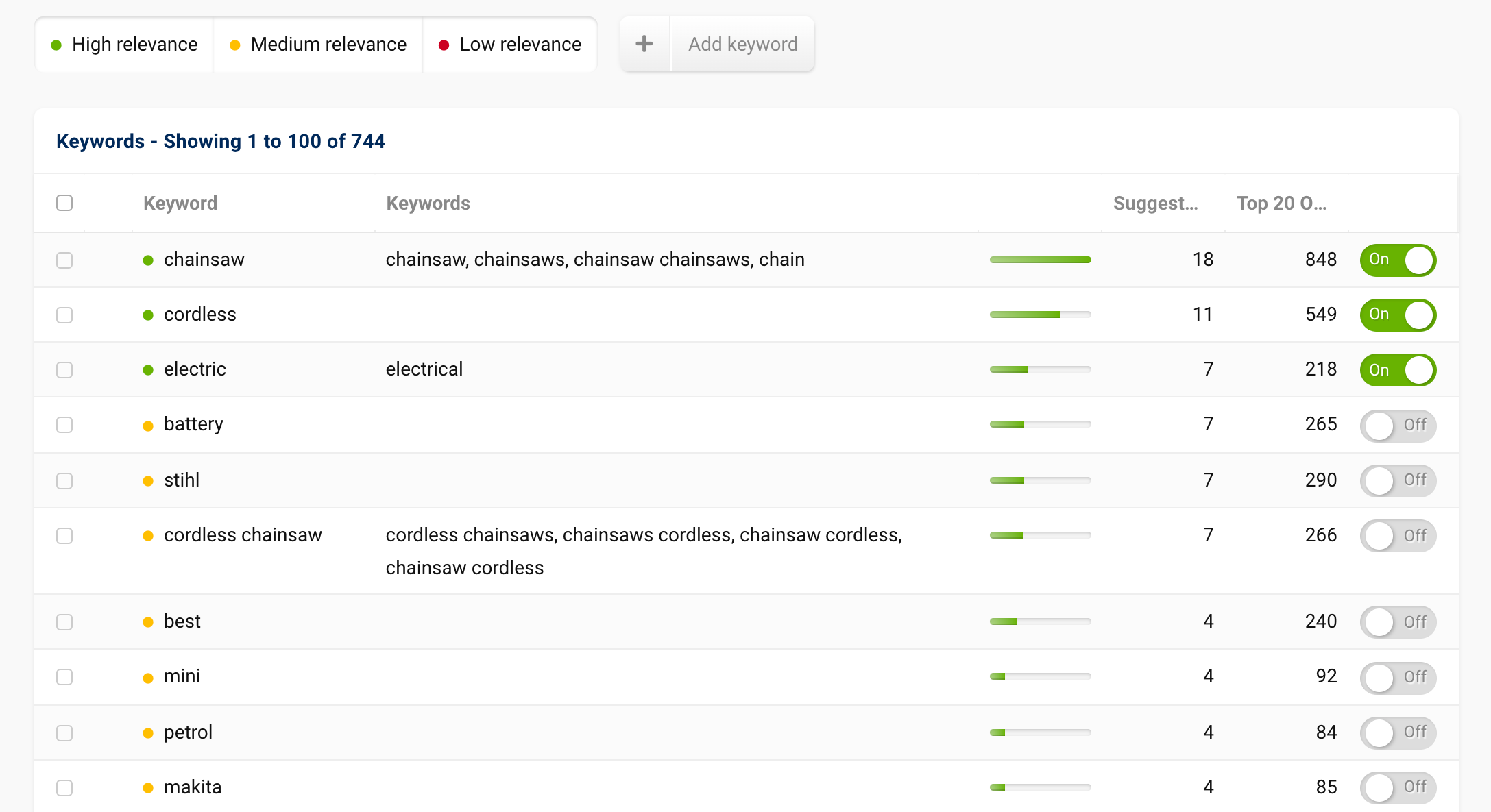
Similar keywords and keyword spellings are grouped together. To include keywords as recommendations for content creation, activate the green button at the end of the row.
Words that occur very frequently in the overall Google index and are therefore not particularly formative for the distinctiveness of individual pieces of content are marked with an exclamation mark before the keyword. The use of these keywords is not harmful, but the positive benefit will not be as high as with the other keywords.
Once the definition of the content has been successfully completed in the Content Briefing, the process continues in the actual Content Editor. This is where the content is written:
Content Editor
The view in the Content Editor of the SISTRIX Content Assistant AI is divided into two parts: on the left-hand side, you will find the actual Editor. If an outline has been created in the briefing, it is directly applied and displayed as a template.
On the right-hand side, you will find metrics, ratings and help for text creation. In addition to the current content score, you will also see the word count, the current readability rating and the list of keywords to be used, including their current use in the text.
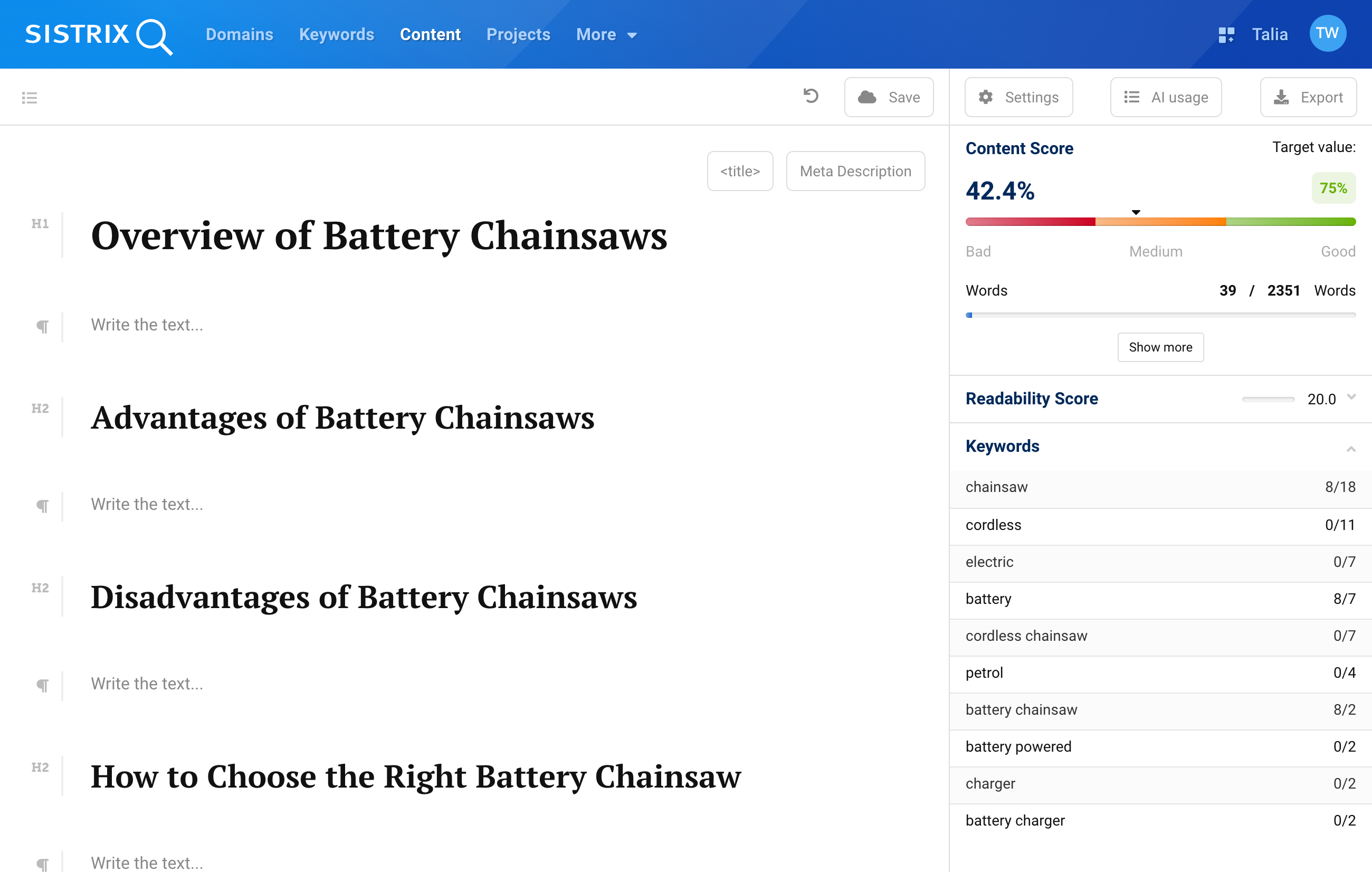
You can expand the information on the content score and readability to see more details. The Export button at the top right allows you to export the content in different formats. The Save button also allows you to jump back to older versions of the content.
The AI features of the Content Editor include two features in the beta’s current state of development. On the one hand, when you click on a headline, three options appear: Help me write, Brainstorm Ideas, Pros and Cons List:

With Help me write, the AI takes the headline and other information from your briefing, and tries to write a paragraph about it. Brainstorm Ideas produces a list of around 10 content ideas for this headline. With Pros and Cons List, the AI suggests possible advantages and disadvantages related to the headline. Further content can then be created on this basis.
On the other hand, if text is marked in a paragraph, a context menu opens with further AI features: Continue writing tries to continue writing the marked text, Re-write the text leads to alternative formulations and sentences and Execute AI passes the input directly on to the AI