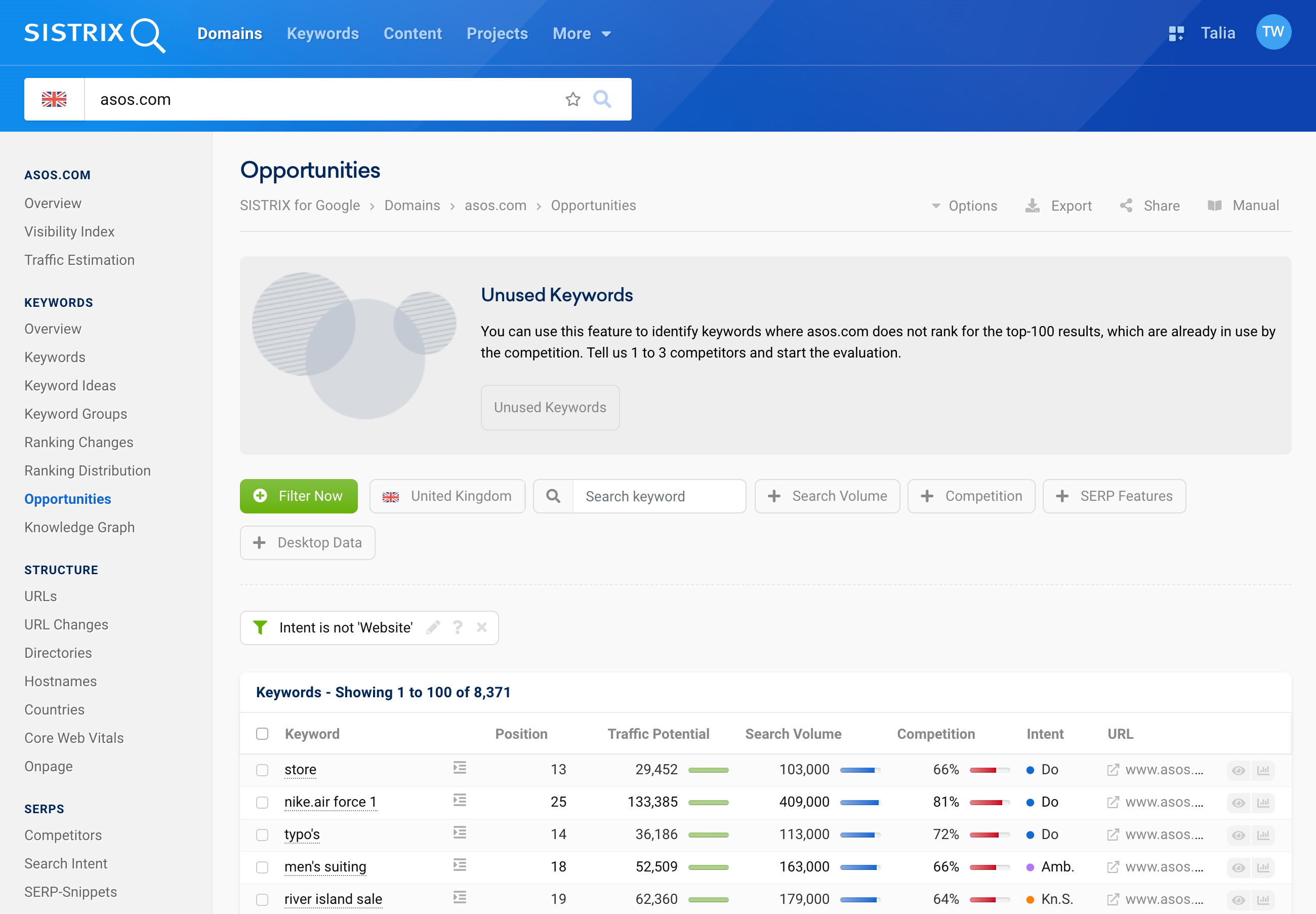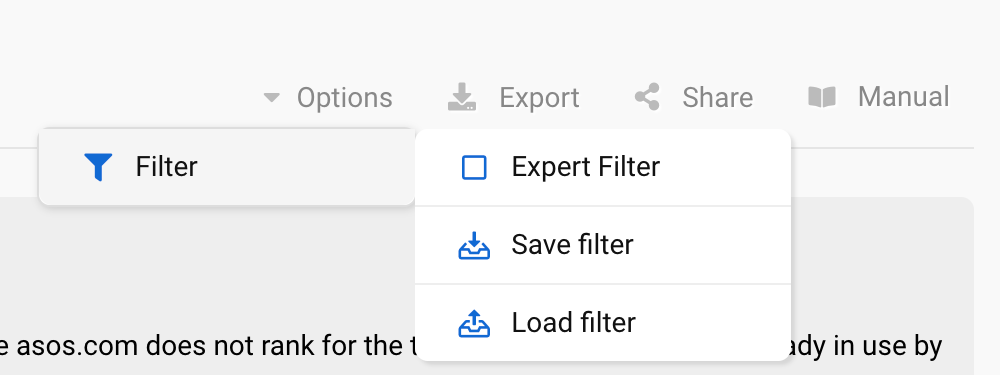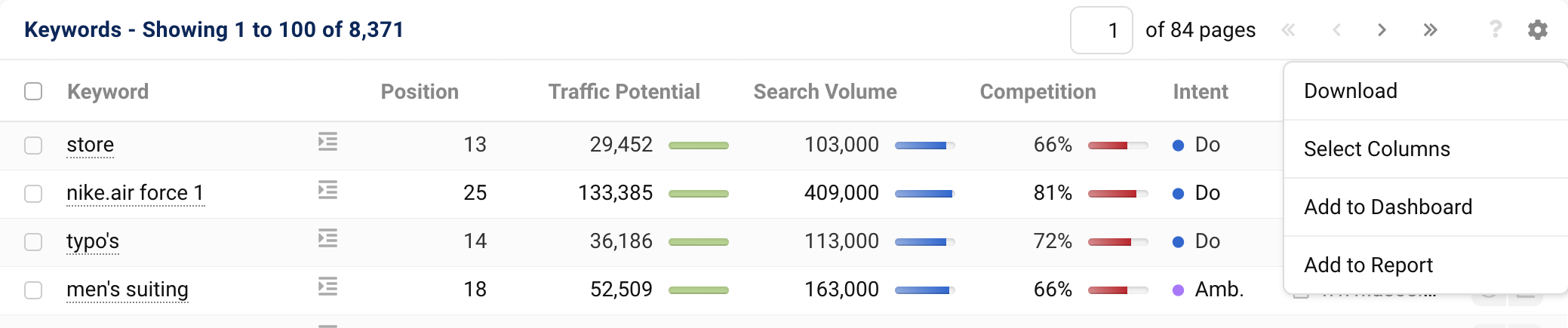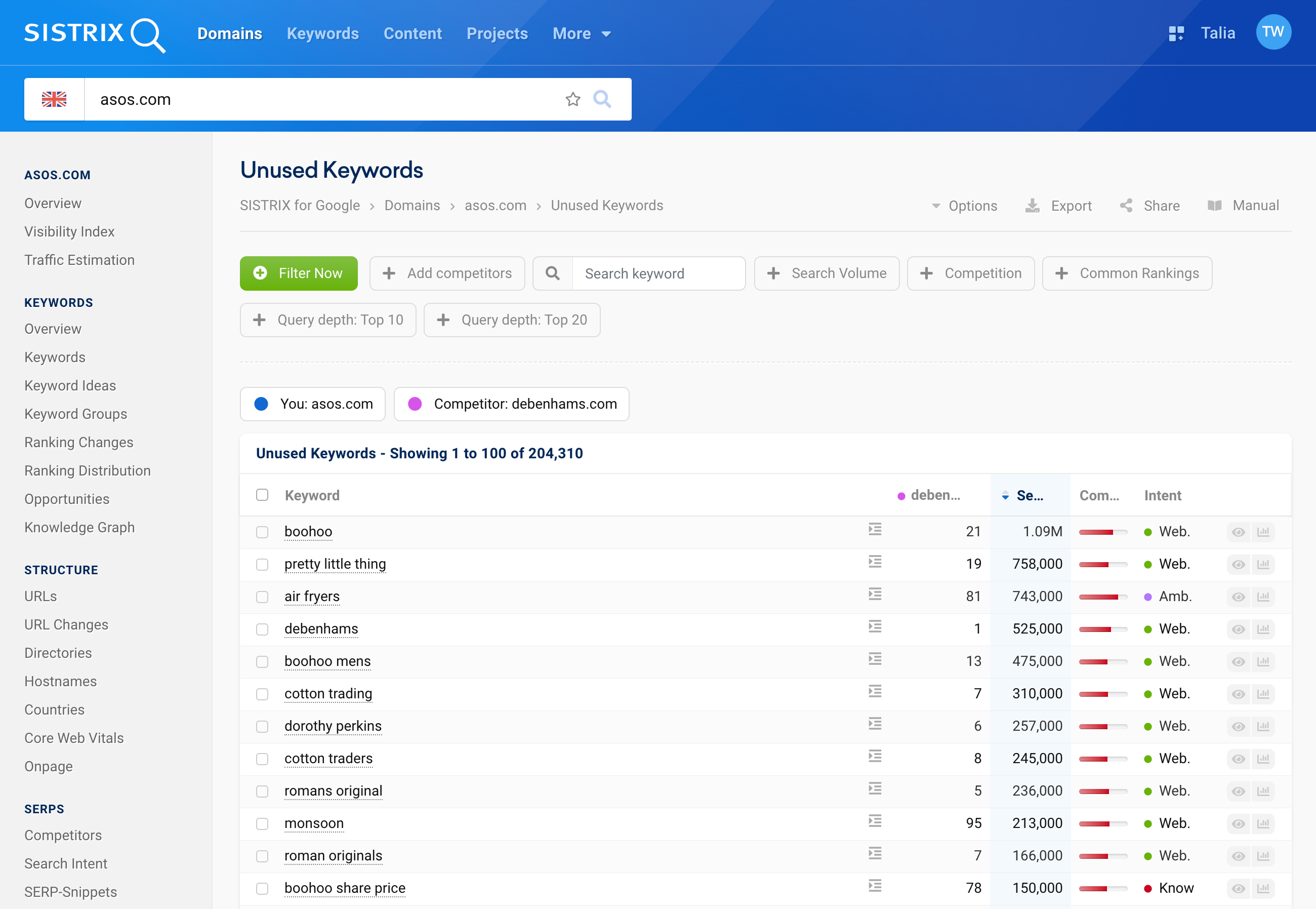Which keywords could your URLs rank for on page 1 of the Google search results? By researching keyword opportunities, you’ll be able to focus your efforts on content that can enter the Top 10 with manageable effort.
- Short Explainer Video
- Where do I find the Keyword Opportunities for my website?
- Table Options
- The Overview of Keyword Opportunities
- Filter Options
- Unused Keywords
- The Table of Unused Keywords
- Filter Options
- Opportunities Usage Examples
- Choose the Best Keyword Opportunities for Your Website
- Plan New Content Based on Competitor's Rankings
The “Opportunities” feature in SISTRIX allows you to uncover new keywords through your competitors with one click. This can be a useful step in your keyword research to help you find valuable search terms and optimise your website accordingly. These activities don’t require deep technical evaluations. The Opportunities feature in SISTRIX is a good starting point for your SEO work:
- Find new keyword opportunities using your competitors
- Analyse gaps in your keyword coverage
- Discover ‘low-hanging fruit’ opportunities
- Build on existing content that already ranks well
- Increase your site visibility through content enhancement
- No technical SEO skills required
- One-click feature
As 99% of all clicks occur on the first Google results page, you should try to rank on positions 1–10 for as many keywords as possible.
With the Ranking Distribution feature on SISTRIX, you can find out how your rankings are currently distributed.
Analyse who your competitors are with the help of our tutorial on competitor analysis.
Short Explainer Video
Where do I find the Keyword Opportunities for my website?
You can find the keyword opportunities and the unused keywords in the navigation on the left-hand side 1, after entering a web address in the SISTRIX search bar 2. The data is available for all known websites and can also be retrieved on subdomain, directory or URL level.
Before we dive into the analysis of keyword opportunities, let’s take a look at the options available to you on this page.
Table Options
All options are located at the top of the keyword opportunities page:
Options: 1 Activate the Expert Filter, load previously saved filters, or save new filters.
Export: 2 Export the table of keyword opportunities as a CSV file.
More on exports & credits
Share: 3 Create a shortlink of the page and share it. This way you can provide access to the page to people without their own SISTRIX account.
To the tutorial on shortlinks
Manual: 4 Open the handbook for keyword opportunities. There you will find detailed explanations of each feature.
The Overview of Keyword Opportunities
Below the options, you can analyse unused keywords. We will come to that later in the tutorial. First, let us take a look at the core of the keyword opportunities – the table.
The keyword opportunities table shows you all keywords for which the analysed domain does not rank in the top 10, but which might make it to the first search results page with good optimisation. We calculate an “opportunity value” for this.
This value is calculated based on how many ranking positions are still missing to reach positions 1–10 and how high the search volume for the keyword is.
The table is therefore already sorted according to the opportunity value. This way, you can easily identify which keywords you need to optimise for your page in order to quickly achieve greater successes. To sort the table according to other criteria, simply click on the desired column headings.
The table also contains the most important key figures for the respective keyword so that you can immediately begin prioritising for your SEO work:
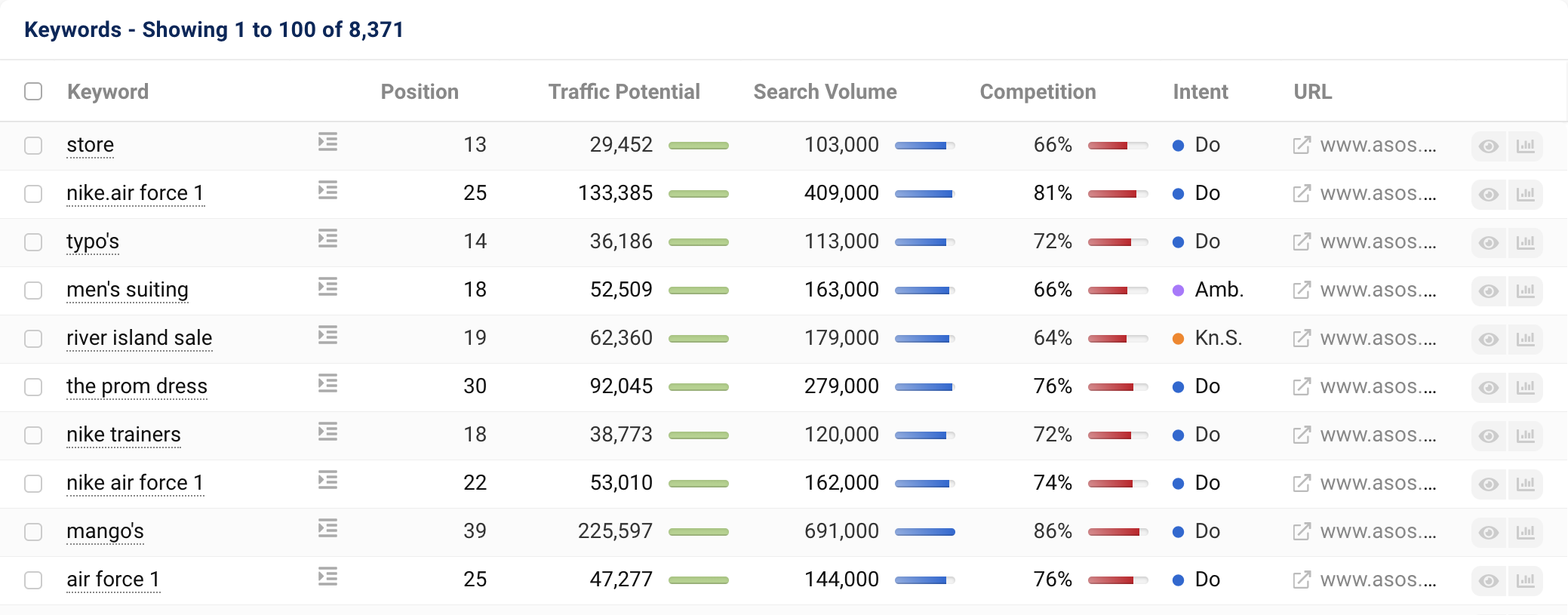
- Keyword: The keyword that is worth ranking for your domain.
- Position: The current highest ranking position of a URL from your domain for this keyword.
- Traffic Potential: The traffic that can be expected with the best possible ranking for this keyword.
- Search Volume: The average monthly search volume for this keyword.
- Competition: The competitive intensity for this keyword (on a scale of 0 to 100).
- Intent: The most common search intent for this keyword.
- URL: The URL of your domain that ranks on the given position.
In addition, you will find further elements in the table that will help you evaluate the keyword opportunities:
The checkbox at the beginning of each row 1 lets you select keywords and then add them to a list. You can learn all about this in our tutorial on working with lists.
Next to each keyword, you will find a button 2 with which you can directly view the Google Snippet of your domain for this keyword, as well as any result features.
At the end of each row you will find two more buttons. The eye button 3 lets you view a preview of the keyword directly in the table, including the most recently crawled SERP. At the bottom, you will also find the information about when we last updated the keyword and the update frequency.
The last button 4 takes you to the ranking history of your domain for this keyword.
The small cogwheel at the top right of the table 5 opens the box options. These let you download the table as a CSV file, individually select the columns or add the table to a report or a dashboard, for example.
Filter Options
You can filter the keyword opportunities individually according to your focus.
By default, we set a filter that excludes keywords with the intent “Website”. These are almost always (foreign) brand names. In most cases, rankings for these keywords bring neither visitors nor revenue. You can of course deactivate the filter at any time by clicking on the “X”.
Directly above the table, you will find the filter options.

With the country filter, you can set which country should be used as the basis to determine the keyword opportunities. Enter a word into the text field next to it to display only keywords that contain this word.
The three filters next to that allow you to filter the table according to certain values such as search volume, competition and specific SERP features.
By default, the table shows the mobile data. Clicking on the filter button Desktop Data reloads the table based on the desktop data.
The green button “Filter Now” lets you create individual filters and filter by other columns.
Learn more about filter options in keyword tables in a separate tutorial.
Unused Keywords
Right above the opportunities table and the filter options, you will see the feature called “Unused Keywords“.

This feature allows you to find keywords for which a competitor is already ranking in the top 100 Google results, but for which your website is not. This allows you to identify gaps in your keyword coverage and decide whether you also want to offer content for these keywords. More examples are shown later on in this article.
Click on the button “Unused Keywords” to open the selection screen on the right-hand side.
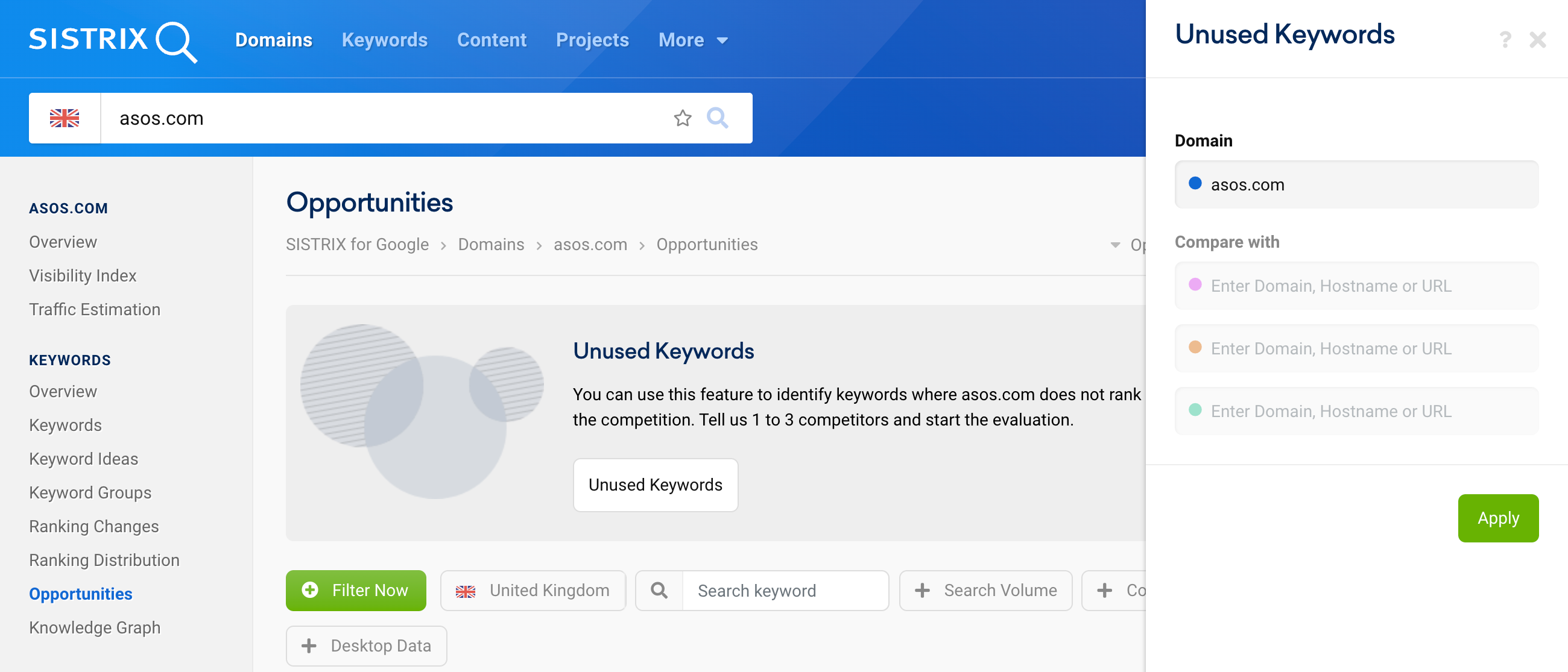
Enter up to 3 competitors there. It does not have to be the entire domain, you can also compare subdomains, directories or individual URLs. Please note that the protocol must also be specified for path and URL evaluations.
If you enter more than one competitor domain, SISTRIX will first search for the common keywords of the competitor domains and then use this smaller comparison set to evaluate the unused keywords of your domain
Therefore, it makes more sense to specify only one domain for the comparison in most cases.
The Table of Unused Keywords
You will then find another table with keywords. Most of the columns and elements in the table should now be familiar to you. The column with the domain of your competitor 1, shows you on which position they are ranking for this keyword.
In our example, the domain debenhams.com ranks on the 7th Google position for the keyword “cotton trading”, but the domain asos.com does not. Presumably, the domain has no matching content for cotton trading, which we, as the domain operators, should change. The number 7 ranking of debenhams.com shows us which content is the best organic result for this search query.
Here, too, you could select all the keywords that seem interesting to you with the checkbox on the left and then add them to a list in order to optimise your content accordingly.
You can also access the box options for this table via the cogwheel at the top right, for example, to export the entire table as a CSV file.
Filter Options
With the filters above the table, you can also specify the results according to your needs.

By default, the table shows you all keywords for which your competitor has a Top 100 ranking. You can limit this with the filters “Query depth: Top 20” or “Query depth: Top 10”.
You can also add more competitors here, or filter again according to search volume or competitive intensity.
Opportunities Usage Examples
In the last step, we would like to show you two examples of different approaches for evaluating keyword opportunities.
Choose the Best Keyword Opportunities for Your Website
If your website does not make it onto the first results page for a lot of keywords, it may be easier to start by optimising the keywords that have a higher search volume and a lower competition level. These keywords will bring you more organic traffic with a lower risk of losing the position in the SERPS to competitors.
In addition to that, it is usually easier and faster to achieve better rankings for keywords for which your domain already ranks on the second page of the SERPs, as this indicates that Google has already shown a certain level of trust in the URL.
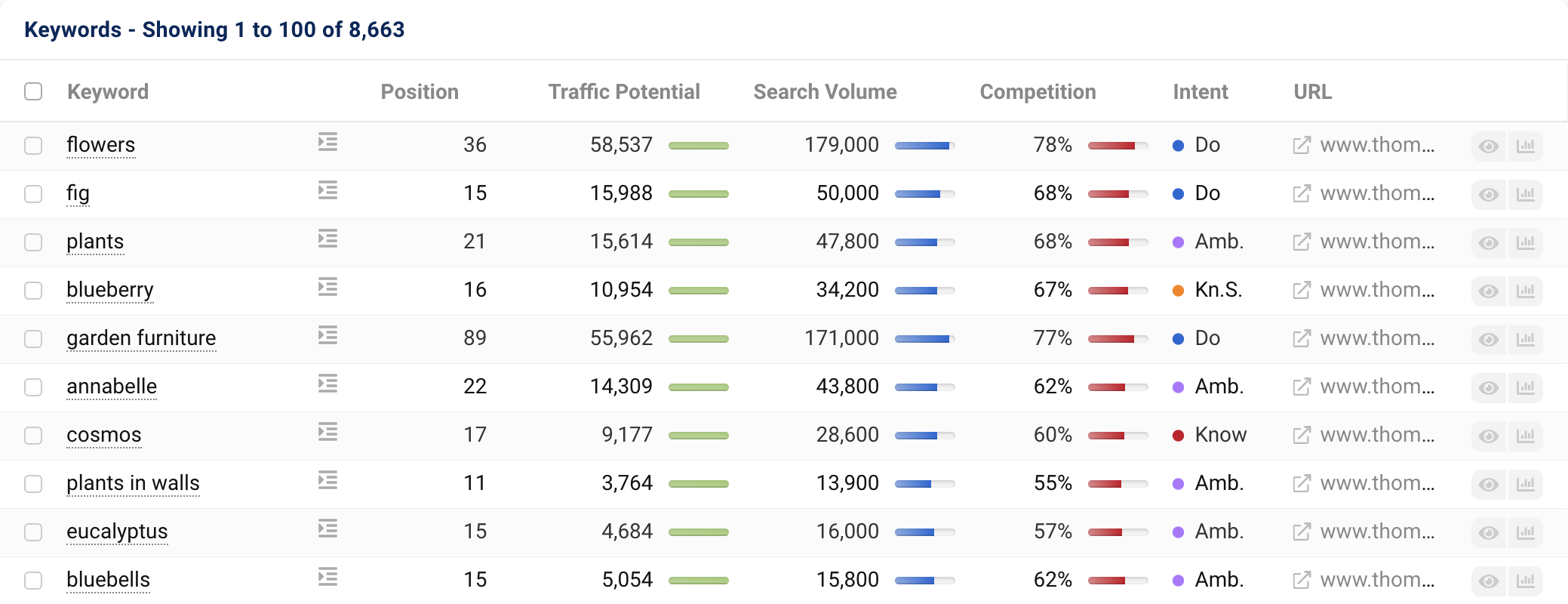
In this example, thompson-morgan.com already ranks on position 15 for “fig”, “eucalyptus” and “bluebells” and even on position 11 for “plants in walls”. Therefore, only a few positions are missing until a ranking on the first Google results page.
It could be useful first to check why the domain isn’t ranking in the Top 10. Look for potential cannibalisation problems, for example, and fix them. It could also be useful to see which content is offered by direct competitors or to understand the search intent behind the query and adapt your content accordingly.
Even good and meaningful internal links help to optimise for the keywords. In the end, what counts most is high-quality content that helps you with your SEO success.
Plan New Content Based on Competitor’s Rankings
If you want to strategically plan and create new content, you can begin by analysing the weaknesses of your competitors in the SERPs.
In our example, we compare the unused keywords of the domain thompson-morgan.com with the competitor gardeningknowhow.com.
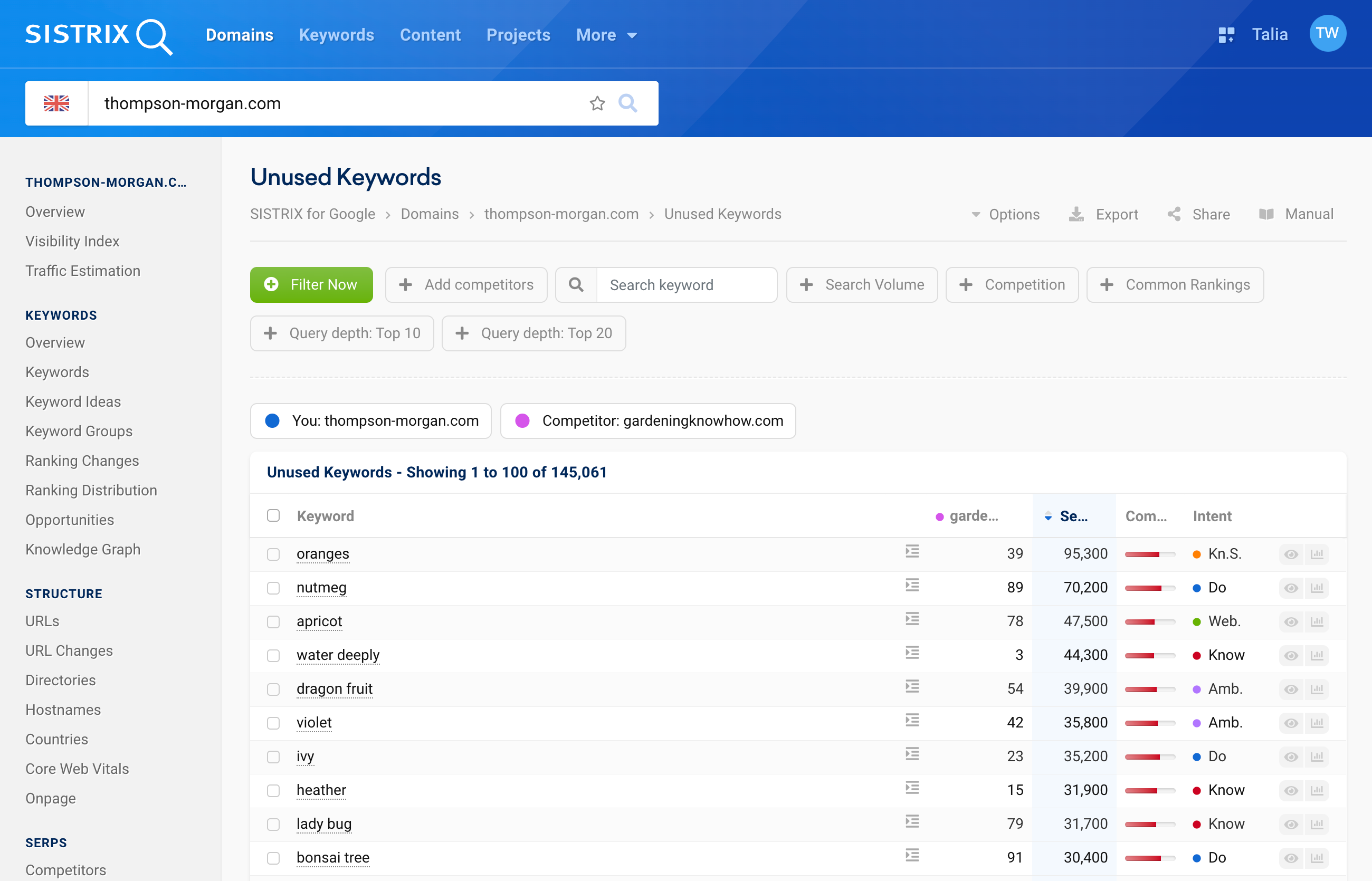
Again, in this case, it’s useful to spot which keywords gain the most organic traffic, where competitors aren’t ranking so well. In our example, this would be “dragon fruit”, for which the article on gardeningknowhow.com can be used as inspiration. The keyword “lady bug” also has a high search volume with a moderate level of competition.
Of course, you should always check whether it makes sense at all to create content for your website for the respective topic.
You can also use another SISTRIX feature to find new keywords. We explain exactly how in the tutorial on Keyword Ideas.