When it comes to SEM / Google AdWords, the SISTRIX Toolbox can help you to create quick and comprehensive evaluations of both your competitors websites as well as your own pages. Ads, display positions, display URLs and keywords can all be easily analysed.
Analysing the competition in AdWords
The SISTRIX Toolbox helps you analyse the paid-for ads of your competitors on Google. You can apply the same principle to your own website, too. In this tutorial, you will get to know and understand a large part of the Ads module in the Toolbox.
An overview of AdWords data
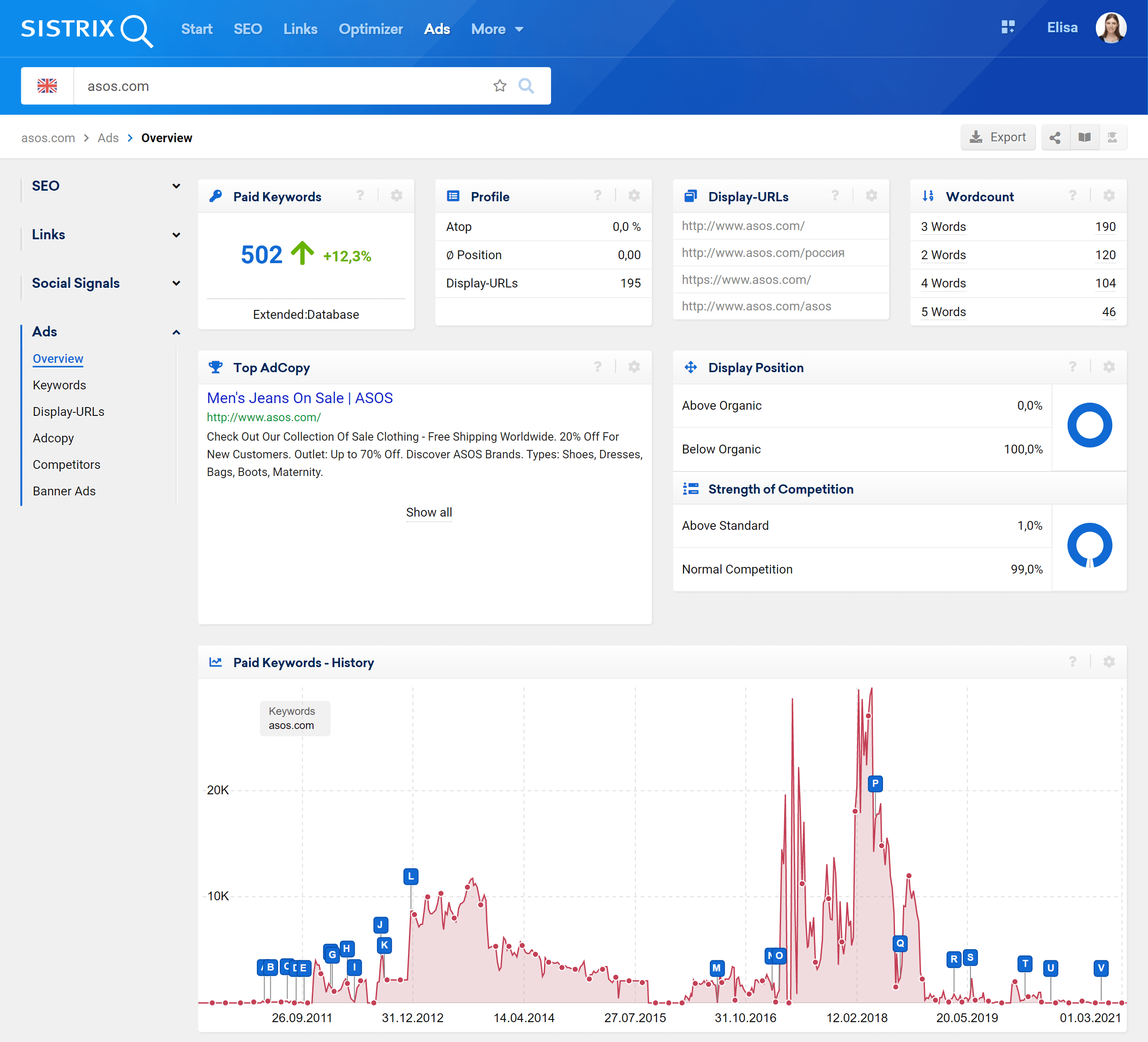
First, type in the desired domain into the Toolbox’s search bar. Next, please click on the “Ads > Overview” in the left-hand navigation. You are now on the summary page, which already gives you some information on the websites activity in Google AdWords.
You now already have knowledge of:
- Number of paid keywords
- Distribution of ads in the profile
- Most common display URLs
- Word count distribution
- Best ad text
- Position of the ads
- Competitive strength
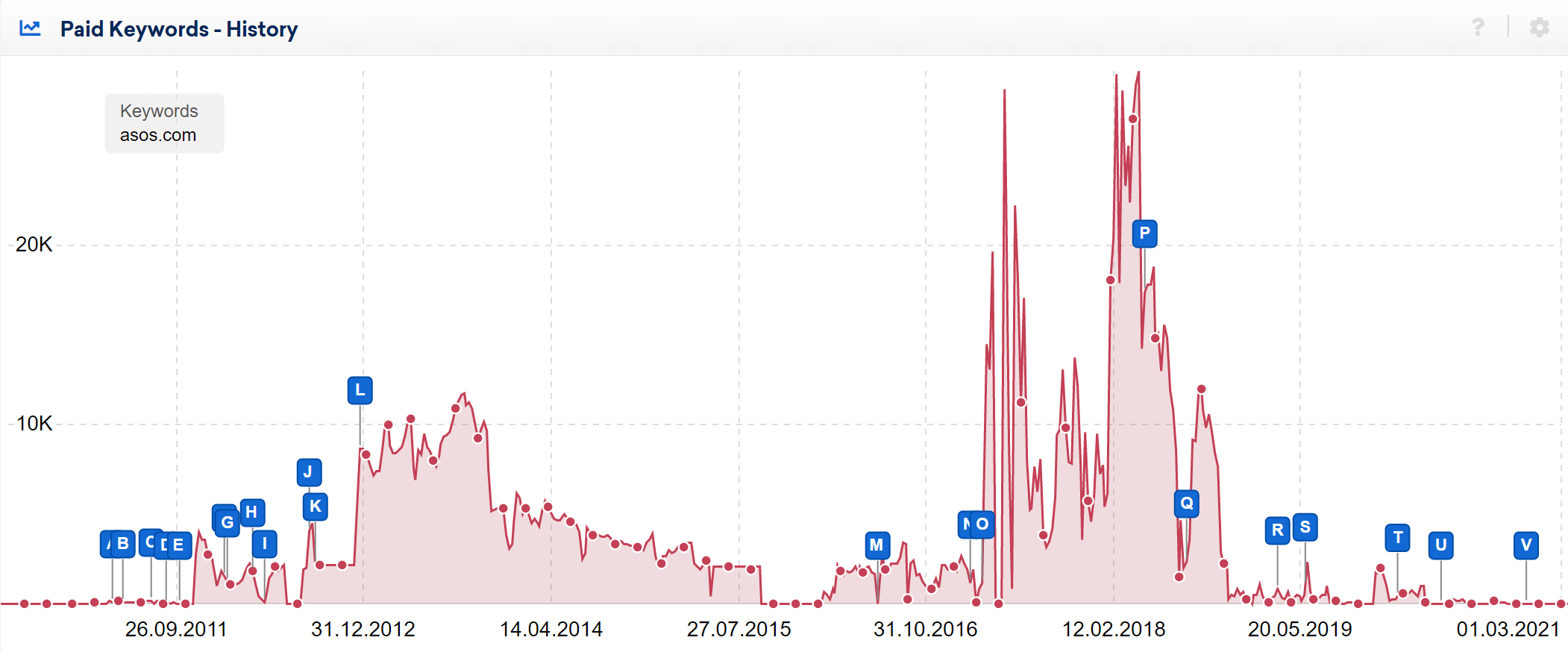
Directly below this initial information, you will find a chart with a history for the domain. You can use this to see the history of a domain’s activity in Ads.
As you already know from many other charts in the SISTRIX Toolbox, the history can go back all the way to 2008 – depending on the country index you are in. If you mark a specific area with the cursor, you can zoom in.
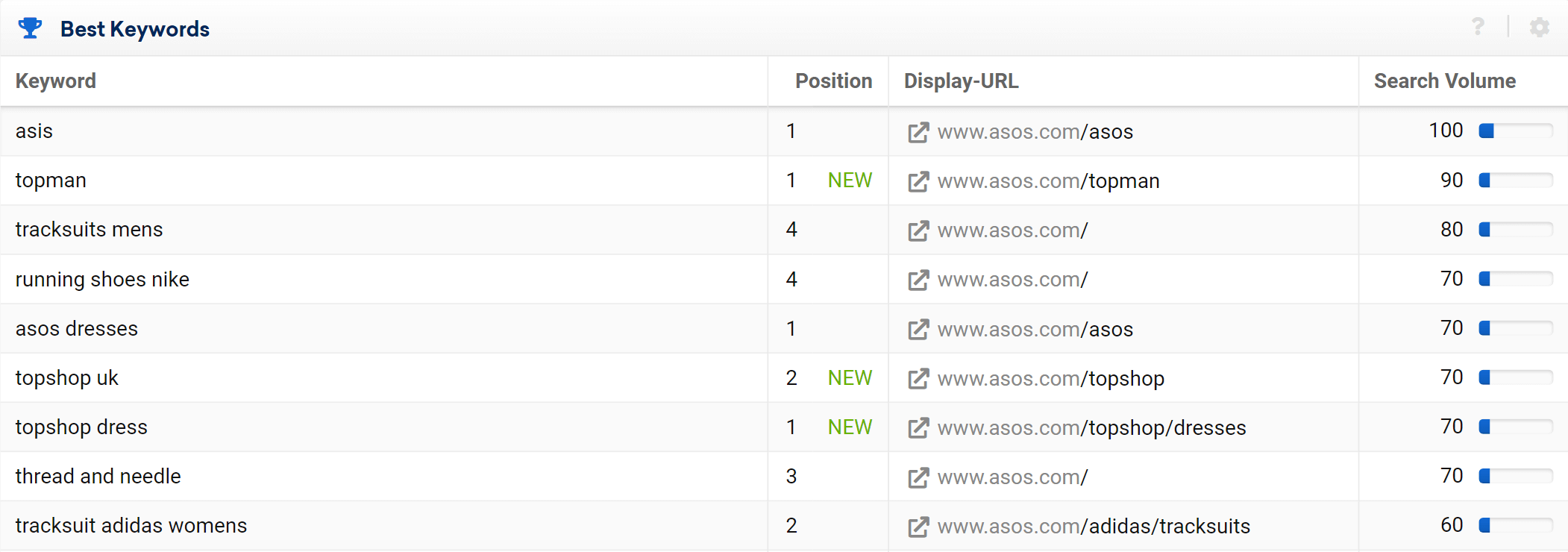
Below the history, you will also find a short extract of important keywords, where Ads are being booked.
Analysing keywords and advertisements
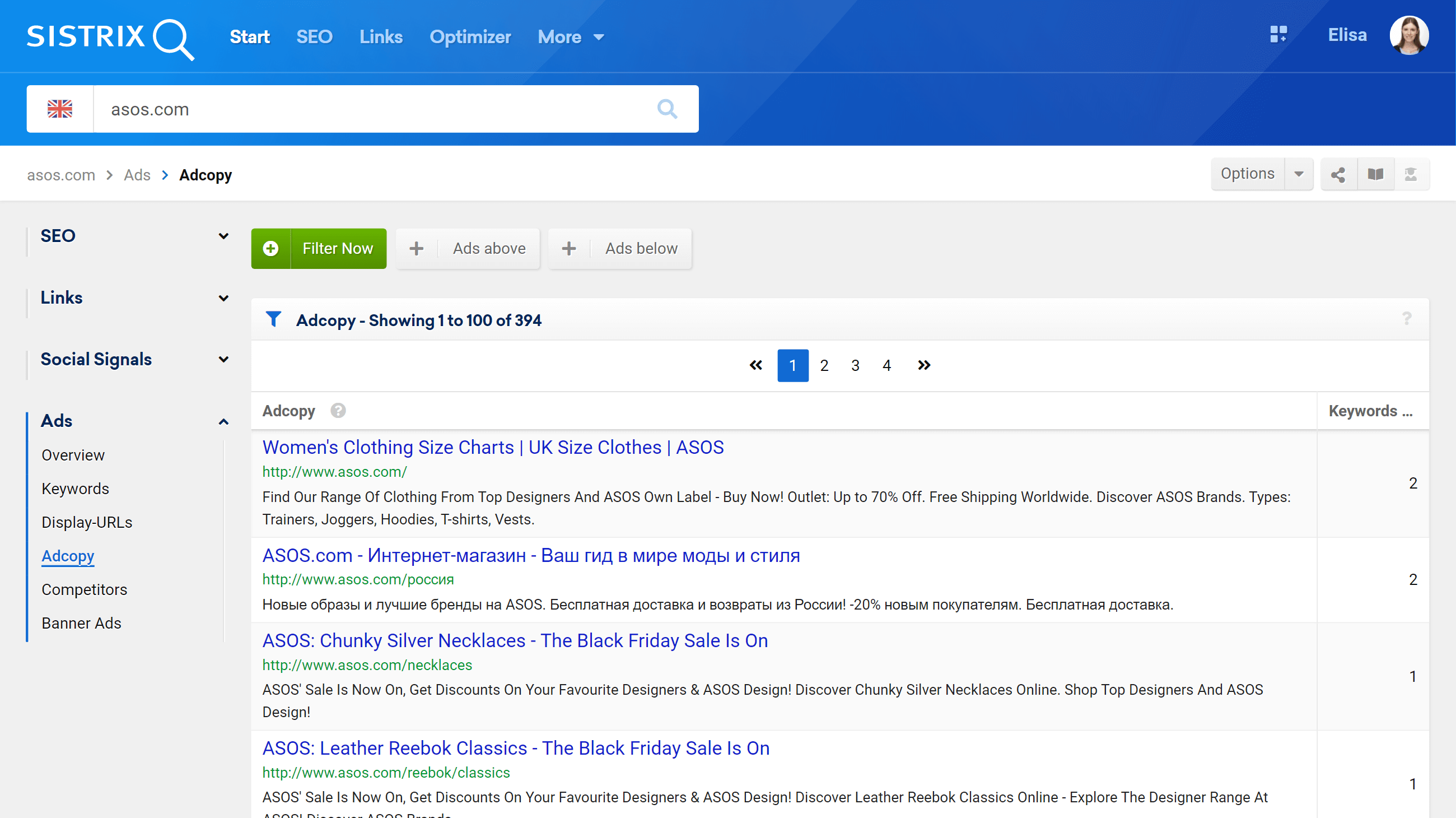
You can see an overview of ad texts for a domain by going to “AdCopy” in the left-hand navigation. There, you find all advertisement texts that could be found for this domain.
The table shows you those ads from Google AdWords, for which the SISTRIX Toolbox was able to find keywords. Every ad comes complete with title, description, and display URL. In the right column, the amount of keywords which use this ad-text is displayed.
Filter and show keywords
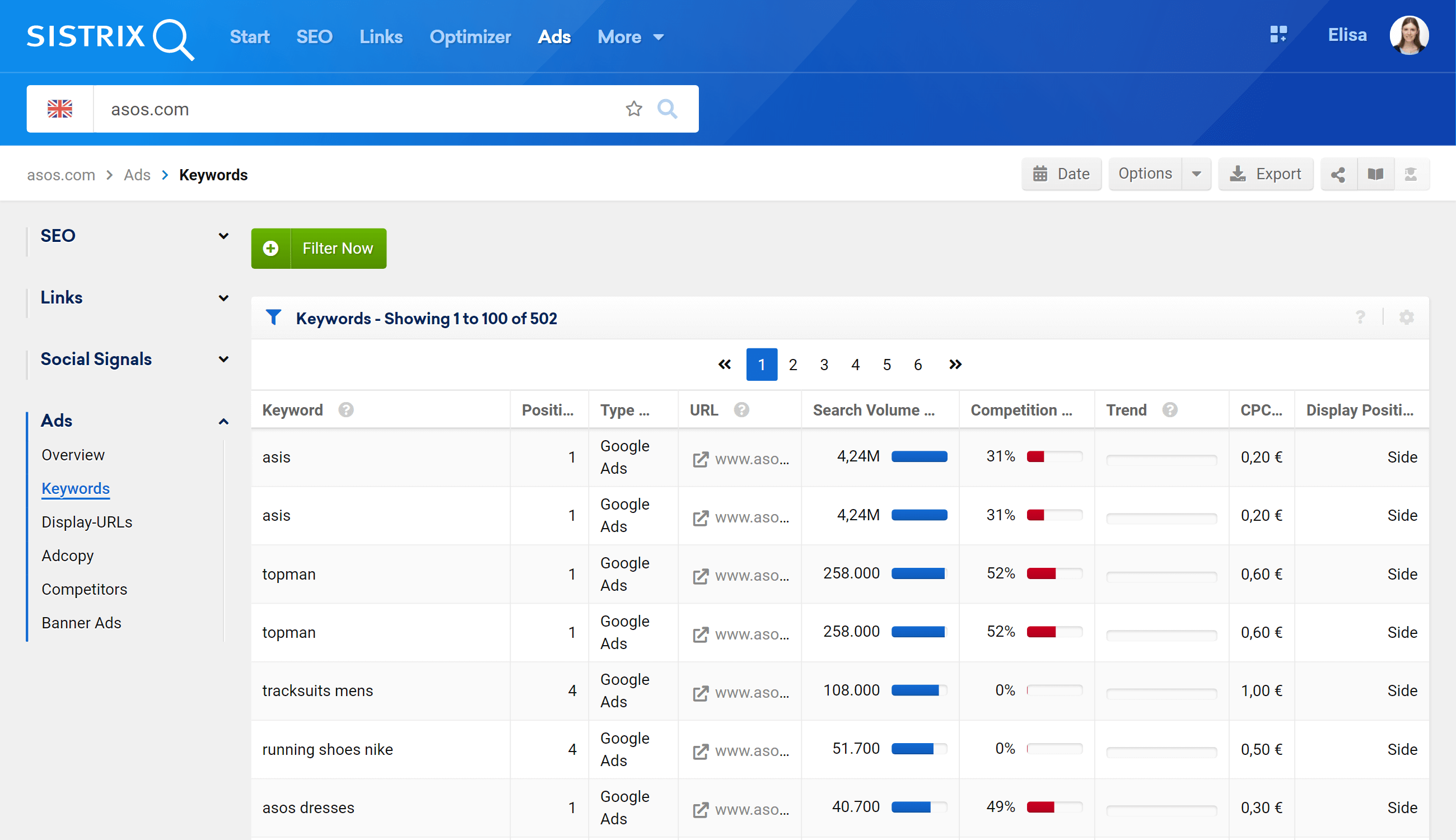
Click now on “Keywords“, inside the menu on the left of the screen. In this section you can find all the paid keywords of the domain.
At the top of the table you are now shown, you will find the filters, which can be used to search for specific keywords.
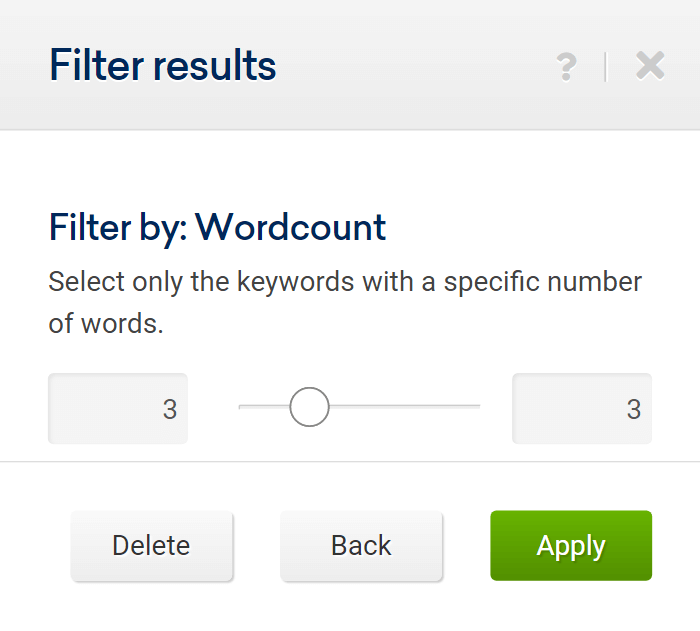
For this tutorial, we set up a “Wordcount: 3” filter, as an example. Because of this, only keyword combinations consisting of three words are being displayed.
The filters can also be combined, which makes it very easy to show only ads on position 1, with one word consisting of any keyword you want. For the above combination, you would select “wordcount, position, keyword” as filters and put in the desired values.
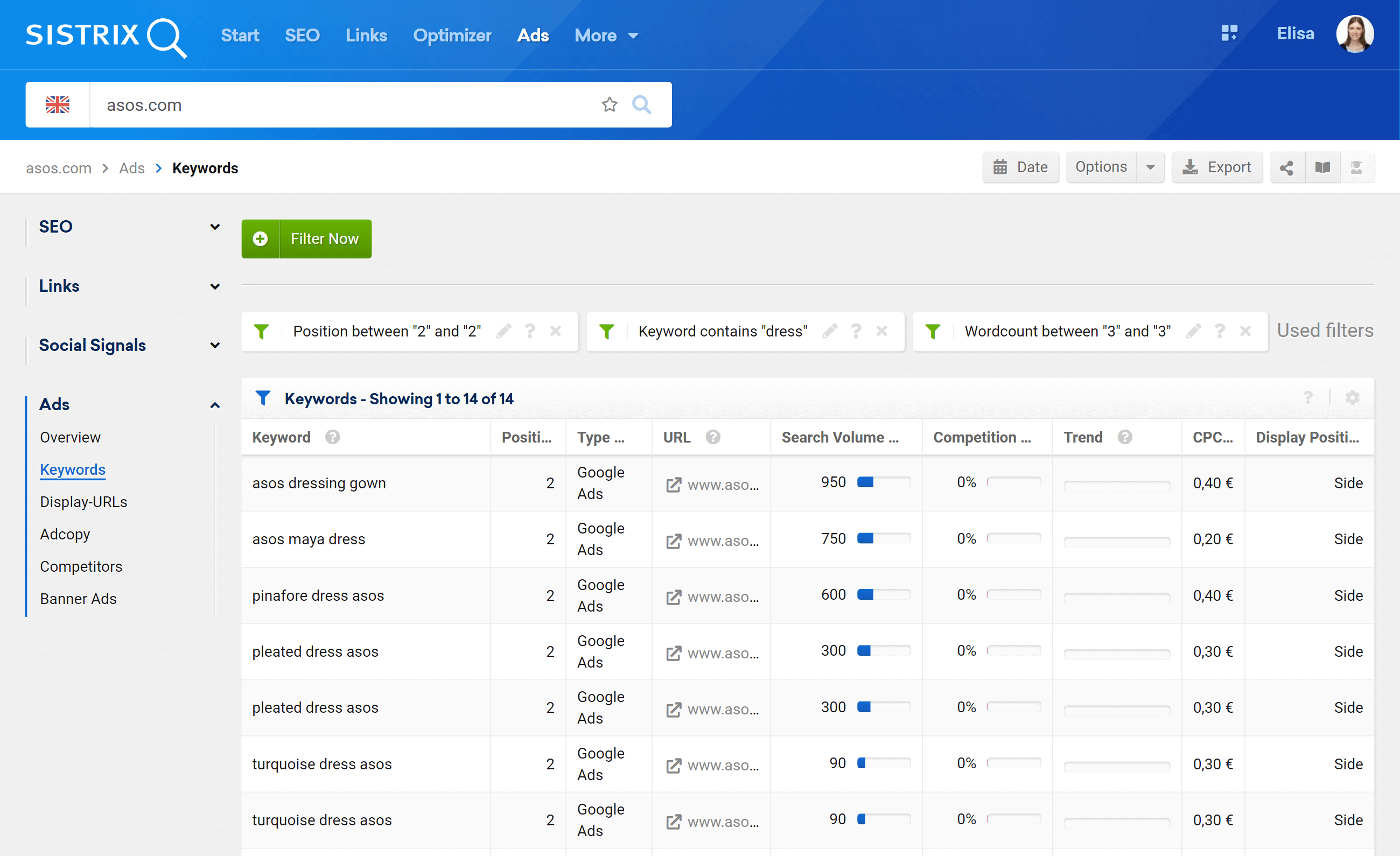
For every filter there is also a “(NOT)” version. With these filters you can exclude specific parameters from your search. You could say: „Show me all keywords that do not contain [dress]“. To do so, you only have to activate the „Keyword (NOT)“ filter.
With or without filters, you will see the results table above, complete with additional information on each keyword.
The table shows you the following data:
- Keyword
- Position
- Ad-URL
- Competition
- Traffic
- Traffic Trend
- CPC
- Display position
As you can also see in the table, position 3 is not always the same display position. Google shows ads above and on the right side of organic search results. In the last column of the table, you can always see the exact position of the advertisement. The SISTRIX Toolbox classifies the position as “Above”, “Side” or “Google Shopping”.
Conclusion
The Ads Module allows you to deepen the Ads of every website you prefer.
This module is particularly helpful for a competitor analysis within the Google AdWords advertisements. You can also check your own domains, of course. Additionally, you do not have to start your analysis with „AdCopy“. If you want to analyse all keywords – without limitation to a specific ad-text – simply choose “Ads > Keywords” in the left-hand navigation.